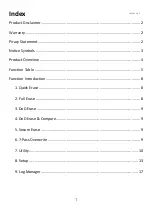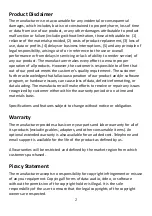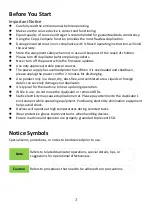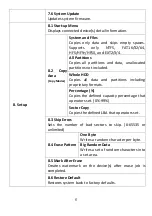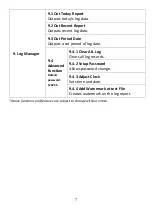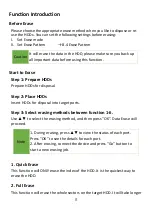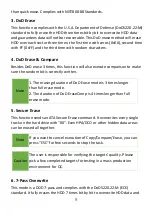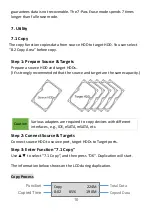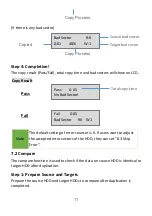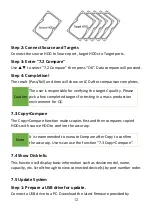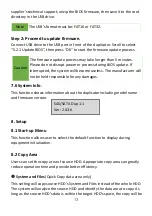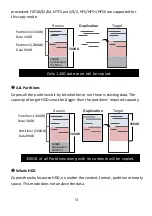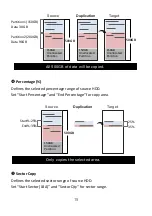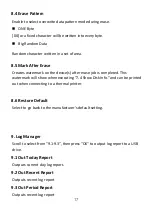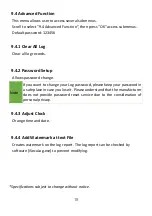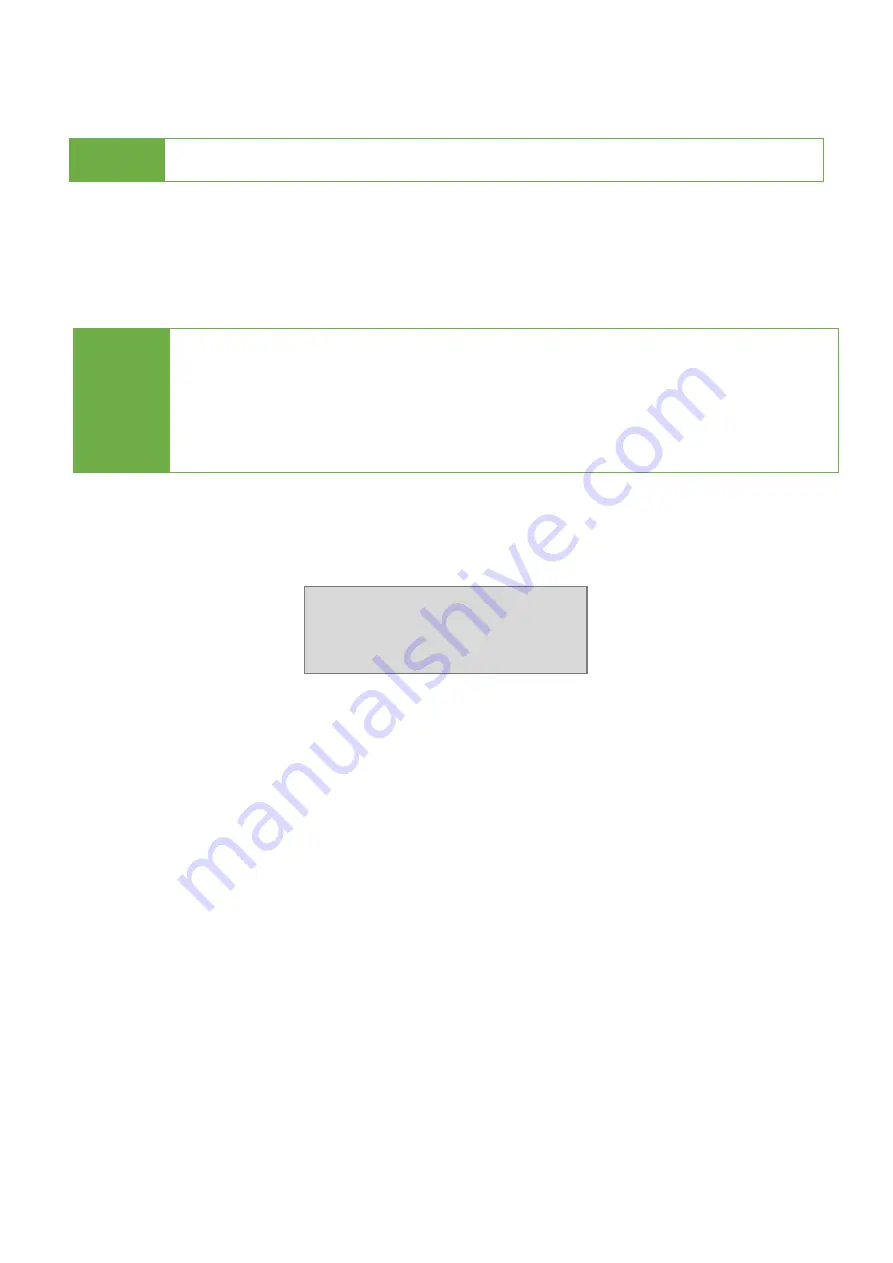
13
supplier’s technical support, unzip the BIOS firmware, then save it to the root
directory in the USB drive.
Step 2: Proceed to update firmware.
Connect USB drive to the USB port in front of the duplicator. Scroll to select
"5.2.1 Update BIOS”, then press "OK" to start the firmware update process.
7.6 System Info.
This function shows information about the duplicator including model name
and firmware version.
8. Setup
8.1 Start-up Menu
This function allows user to select the default function to display during
equipment initialization.
8.2 Copy Area
Users can set the copy area of source HDD. Appropriate copy area can greatly
reduce operation time and provide better efficiency.
u
System and Files
(Quick Copy data area only)
This setting will copy source HDD’s System and Files instead of the whole HDD.
The system will analyze the source HDD and identify the data area to copy. As
long as the source HDD’s data is within the target HDD’s space, the copy will be
Note
The USB’s format must be: FAT16 or FAT32.
Caution
The firmware update process may take longer than 5 minutes.
Please do not disrupt power or process during BIOS update. If
interrupted, the system will become useless. The manufacturer will
not be held responsible for any damages.
SAS/SATA Dup 1-1
Ver: 2.43.6