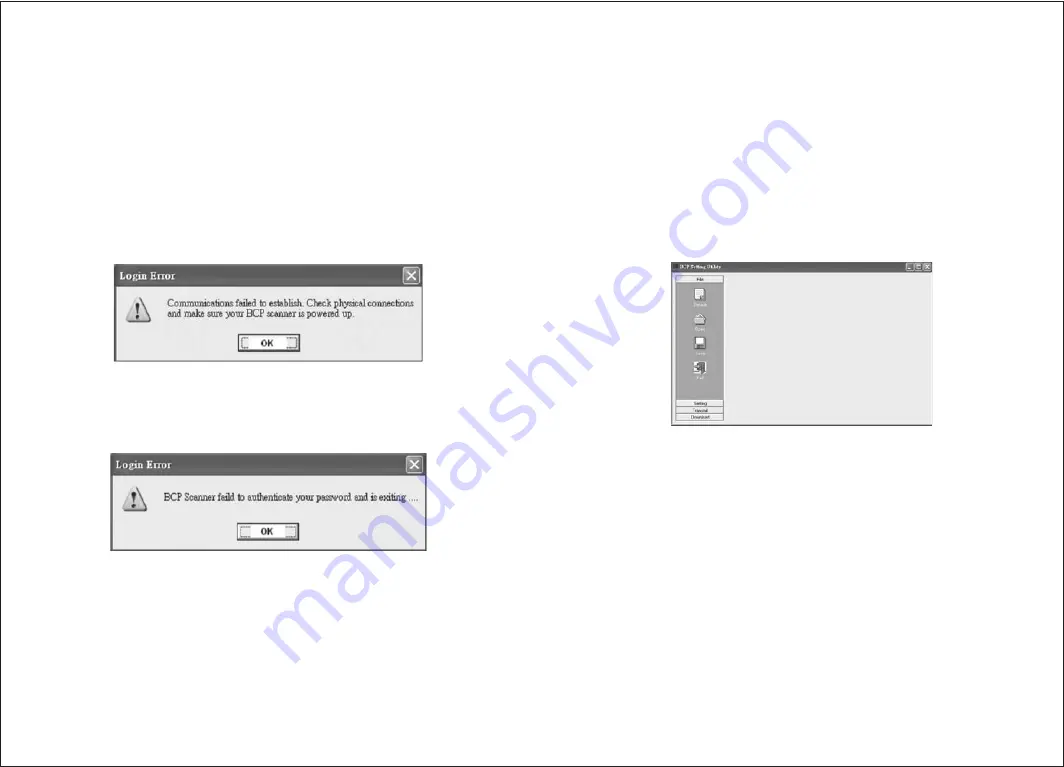
-13-
-12-
Two possible errors might occur at login. When the
communications error window pops up, check the following:
Is the scanner connected to your PC?
Is the COM port selection correct?
Is the scanner powered up (USB or A/C adapter)?
Note that password is case sensitive. Make sure the Caps Lock
key is not on when you enter your password.
Press the OK button to close the error window. Select the
correct COM port and/or reenter a valid password to log in to
the scanner again.
·
·
·
4.2 Main Menu
Upon successful login, you are presented with the main menu
containing 4 submenus - File, Setting, Transmit, and Download.
4.2.1 File
File menu contains 4 items - Default, Open, Save and Exit.
When you select Default, all the configurable
parameters will be reset to default values. Note that
all the setting changes you made are stored in the
cache of the utility. You must run Transmit from the
Transmit submenu to transfer the new settings to the
BCP unit in order to complete the configuration.
Open existing configuration file.
Save current settings to file.
Exit and close the utility.
Default:
Open:
Save:
Exit:






























