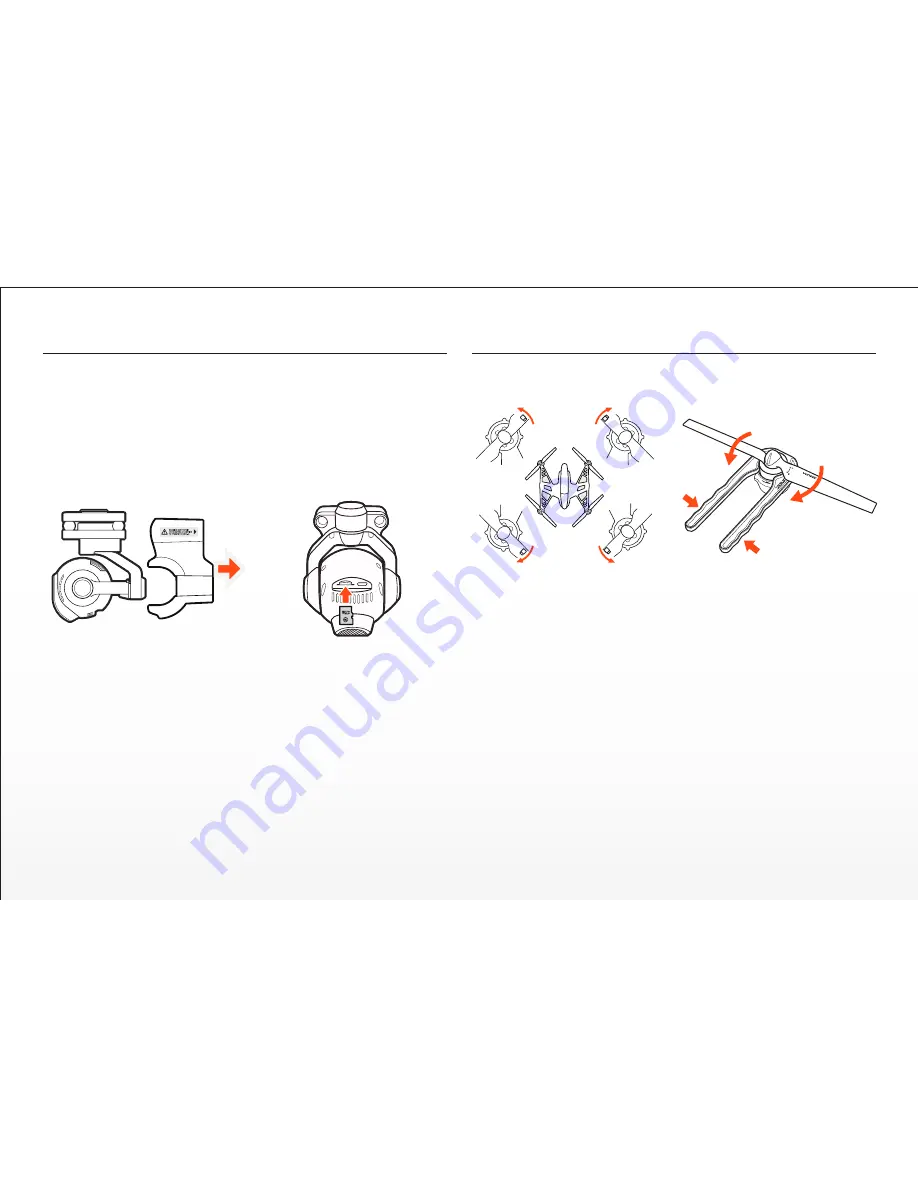
Preparing The CGO3
WARNING:
Before installing the flight battery and powering on the
TYPHOON you MUST remove the cover/lock from the rear of the CGO3
by carefully sliding it backward. Failure to remove the cover/lock can result
in damage to the TYPHOON and the CGO3!
QUICK TIP:
It’s a good idea to re-install the cover/lock after each flying
session and while transporting/storing the TYPHOON (just remember to
remove the cover/lock before powering on the TYPHOON and CGO3!).
Step 1)
Remove the cover/lock from the rear of the CGO3 by carefully
sliding it backward.
Step 2)
Slide the microSD card into the corresponding slot on the bottom of
the CGO3. You can use the included 16GB card or any name brand Class 10
microSD card up to 128GB.
Step 3)
Carefully remove the protective material from the camera lens.
Installing The Propellers
WARNING:
We recommend wearing gloves and using extreme care when
installing the propellers/rotor blades.
Each motor and propeller are marked with an ‘A’ or ‘B’ to ensure easy
installation in the correct positions (for example: install propellers marked
with ‘A’ on motors marked with ‘A’).
IMPORTANT NOTE:
It is NOT possible to install a propeller marked with
‘A’ on a motor marked with ‘B’. The threads go in different directions for
the ‘A’ and ‘B’ motors/propellers.
Step 1)
Use the special tool (included) to hold the motor so it cannot spin.
CAUTION:
Do not over-tighten the propellers when using the tool.
Step 2)
Install the corresponding propeller by rotating it trialing edge first
until it‘s secure against the o-ring located at the bottom of the motor shaft.
You may want to add this: Continue to screw down the propeller 1-1.5
turns more to ensure it is properly tighten and compressing the O-rings
slightly.
Step 3)
Repeat steps 1 and 2 to install the three remaining propellers
securely.
9
B
B
A
A
Summary of Contents for Q500 4K
Page 1: ...Version 2 0 ...
Page 20: ...19 ...





































