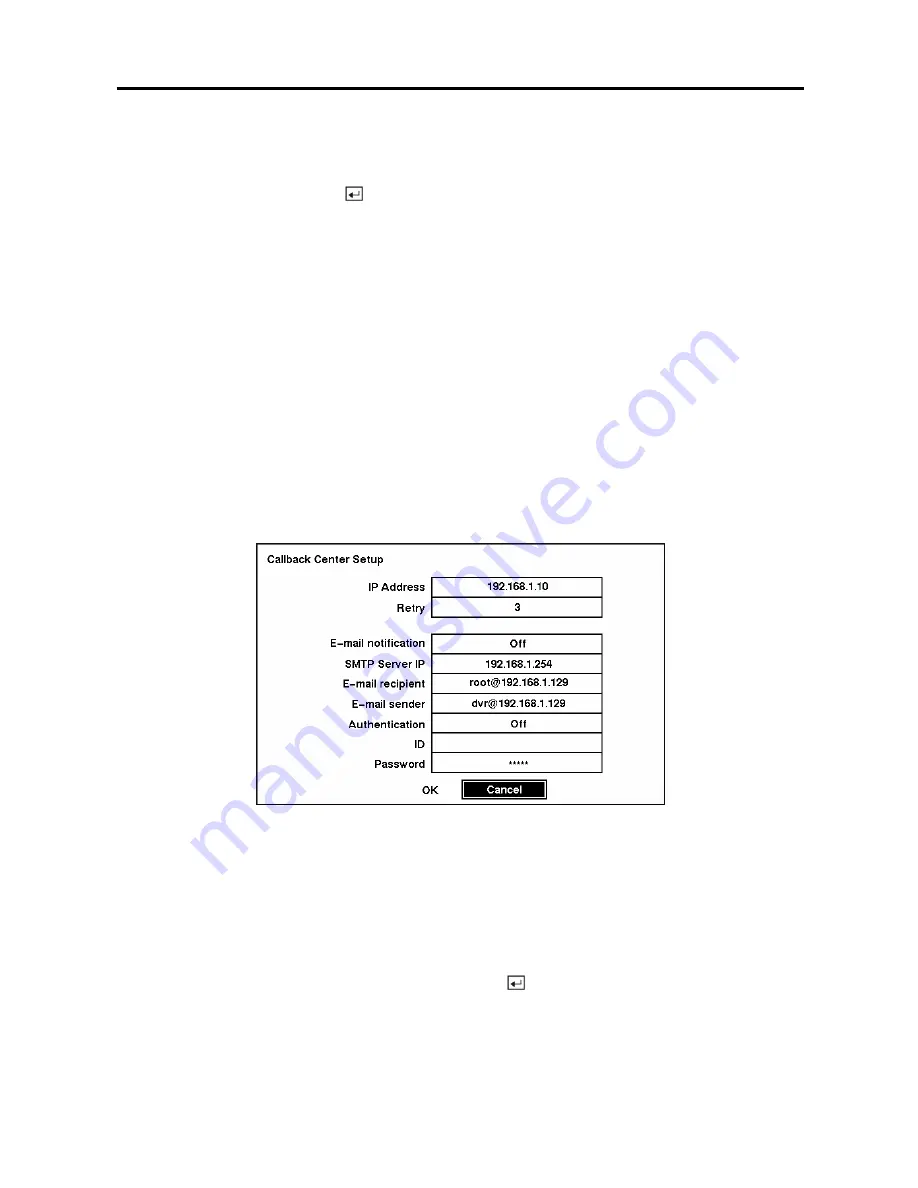
User’s Manual
50
NOTE: When entering no name or a name already registered on the DVRNS server, an error
message will be displayed.
Highlighting
OK
and pressing the
button registers the DVR on the DVRNS server. Proper DVRNS
settings will display the help desk information of the DVRNS server in the box beside
Help Desk
.
CAUTION: If you want to use the same DVR name registered on the DVRNS server after
initializing the system using the factory reset, you need to contact the DVRNS server
manager. Please record and save the help desk information before factory reset.
CAUTION: The DVRNS registration will be limited to one DVRNS server. The DVR
cannot be registered to multiple DVRNS servers. Please contact your network
administrator when you want to register the DVR to another DVRNS server.
Callback Center Setup Screen
The DVR can be set up to contact a computer running RAS (Remote Administration System) and send an
email on a LAN when an event occurs. Also it can be set up to dial a pager with a numeric message when
an event occurs if you have a modem connected to the DVR.
Callback Center Setup by LAN connections
Figure 67 — Callback Center (LAN) Setup screen.
Highlight the box beside
IP Address
and enter the IP address of the computer you want contacted during
an event.
Highlight the box beside
Retry
and enter the number of times you would like the DVR to try contacting
the computer. You can select from 1 to 10 retrys.
Highlight the box beside
E-mail notification
and press the
button to toggle between
On
and
Off
.
Highlight the box beside
SMTP Server IP
and enter the SMTP server IP address, obtained from your
system administrator.
Summary of Contents for ADT16E
Page 1: ......
Page 2: ......
Page 10: ...User s Manual viii...
















































