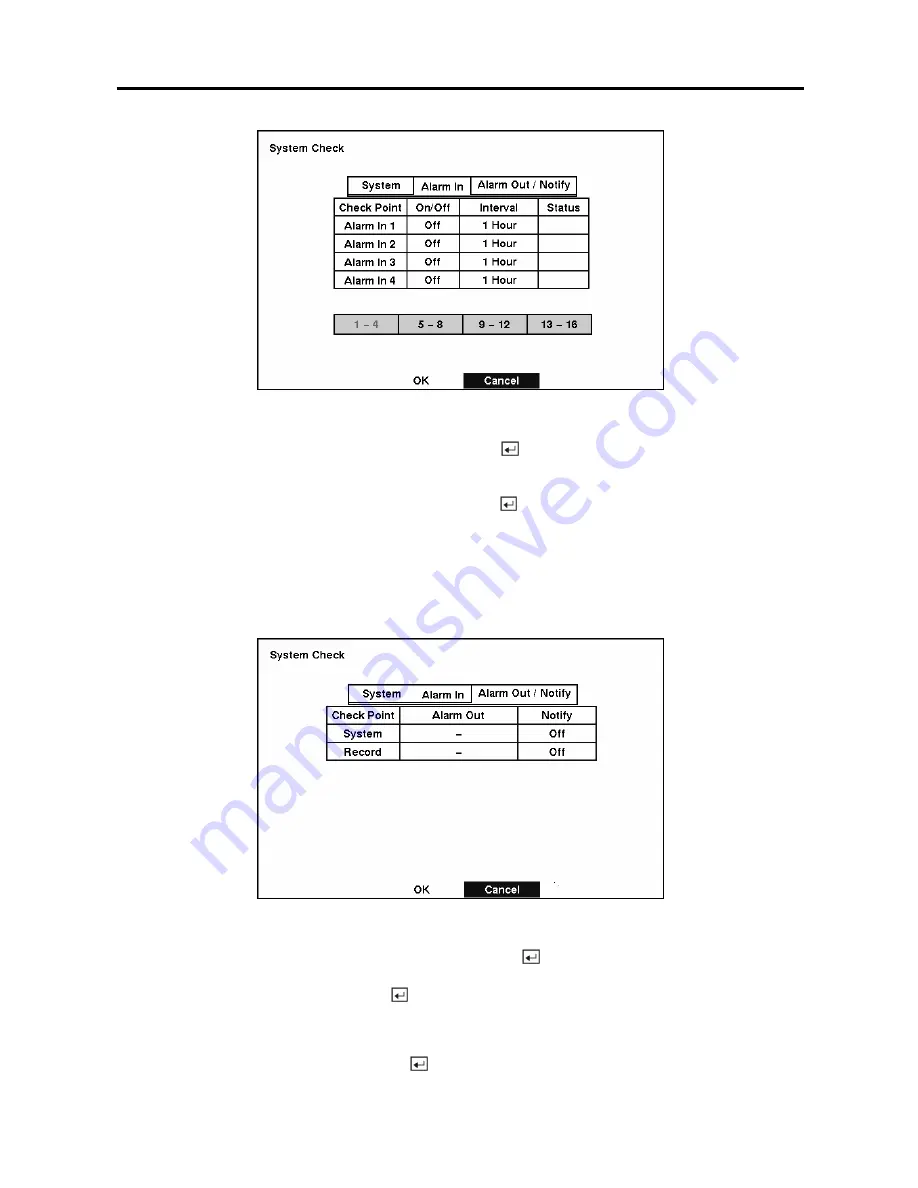
User’s Manual
20
Figure 28 — System Check (Alarm In) screen
Highlight the box under the
On/Off
heading and press the
button. This toggles between
On
and
Off
.
When it is
On
, the DVR reports a fault condition if there is no alarm input during the designated time.
Highlight the box under the
Interval
heading and press the
button. A slide bar appears allowing you to
set the check interval from 1 Hour to 30 Days by using the
Left
and
Right
arrow buttons.
The
Status
field displays the fault conditions. When it is
Good
, there was alarm input during the
designated time. When it is
Bad
, there was no alarm input during the designated time.
Highlight the Alarm Out / Notify tab, and the System Check – Alarm Out / Notify screen displays.
Figure 29 — System Check (Alarm Out / Notify) screen
Highlight the box under the
Alarm Out
heading and press the
button. A drop menu displays available
alarm outputs for the recording problem. Highlight the desired alarm output from the external alarm out
terminal or internal buzzer, and press the
button.
NOTE: Alarm Out cannot be set to
Check Point
–
System
.
Highlight the box under
Notify
and press the
button. This toggles between
On
and
Off
. When it is
On
,
the DVR notifies the remote site of its
System (Good)
and
Record (Bad)
.
Summary of Contents for ADT16E
Page 1: ......
Page 2: ......
Page 10: ...User s Manual viii...






























