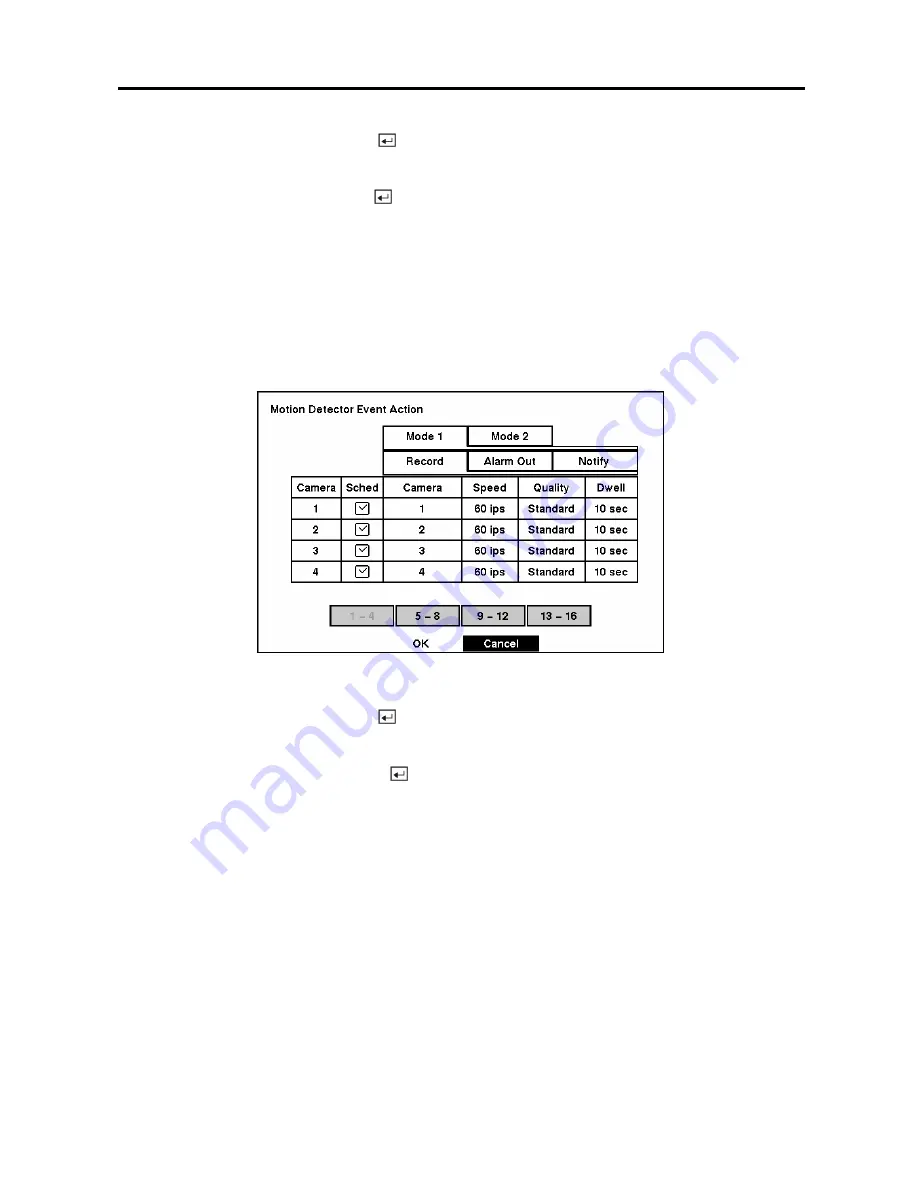
Digital Video Recorder
37
Highlight the
Sched
box and press the
button. A schedule screen appears. Set the schedule as
described earlier.
Highlight the
Notify
box and press the
button. This toggles between
On
and
Off
. When it is
On
, the
DVR notifies the remote site when certain events occur based on a defined schedule.
NOTE: For the Notify action to work, the DVR should be registered in the RAS (Remote
Administration System).
Motion Detector Event Action (Record) Setup Screen
The DVR can be set to react to motion detector differently. Each camera can be assigned a schedule,
associated camera, recording speed, video quality and dwell time.
Figure 51 — Motion Detector Event Action (Record) setup screen.
Highlight the
Sched
box and press the
button. A schedule screen appears. Set the schedule as
described earlier.
Highlight the
Camera
box and press the
button. A camera selection screen appears. Select the
camera number you would like to associate with the camera.
NOTE: You can associate multiple cameras with a camera that detects motion.
Highlight the
Speed
box and select number of images per second you would like to record from the
drop-down menu.
Highlight the
Quality
box and select the image quality you want to record from the drop-down menu.
Highlight the
Dwell
box and set the length of time you would like to record for the associated motion
event.
Summary of Contents for ADT16E
Page 1: ......
Page 2: ......
Page 10: ...User s Manual viii...
















































