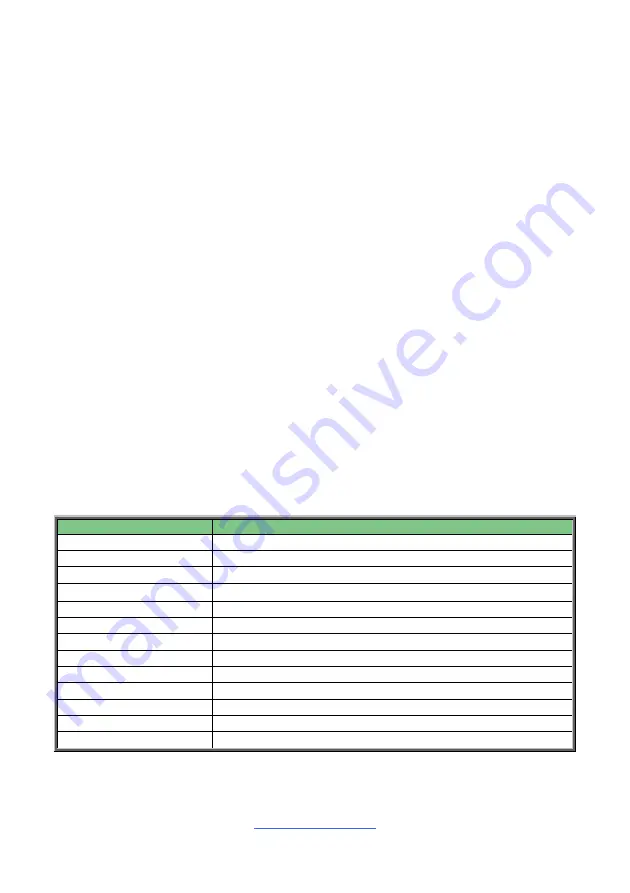
http://www.tyan.com
90
Chapter 4: BIOS Setup
4.1 About the BIOS
The BIOS is the basic input/output system, the firmware on the motherboard that
enables your hardware to interface with your software. The BIOS determines what a
computer can do without accessing programs from a disk. The BIOS contains all the
code required to control the keyboard, display screen, disk drives, serial
communications, and a number of miscellaneous functions. This chapter describes
the various BIOS settings that can be used to configure your system.
The BIOS section of this manual is subject to change without notice and is provided
for reference purposes only. The settings and configurations of the BIOS are current
at the time of print and are subject to change, and therefore may not match exactly
what is displayed on screen.
This section describes the BIOS setup program. The setup program lets you modify
basic configuration settings. The settings are then stored in a dedicated,
battery-backed memory (called NVRAM) that retains the information even when the
power is turned off.
To start the BIOS setup utility:
1.
Turn on or reboot your system.
2.
Press <
F2
> or <
Del>
during POST (<
Tab
> on remote console) to start the
BIOS setup utility.
4.1.1 Setup Basics
The table below shows how to navigate in the setup program using the keyboard.
Key
Function
<F1>
General help window
<ESC>
Exit current menu
arrow
keys
Select a different menu
↑
or
↓
arrow keys
Move cursor up/down
<Tab> / <Shift-Tab>
Cycle cursor up/down
<Home> / <End>
Move cursor to top/bottom of the window
<PgUp> / <PgDn>
Move cursor to next/previous page
<->
Select the previous value/setting of the field
<+>
Select the next value/setting of the field
<F8>
Load Fail Safe default configuration values of the menu
<F3>
Load the Optimal default configuration values of the menu
<F4>
Save and exit
<Enter>
Execute command or select submenu
Summary of Contents for TN76A-B8242
Page 1: ...1 http www tyan com TN76A B8242 Service Engineer s Manual...
Page 2: ...2 http www tyan com...
Page 34: ...http www tyan com 34 1 5 4 Block Diagram...
Page 35: ...http www tyan com 35 1 5 5 Motherboard Mechanical Drawing...
Page 36: ...http www tyan com 36 1 5 6 System Top View...
Page 42: ...http www tyan com 42 4 Disconnect the Oculink cables 5 Disconnect the Oculink cables...
Page 47: ...http www tyan com 47 2 1 5 Memory Memory population table...
Page 55: ...http www tyan com 55 6 Press the locking lever to lock the 2 5 SSD HDD tray...
Page 61: ...http www tyan com 61...
Page 63: ...http www tyan com 63 3 Unscrew the M2094 riser card to replace with a new one...
Page 67: ...http www tyan com 67 7 Unscrew the M8242T76 L16 2F riser card to replace with a new one...
Page 93: ...http www tyan com 93 System Time Set the Time Use Tab to switch between Time elements...
Page 97: ...http www tyan com 97 4 3 1 1 CPU0 Information...
Page 98: ...http www tyan com 98 4 3 1 2 CPU1 Information Read only...
Page 106: ...http www tyan com 106...
Page 123: ...http www tyan com 123 4 3 13 SATA Configuration...
Page 127: ...http www tyan com 127 4 4 1 1 Socket 0 Information...
Page 128: ...http www tyan com 128 4 4 1 2 Socket 1 Information...
Page 130: ...http www tyan com 130 4 5 AMD Configuration...
Page 132: ...http www tyan com 132 4 5 1 1 Core Thread Enablement...
Page 136: ...http www tyan com 136 4 5 3 UMC Common Options...
Page 137: ...http www tyan com 137 4 5 3 1 DDR4 Common Options...
Page 138: ...http www tyan com 138 4 5 3 1 1 DRAM Timing Configuration...
Page 146: ...http www tyan com 146 4 5 5 FCH Common Options...
Page 151: ...http www tyan com 151 4 6 2 BMC Network Configuration...
Page 164: ...http www tyan com 164 NOTE...
Page 175: ...http www tyan com 175 NOTE...
Page 185: ...http www tyan com 185...
















































