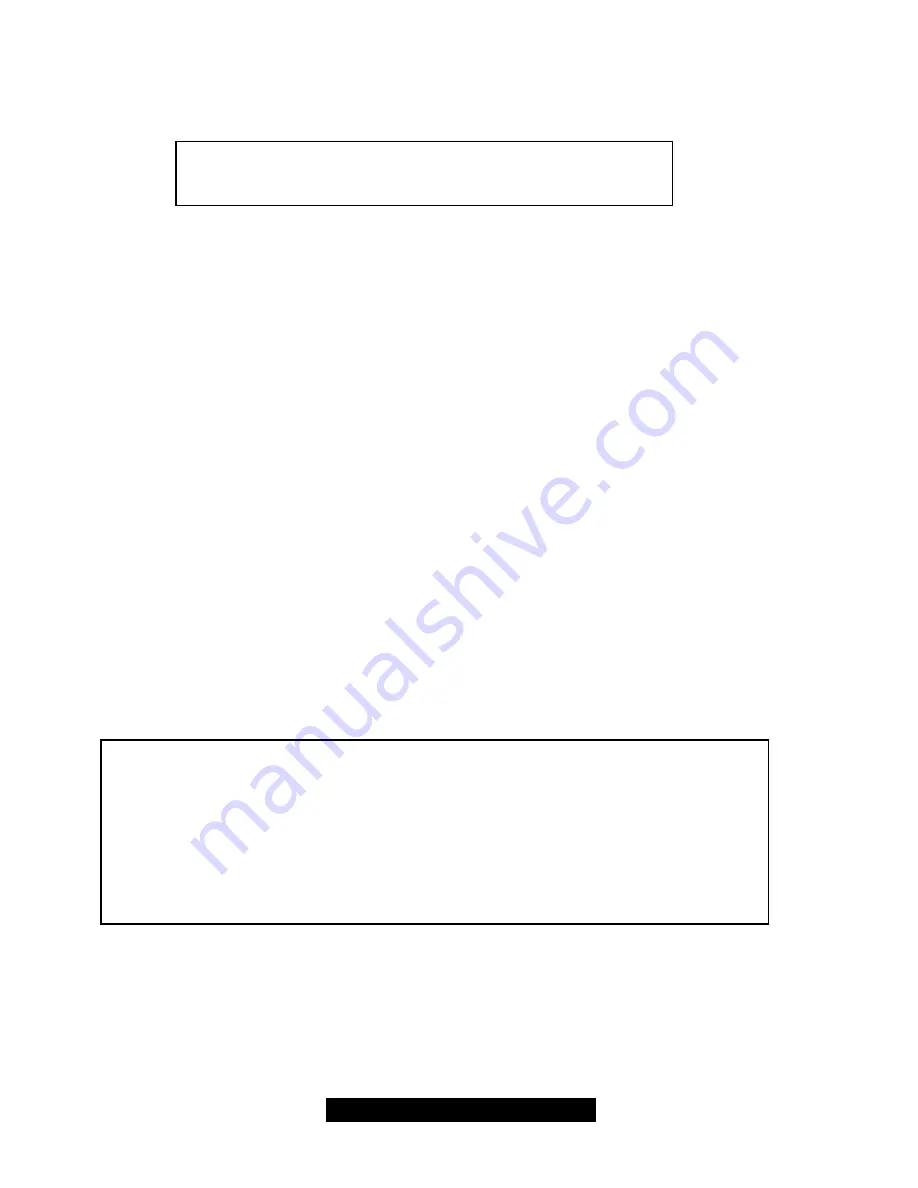
43
http://www.tyan.com
Step 2:
Press <Ctrl-Y> keys to Save your selection. The window below will appear.
Do you want the disk image to be duplicated to another? (Yes/No)
Y – Create and Duplicate
N – Create Only
Step 3:
Press “N” for the Create Only option.
Step 4:
A window will appear almost immediately confirming that your Security array has been
created. Press any key to reboot the system.
Step 5:
Once the arrayed drives have been formatted, proceed to install your O/S and drivers
from the driver disk.
Step 6:
Select “Y” to continue. If you choose “N”, you will be returned to Step 1/
Step 7:
Once complete, A screen will appear confirming that your Security array has been
created. Press any key to reboot the system.
Step 8:
Proceed to install the drivers from the driver disk and/or the O/S.
Using FastBuild™ Configuration Utility
The FastBuild Configuration Utility offers several menu choices to create and manage the drive
array on the Promise FastTRak100 Adapter. For purposes of this section, it is assumed that you
have already created an array using one of the methods previously discussed, and that you wish
to make a change to the array.
Viewing FastTrak100 BIOS Screen
When you boot your system with the FastTrak100 card and drives installed, the Promise onboard
BIOS will detect the drives attached. If an array already exists, the following screen will be
displayed:
FaskTrak100 (tm) BIOS Version 1.xx (Build xxxx)
(c) 1995-2000 Promise Technology, Inc. All Rights Reserved.
ID
MODE
SIZE
TRACK- MAPPING
STATUS
1*
1+0 Striped
16126M
611/128/32
Functional
Press <Ctrl-F> to enter FastBuild (tm) Utility…
Summary of Contents for THUNDER LE-T
Page 45: ...45 http www tyan com SCSI Setup Section...
Page 46: ...46 http www tyan com...
Page 47: ...47 http www tyan com...
Page 48: ...48 http www tyan com...
Page 49: ...49 http www tyan com...
Page 50: ...50 http www tyan com...
Page 51: ...51 http www tyan com...
Page 52: ...52 http www tyan com...
Page 53: ...53 http www tyan com...
Page 54: ...54 http www tyan com...






























