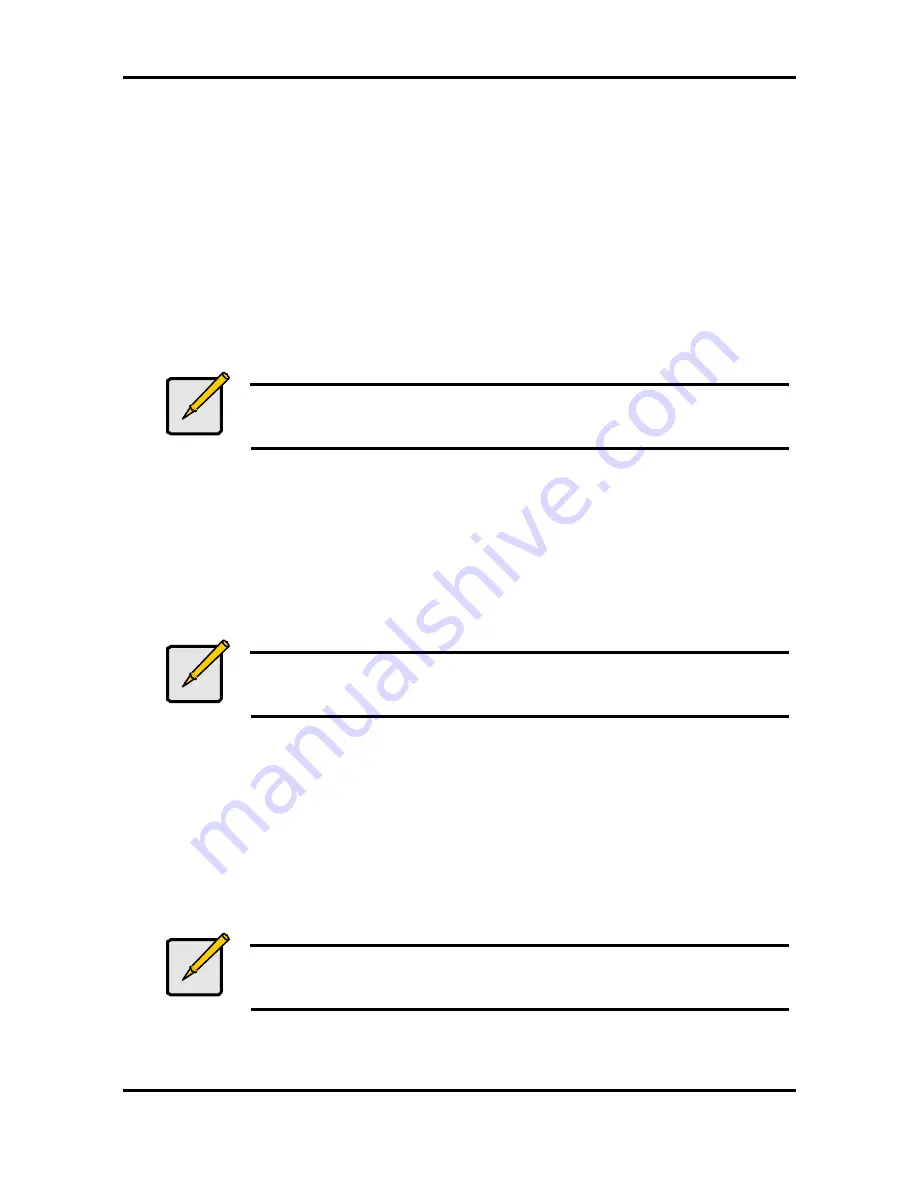
Tomcat i7221 S5150
Chapter 4: SATA/RAID Setup (for SATA RAID model)
4-3
http://www.tyan.com
4.2.1 Instructions on Creating F6 Floppy Diskette
To create an F6 floppy diskette that contains the files that are needed when installing the
driver via an F6 installation method, complete the following steps:
1. Download the Intel Application Accelerator RAID Edition (or use the CD shipped you’re your
motherboard which contains the Intel Application Accelerator RAID Edition).
2. The following four files need to be copied from the compressed .CAB file (which is
contained inside the Intel Application Accelerator RAID Edition .EXE package):
IASTOR.INF, IASTOR.SYS, IASTOR.CAT, and TXTSETUP.OEM.
3. To extract these files, run 'C:\SETUP.EXE -A -P C:\<path>' (as described in the ‘Advanced
Installation Instructions’ section of the README.TXT.)
4. Once these files have been extracted, copied the IASTOR.INF, IASTOR.SYS,
IASTOR.CAT, and TXTSETUP.OEM files to a floppy diskette. Note: These files should be in
the root directory of the floppy.
Note
Any spaces in the pathname or filename require quotes around the
pathname or filename. The switches do not require quotes. For example:
“C:\My Documents\setup.exe” –A –P.
4.2.2 Installation Us ing F6 Method
When you start the installation of Windows* 2003, you most likely will be presented with a
message stating, ‘Setup could not determine the type of one or more mass storage devices
installed in your system’. If this occurs, the instructions below document how to install the
RAID driver. To install the Intel Application Accelerator RAID Edition driver using the F6
installation method, complete the following steps:
Note
After completing these steps and the operating system has been
successfully installed, you will still need to install the Intel Application
Accelerator RAID Edition by running the typical Setup.exe process.
1. Press F6 when prompted in the status line with the ‘Press F6 if you need to install a third
party SCSI or RAID driver’ message at the beginning of Windows 2003 setup (during
textmode phase). Note: After pressing F6, setup will temporarily continue loading drivers
and then you will be prompted with a screen to load support for mass storage device(s).
2. Press the ‘S’ key to ‘Specify Additional Device’
3. You will be prompted to ‘Please insert the disk labeled Manufacturer-supplied hardware
support disk into Drive A:’ Once prompted, insert the floppy disk containing the following
four files: IASTOR.INF, IASTOR.SYS, IASTOR. CAT, and TXTSETUP.OEM and press
ENTER.
Note
See Section 4.2.1 titled ‘Instructions on Creating F6 Floppy Diskette’ for
instructions on how to extract these four files from the Intel Application
Accelerator RAID Edition Setup.exe file.
4. After pressing ENTER, you should be presented with a list of available SCSI Adapters; it
should list ‘Intel(R) 82801FR Serial RAID Controller’. Select this entry and press ENTER.






























