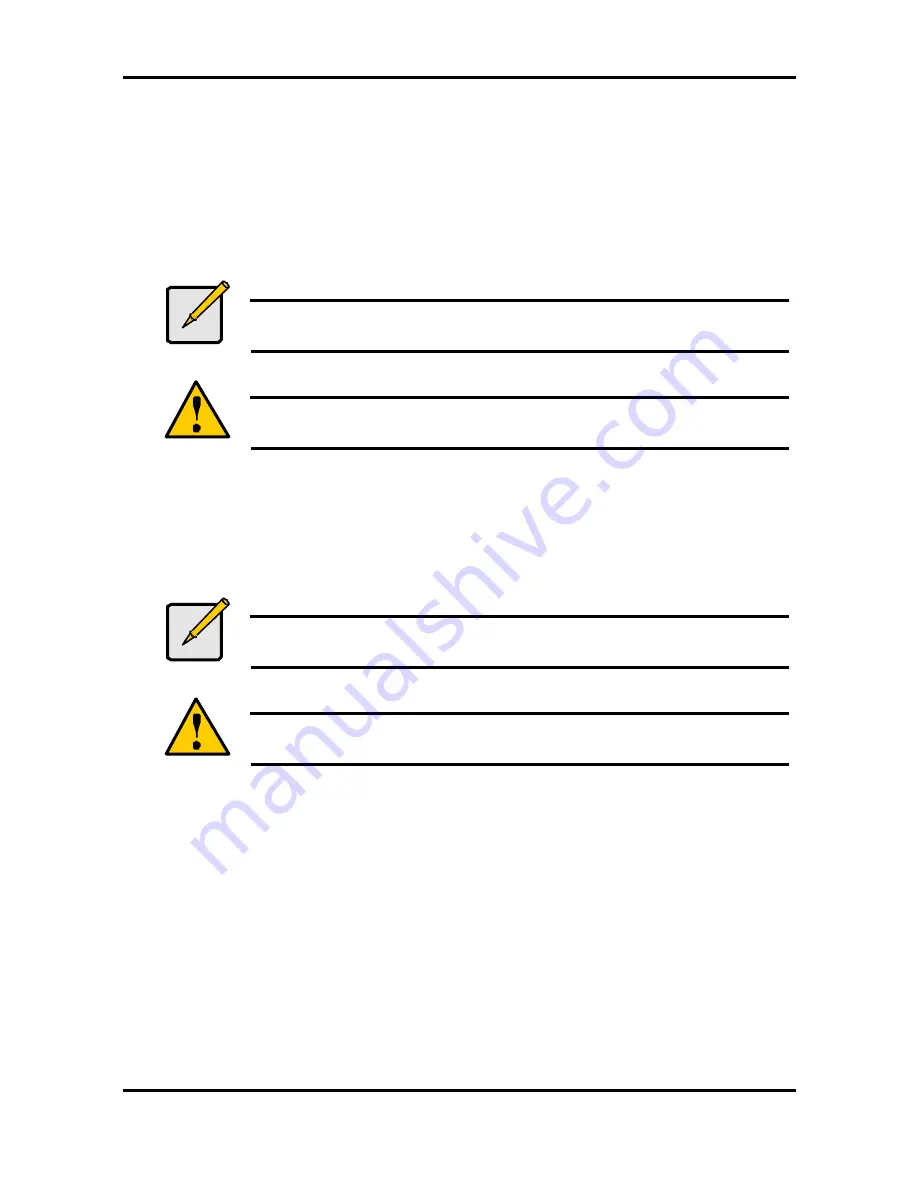
Tomcat i7221 S5150
Chapter 4: SATA/RAID Setup (for SATA RAID model)
4-2
http://www.tyan.com
•
16 KB – low disk usage
•
64 KB – typical disk usage
•
128 KB – performance disk usage
5. At the Create Volume prompt, press the <Enter> key to create the array. Confirm this
selection by pressing the <Y> key after the prompt.
6. Scroll to option 4 Exit and press the <Enter> key to exit the RAID Configuration utility.
Confirm the exit by pressing the <Y> key.
4.1.3 Delete RAID Volume
Note
Please refer to Section 4.3 for illustration examples of the Intel RAID
Option ROM windows.
Warning
All data on the RAID drives will be lost.
1. Select option 2 Delete RAID Volume and press the <Enter> key to delete the RAID volume.
2. Press the <Delete> key to delete the RAID volume. Confirm the volume deletion by
pressing the <Y> key.
4.1.4 Reset RAID Data
Note
Please refer to Section 4.3 for illustration examples of the Intel RAID
Option ROM windows.
Warning
All data on the RAID drives and any internal RAID structures will be lost.
1. Select option 3 Reset Disks to Non-RAID and press the <Enter> key to delete the RAID set
and remove any RAID structures from the drives.
2. Confirm the selection by pressing the <Y> key.
4.2 Loading the Intel Application Accelerator RAID Edition Driver
During Operating System Install
1. As Windows* Setup begins, press <F6> to specify the RAID driver.
2. When queried by the installation screen, press <S> to specify an additional device.
3. Insert the floppy disk labeled Intel Application Accelerator RAID Edition Driver and press
<Enter>. (The following four files should be on this disk: IASTOR.INF, IASTOR.SYS,
IASTOR.CAT, and TXTSETUP.OEM)
4. Press <Enter> to select the Intel RAID Controller.
5. Press <Enter> to continue with Windows Setup.






























