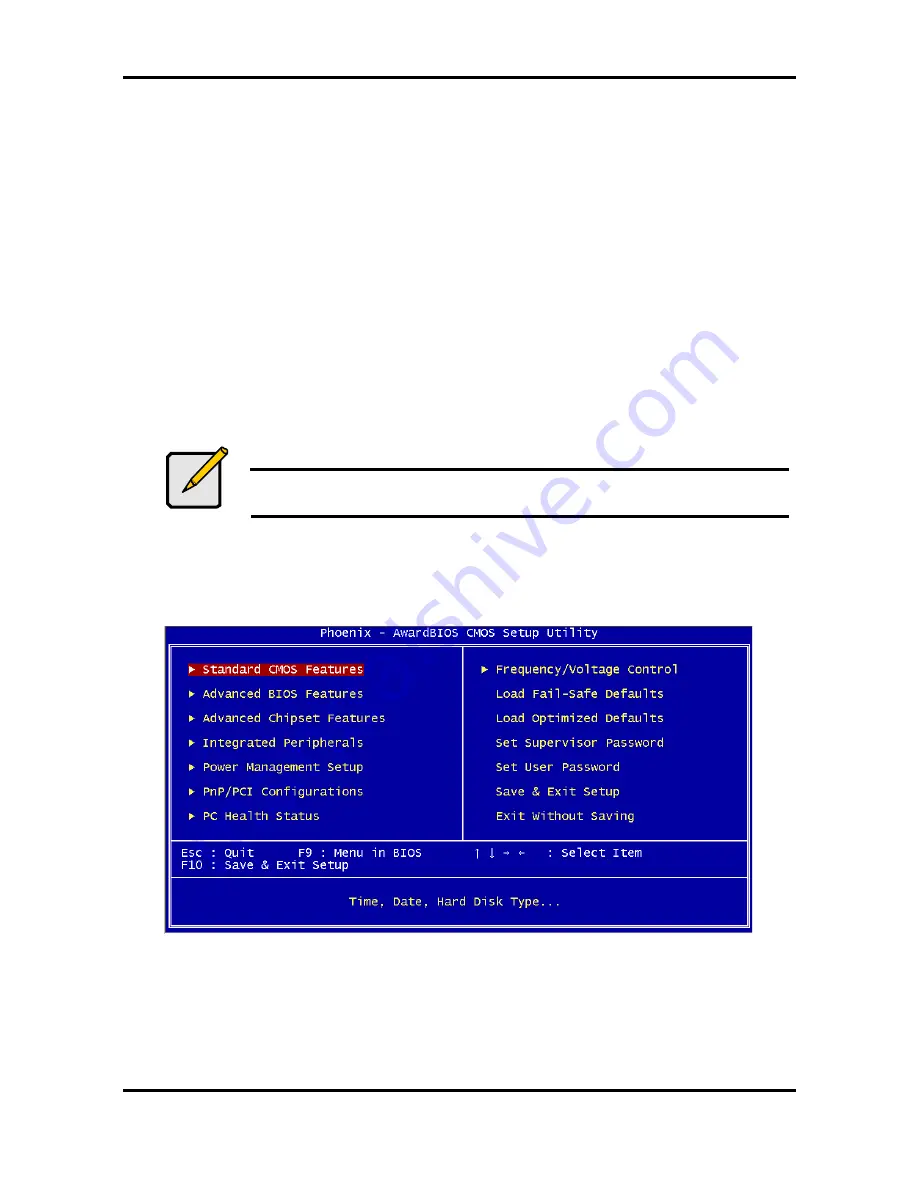
Tomcat i7221 S5150
Chapter 3: BIOS Setup
3-2
http://www.tyan.com
3.1.4 In Case of Problems
If you have trouble booting the computer after making and saving changes with the BIOS
setup program, restart the computer by holding the power button down until the computer
shuts off (usually within 4 seconds); resetting by pressing CTRL-ALT-DEL; or clearing the
CMOS.
Only alter settings that you thoroughly understand. In particular, do not change settings in the
Chipset section unless you are sure of the outcome. TYAN or your system manufacturer has
carefully chosen the chipset defaults for best performance and reliability. Even a small change
to the Chipset setup options may cause the system to become unstable or unusable.
3.1.5 Setup Variations
While the basic look and function of the BIOS setup remains more or less the same for most
systems, the appearance of your Setup screen may differ from the charts shown in this
section. Each system design and chipset combination requires a custom configuration. In
addition, the final appearance of the Setup program depends on the system designer. Your
system designer may decide that certain items should not be available for user configuration,
and remove them from the BIOS setup program.
Note
On the following pages, options written in bold type represent the BIOS
Setup default.
3.2 Main BIOS Setup
When you enter Phoenix - AwardBIOS CMOS Setup Utility, the following screen will appear as
below:
Standard CMOS Features
Use this menu for basic system configuration.
Advanced BIOS Features
Use this menu to set the Advanced Features available on your system.
Advanced Chipset Features
Use this menu to change the values in the chipset registers and optimize your system's
performance.






























