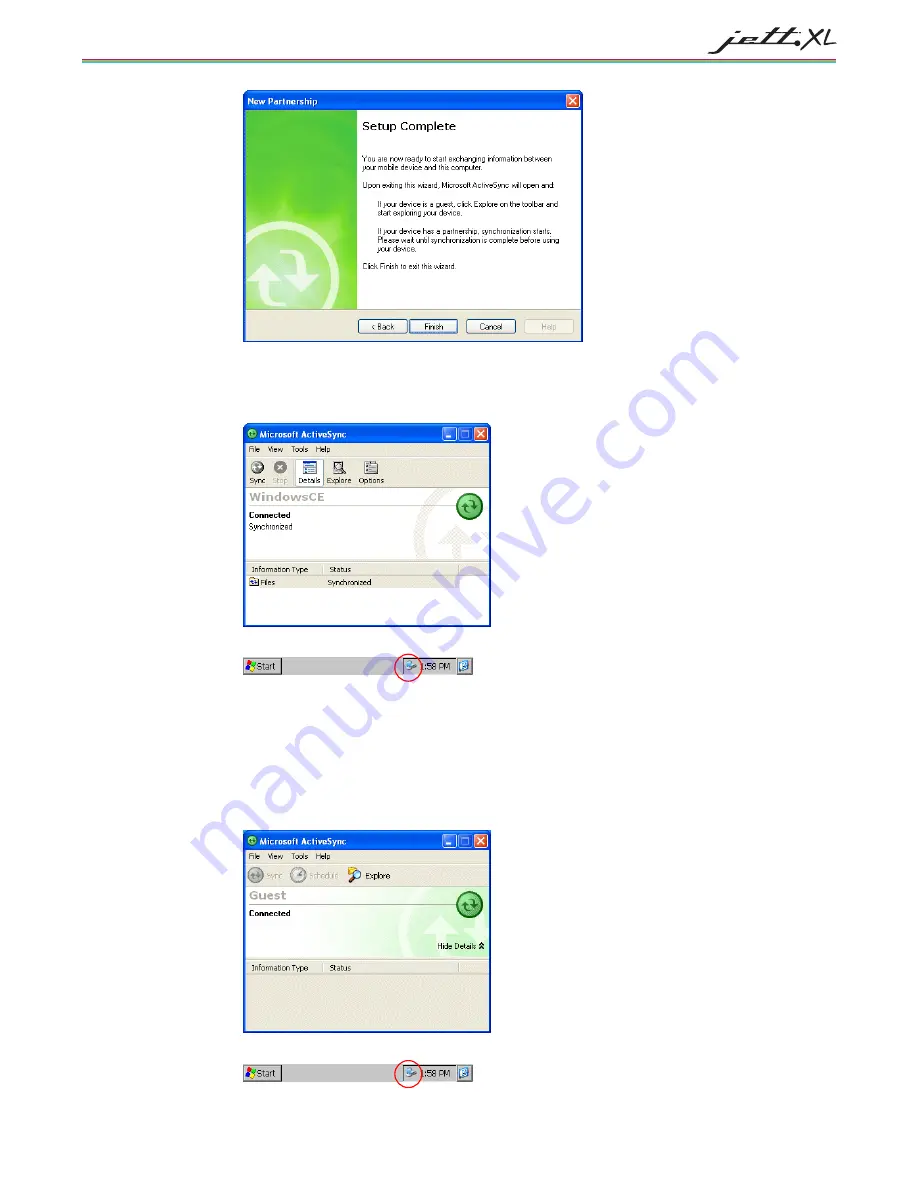
C
ONNECTIONS
5-5
5.
Click
Finish
to complete the setup. ActiveSync will then create a folder on your desktop and
attempt to synchronize the item types you selected with similar items on the JETT (e.g., if you
selected
Files
and placed a file in the My Documents folder on the JETT, ActiveSync will transfer it
to the JETT’s folder on the desktop.
On the JETT, an icon indicating a ActiveSync connection will appear in the system tray.
C
REATING A
G
UEST
C
ONNECTION
If you do not require synchronization or plan to connect to the PC on a regular basis, you can set up a
"guest" connection to perform tasks such as coping files or installing programs.
To create a guest connection during your initial setup:
1.
Select
No
in the New Partnership wizard and then click
Next
. The ActiveSync main menu will
reappear. A status of “Connected” should appear in the ActiveSync window.
On the JETT, an icon indicating a ActiveSync connection will appear in the system tray.
Summary of Contents for JETT XL
Page 1: ...MAN0359 REV C USER S GUIDE ...
Page 2: ...II ...
Page 10: ...X Figure B 3 DE 9 Female to DE 9 Female Null Modem Cable B 2 ...
Page 14: ......
Page 20: ......
Page 34: ......
Page 38: ......
Page 48: ......
Page 54: ......






























