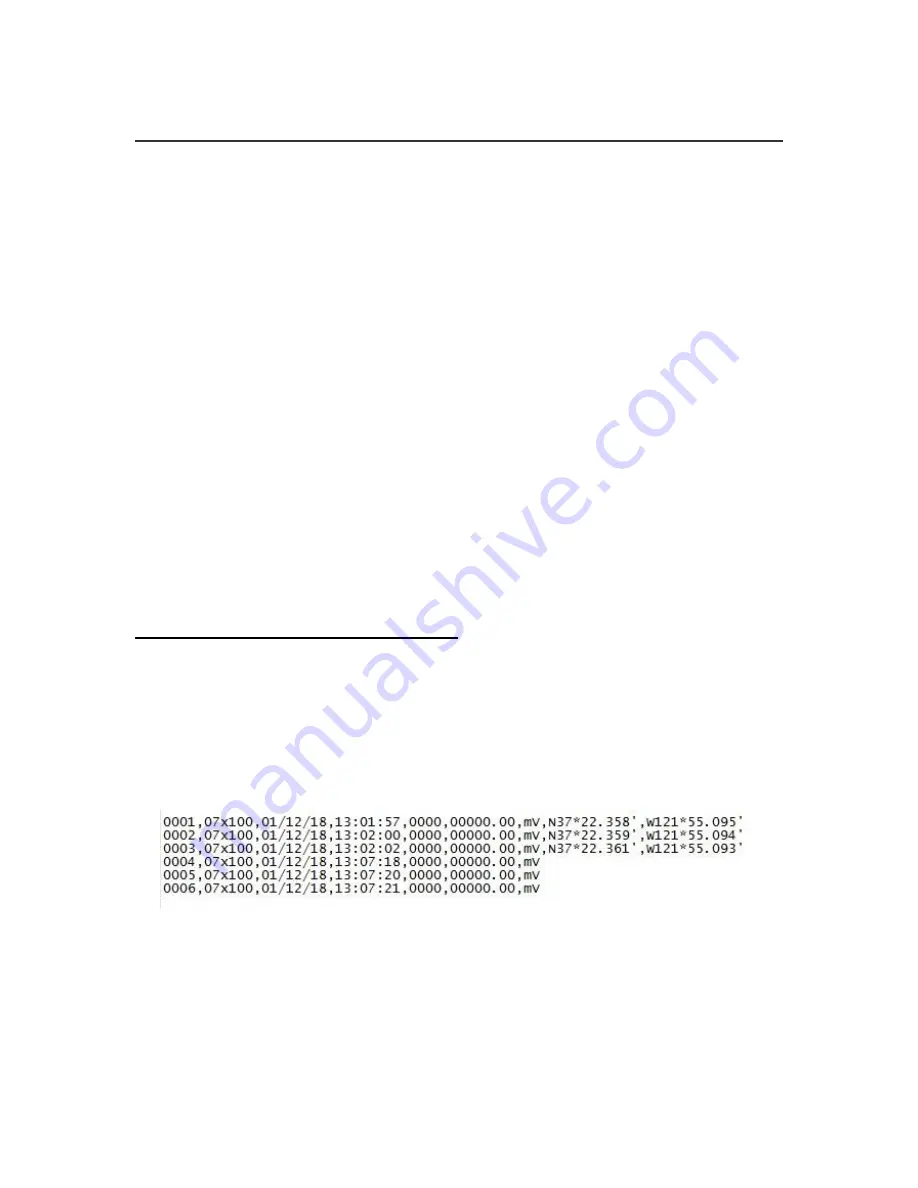
998-2900
Rev L
33
Appendix C: Using HyperTerminal to Download Data Files
Open HyperTerminal (see Appendix B)
Note: All letter entries must be in UPPER CASE.
1)
Type the command “DLD s”.
o
“s” is the sort character, O thru F for curves 1-16 or S for sequential
o
“SPACE” (or any other character) will retrieve unsorted data
2)
Press
Enter
. The display on the DataBank should show “Downloading” followed
by “0000 of xxxx”.
o
“0000” is the current record number
o
“xxxx” is the total number of records to be downloaded
Note: The record number will not be incrementing at the time since the
actual downloading has not yet started.
3) Now, in your terminal program, select
Transfer
then
Capture Text.
4)
Enter
a filename with a .txt extension and press start.
5)
Press
Ctrl-Q on the keyboard to start the flow of data; you will be able to see
progress in Hyperterminal as the record number increments on the DataBank
’s
display.
Note: D
uring “sorted” downloads, the flow of data may stop for up to several
seconds and this is normal.
Keyboard Commands while downloading
o
Ctrl-S
– X-Off used to stop the download for up to 30 seconds
o
Ctrl-Q
– X-On used to start the download
o
Ctrl-C
– used to terminate the program
o
CSD
– clear stored data is used to erase all stored records
6) Once download has completed
select
Transfer
,
Capture Text
, then
Stop.
Data File Example:
Each data line transferred will be in the following order, comma separated:
1) Record #
2) Parameter group #
3) Range (x1=High, x10=Med, x100=Low)
4) Date
5) Time
6) Sensor mV
– raw voltage signal
7) Value
– calibration based calculated value
8) Latitude
9) Longitude















