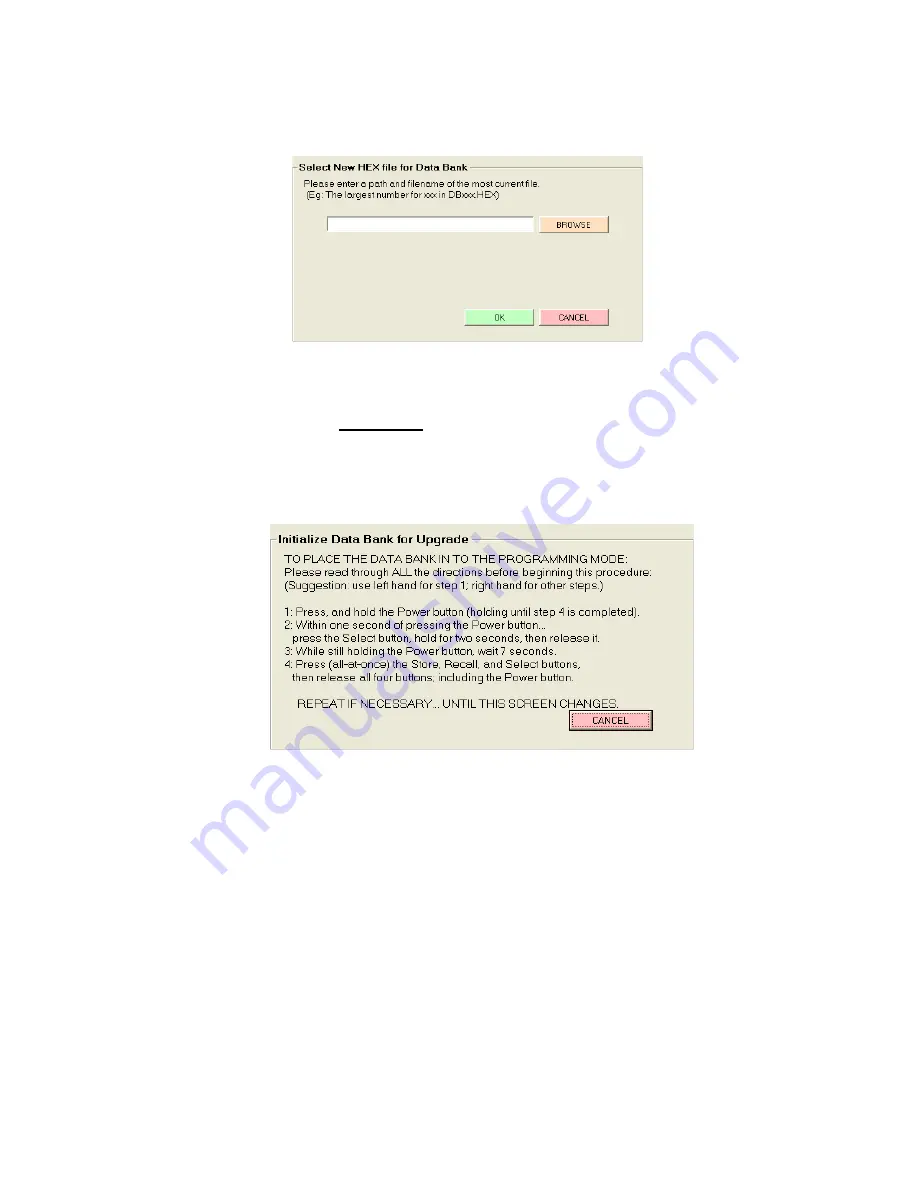
998-2900
Rev L
14
The following screen will appear:
Note: Both of the methods for upgrading will result in the screen above.
Click
the Browse button to navigate to a valid Hex file. Valid Hex files begin with a
DB and end with (.hex) and contain the operating system’s version within the
filename. For example,
DB3xx.hex
is a valid Hex file that can be used to update the
DataBank’s operating system to version 3.xx
After a Hex file is chosen,
click
OK again to go to the Initialize DataBank for Upgrade
screen. If a valid file is chosen then the screen below will appear.
Follow the instructions as outlined in the screen above to initialize the DataBank for
upgrading.
Note: There are two potential issues that can arise with upgrading the Hex file.
A file error window appears. The cause is the
Hex file chosen isn’t correctly
named. This error can be ignored by
clicking
OK.
A file warning window appears instead of the screen above. The cause is the
Hex file chosen is not designed for use with the DataBank and a new file needs
to be selected for the upgrade.
C:\DBVB\DB3xx.hex
C:\DBVB\DB3xx.hex





























