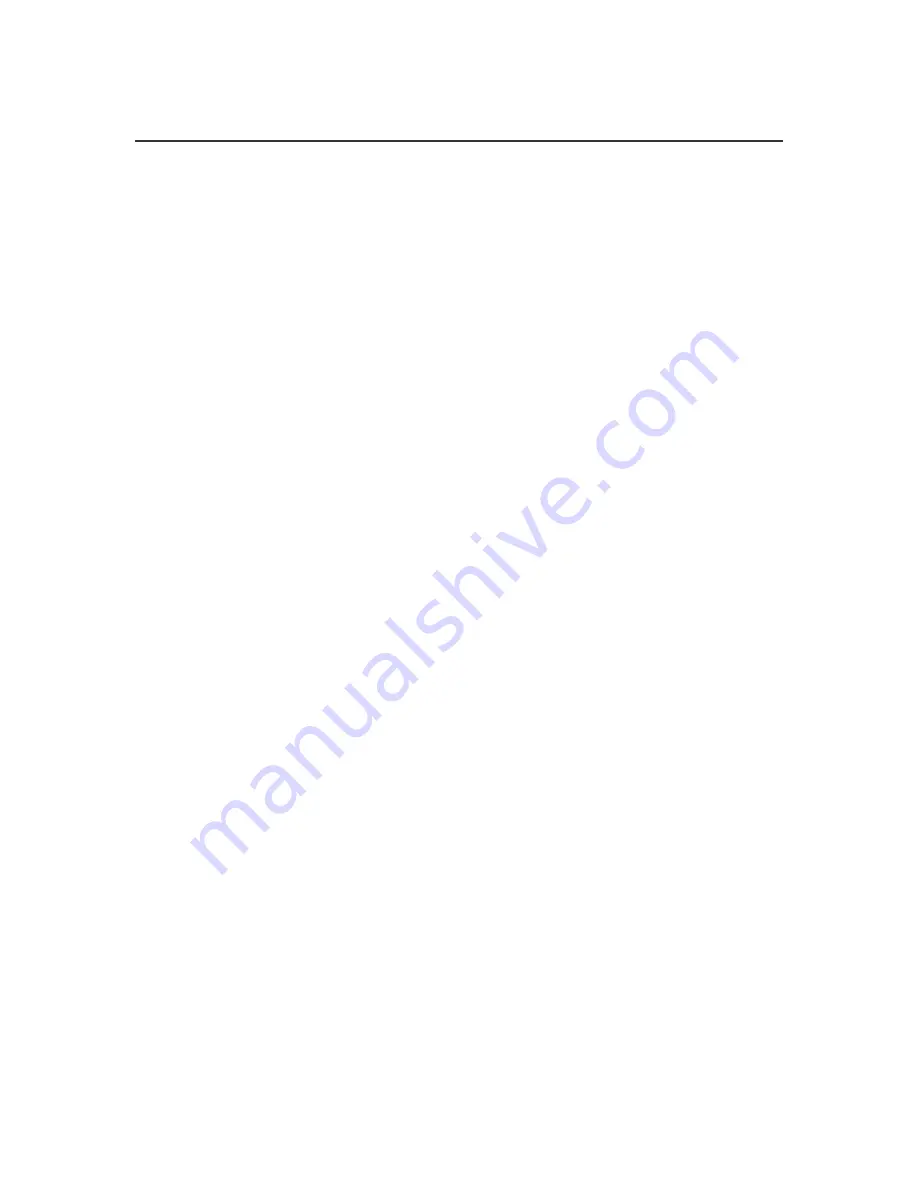
998-2900
Rev L
32
Appendix B:
Setting up Window’s HyperTerminal
To assist HyperTerminal users, a settings file has been included on the USB flash drive
that configures HyperTerminal for use with DataBank.
Note: COM port is not set by included setting file.
Copy this file from the USB flash drive into the folder or directory of choice. We
recommend copying this file to the DataBank’s folder that was set up during DataBank
software installation:
C:\Program Files\DataBank GUI
1)
Right click
on this file and choose properties to change COM port settings.
2)
Click
on
Connect
To
tab.
3) Use the
Connect Using
pull down menu to select the COM port you wish to set
if you are using a port other than COM port 1.
4) To verify communication with the DataBank turn the DataBank on and make sure
it is attached to the set COM port.
5)
Type
using upper case letters
“RST”
in the HyperTermial window and
hit
Enter.
You should get the following response:
“Turner Designs Instruments; Firmware Ver. 3.xx MM/DD/YY; S/N 2900XXX
MM/DD/YY
”.
When HyperTerminal is started via
“DataBank.ht”, it is initialized with the following
settings:
Connected using: Direct Connect using COM 1
Bits/sec: 9600
Data bits: 8
Parity: none
Stop bits: none
Flow Control: hardware
Function, arrow, and control keys are used as: Terminal Keys
Backspace key sends: Ctrl H
Emulation: Auto Detect
Telnet Terminal: ANSI
Backscroll buffer lines: 250
Line Delay: 100 ms
Character Delay: 10 ms
Append line feeds Wrap lines that exceed terminal width
















