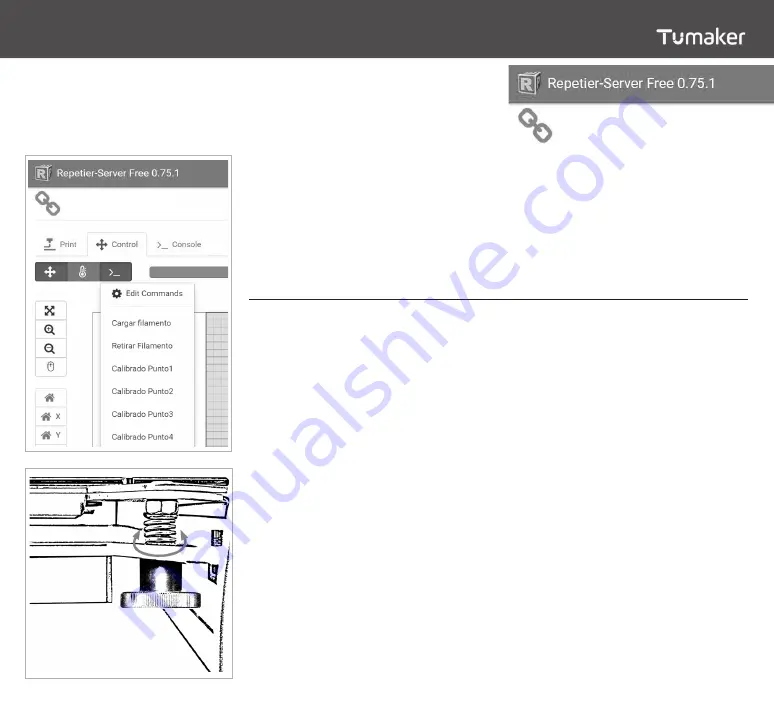
7
The calibration process is essential for
optimal printer operation and quality
prints. The distance between the
nozzle and the bed has to be perfectly
measured.
In order to obtain a correct calibration
we must follow the simple process
explained below.
Using a sheet of 80g/m² A4 paper,
the calibration wizard of the Repetier
Server software and the nuts under the
bed will make the operation easy.
1. Enter an Internet browser and type
the IP we have previously assigned in
the machine adding “:3344” at the end.
We will enter
Repetier Server
2. Click on the
control tab
3. Display the “
>_” menu
4. Select point by point
The first point will be one of the
corners of the bed. When the head is
positioned, place the sheet between
the bed and the nozzle. In order for the
calibration to be correct, the foil must
be moved between the two elements
opposing a little resistance. If there
is no resistance, is that we have too
much distance between the bed and
the head, therefore we must adjust the
distance by loosening the nut under
that corner until it is optimal. On the
other hand, if the distance is too small,
we must tighten the nut to increase it.
This process will be carried out in all of
the three points. There is a fourth point
in the middle of the bed to check if the
calibration has been made correctly.
The calibration with four points will
allow us to improve the flatness of the
surface of the bed, going from 0.2 mm
of the previous model to 0.1 mm.
This will allow larger parts to be printed
with a smaller layer height on the first
layer and avoid clogging due to nozzle
occlusions in high areas.
PRINTER CALIBRATION
Voladora
NX +
Voladora
NX +


















