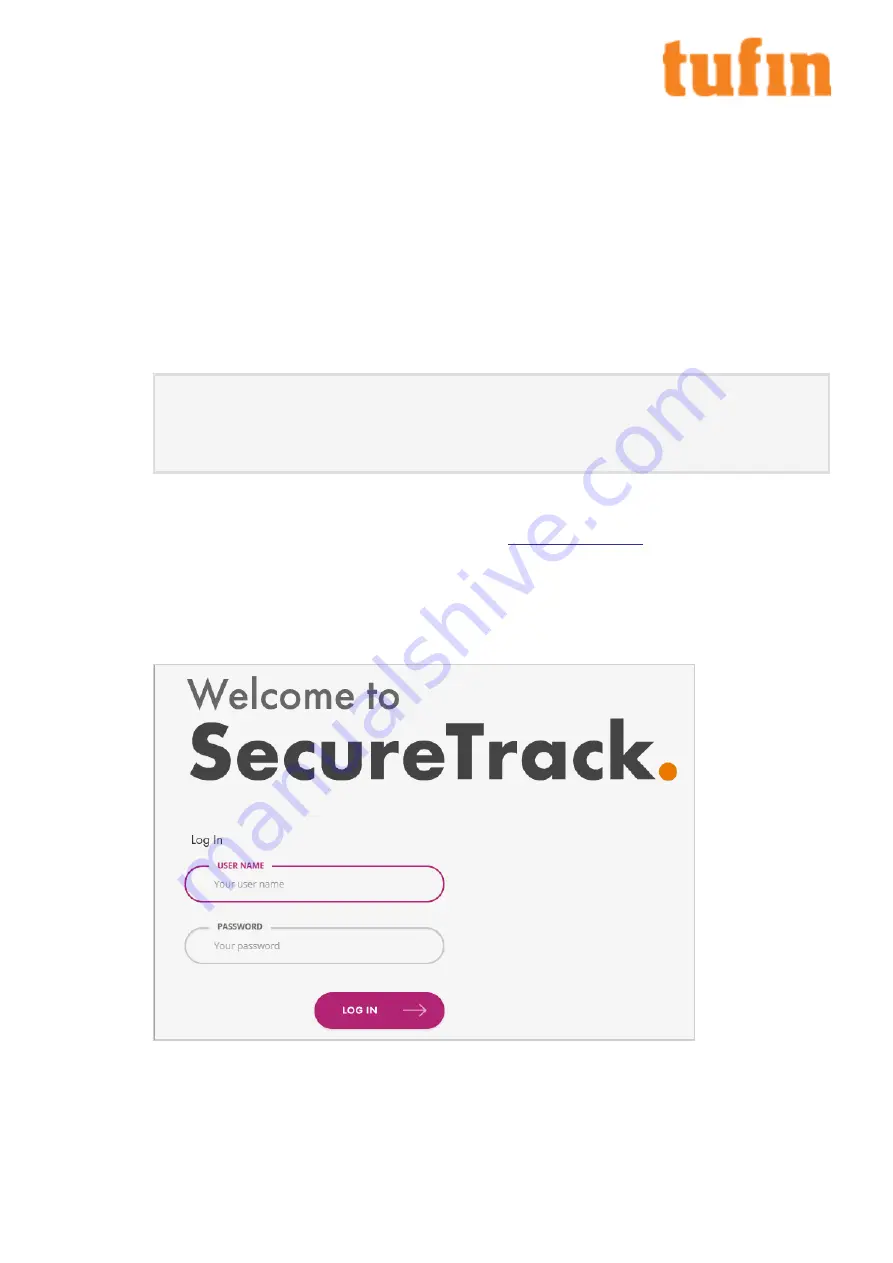
Chapter 4: Installing and Configuring Tufin Orchestration
Suite Classic
This section includes instructions to install and configure Tufin Orchestration Suite Classic R21-1 and above running on TufinOS 3.60.
Install Tufin Orchestration Suite Classic
1.
Install Tufin Orchestration Suite Classic (SecureTrack and SecureChange/SecureApp):
a.
Open a command line via SSH to the IP address of
eth0
(if you have not changed it:
192.168.1.100
).
b.
Log in as
tufin-admin
with password
admin
.
You are prompted to change the default password when you first log in.
c.
To install Tufin Orchestration Suite Classic, run the following commands:
screen -S install
sudo su –
cd /opt/tufin/data/classic
sh <filename>
The installation file is in
/opt/tufin/data/classic
.
d.
Follow the installation instructions in the command line.
If you disabled SecureTrack and will not be using it on this appliance, skip to
2.
(SecureTrack only) Log into SecureTrack:
a.
To access SecureTrack with Mozilla Firefox or Google Chrome, browse with HTTPS to the IP address of
eth0
. If you have not
changed the IP address, browse to:
https://192.168.1.100
.
b.
Accept the certificate.
The login window appears.
c.
Log in with these credentials (admin/admin) and click Login.
Configure SecureTrack
After logging into SecureTrack for the first time, the SecureTrack Setup Wizard opens. The wizard includes the following pages:
T-800/1200 Quick Start Guide
Chapter 4: Installing and Configuring Tufin Orchestration Suite Classic
Copyright 2003-2021, Tufin Software Technologies Ltd.
8








































