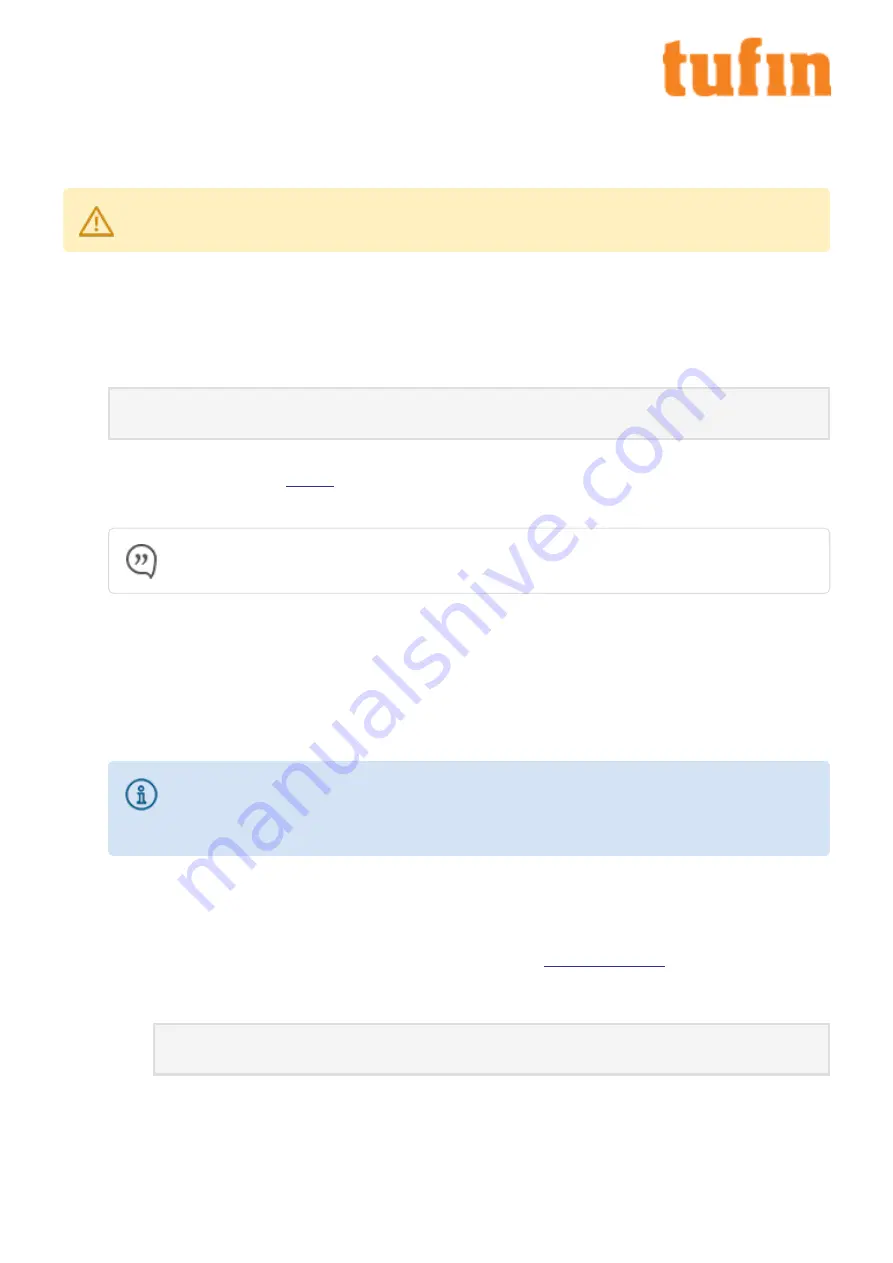
Chapter 7: Restoring Factory Defaults
You can restore the factory defaults on the appliances by using the provided USB flash drive.
Warning!
Restoring factory defaults will delete all information on the appliance including database records, backup files and
logs.
1.
Backup the Tufin Orchestration Suite databases (SecureTrack and SecureChange).
Classic:
sudo tos backup <backup file>
Aurora:
sudo tos backup create
Save the backup file on external storage because the output file will be deleted from the appliance when you restore factory defaults.
2.
Run this command for both Classic and Aurora:
sudo tos version
Record the build numbers to refer to when you restore the backup files.
3.
Insert the USB flash drive into the
, and reboot the appliance by pressing the Power button or by typing
reboot
.
The appliance automatically boots from the USB Flash Drive.
Note:
If the appliance does not boot automatically from the USB Flash Drive, you may need to configure the BIOS boot
option to do so.
4.
Once the appliance is up, you are prompted to specify what console is used.
l
kvm
: For Classic-supported installation.
l
kvm-aurora
: For Aurora-supported installation.
l
serial
: For Classic-supported installation using serial console.
l
serial-aurora
: For Aurora-supported installation using serial console.
If there is no reply within 60 seconds, all installation messages are directed to the serial console.
If you are restoring TufinOS 3.50 or below, replace:
l
serial-tos2
with
serial-aurora
l
kvm-tos2
with
kvm-aurora
5.
Before the installation program resets the system, you will be advised that all data will be removed from the appliance. Enter
Continue
to
restore factory defaults.
TufinOS is installed, after which you are prompted to reboot the appliance. Make sure to first remove the USB flash drive, or the appliance
will boot from it again. The appliance reboots with factory default settings.
6.
Download the latest Tufin Orchestration Suite package from the Tufin Support site (
) and copy it to your appliance.
a.
Log onto the appliance command line as
tufin-admin
with new password that you created.
The TOS installation package can be found under the
/root
directory of the appliance, in the following filename format:
tos-<TOS_version#>-<TOS_build#>-release.run
For example:
tos-RXX-X-XXXXX-release.run
b.
Follow the instructions in chapters 4 (Classic) and 5 (Aurora) to install Tufin Orchestration Suite.
7.
(Optional) To restore the databases from the backup file, run
T-800/1200 Quick Start Guide
Chapter 7: Restoring Factory Defaults
Copyright 2003-2021, Tufin Software Technologies Ltd.
21
















