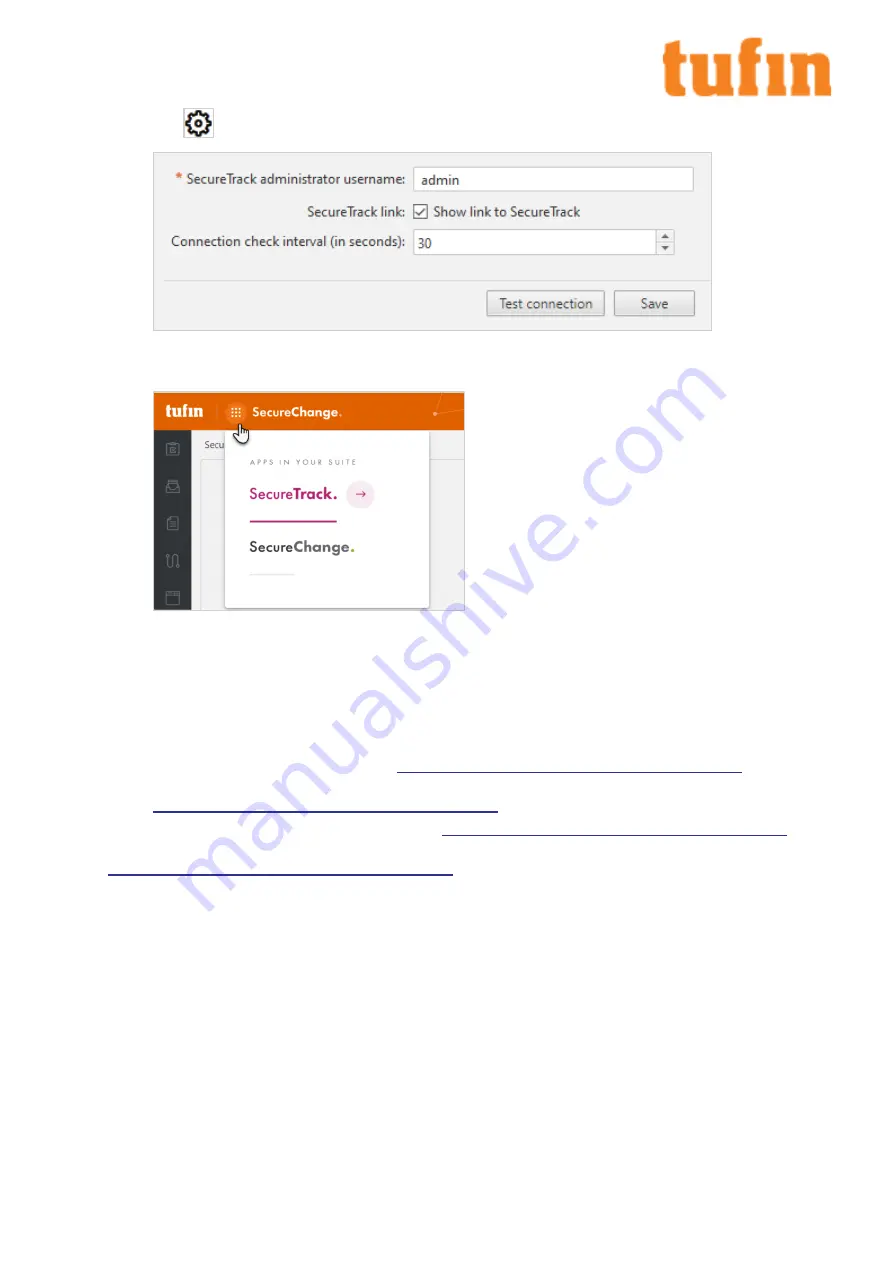
c.
Go to
Settings >SecureTrack
.
d.
Enter the
SecureTrack administrator username
, which was created previously.
e.
If you want a link to SecureTrack to be available in the SecureChange applications icon, select
Show link to SecureTrack
.
f.
If you want to change how often SecureChange tests its connectivity to SecureTrack, change the value of the Connection check
interval.
g.
Click
Test connection
to verify that SecureChange has a connection to SecureTrack.
h.
Click
Save
.
4.
Additional SecureChange Configurations
These tasks can be done now or at a later stage.
l
Connect to a mail server. For instructions, see
https://forum.tufin.com/support/kc/aurora/Content/Suite/1794.htm
l
(optional) Connect to an LDAP directory to use LDAP user accounts. For instructions, see
https://forum.tufin.com/support/kc/aurora/Content/Suite/2386.htm
l
Create local users and user roles. For instructions, see
https://forum.tufin.com/support/kc/aurora/Content/Suite/2287.htm
.
If you need to reset the password of the initial Administrator (username: admin), see
https://forum.tufin.com/support/kc/aurora/Content/Suite/1922.htm
T-800/1200 Quick Start Guide
Chapter 5: Installing and Configuring Tufin Orchestration Suite Aurora
Copyright 2003-2021, Tufin Software Technologies Ltd.
17




















