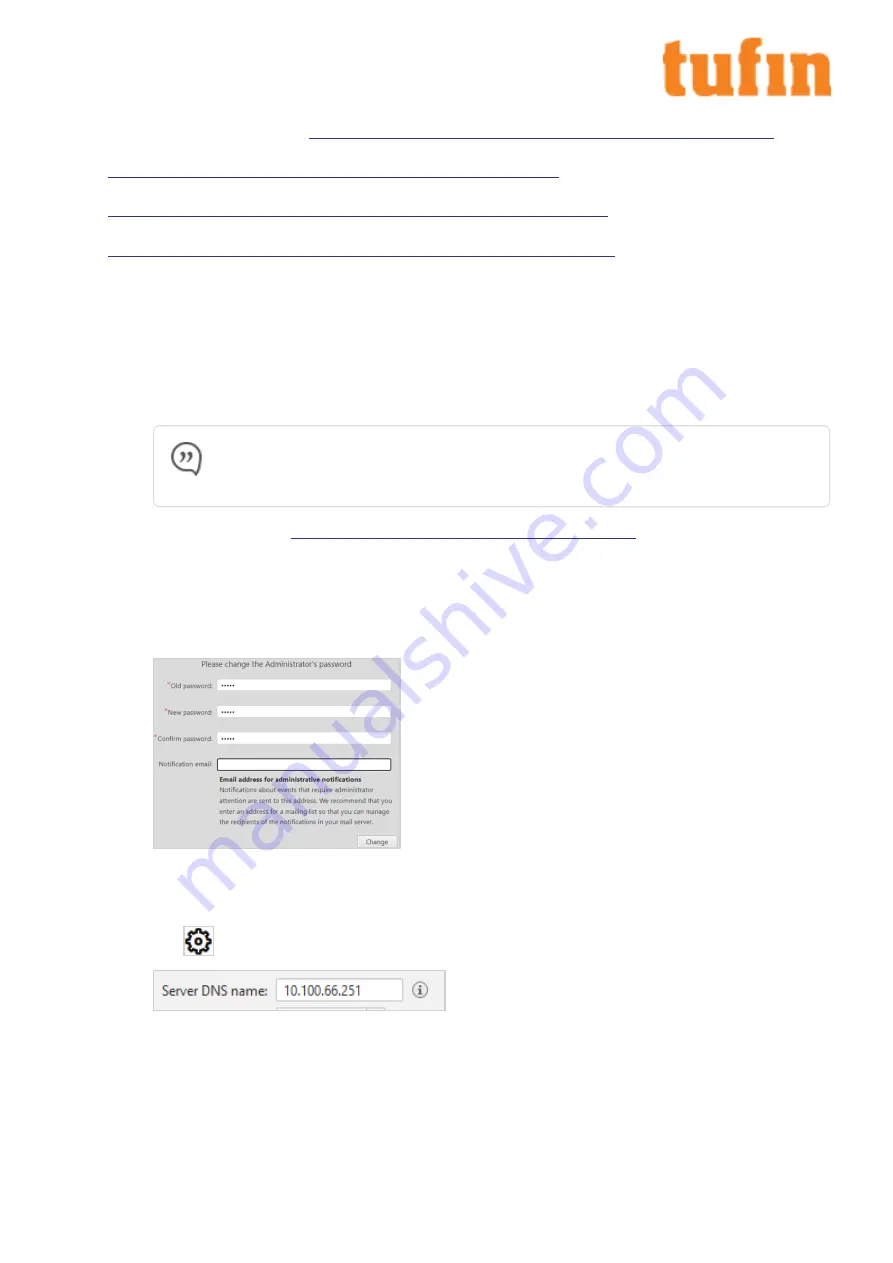
2.
Set the Time Zone:
The TOS Aurora application has its own timezone, independent of your host node and the default is UTC. If UTC is
not the timezone you want to use, see
https://forum.tufin.com/support/kc/aurora/Content/ST2/ManagingTOS/SetTimeZone.htm
.
3.
Set up your IP Addresses:
To set up your Syslog VIP address, see
https://forum.tufin.com/support/kc/aurora/Content/ST2/ManagingTOS/VIP-syslog.htm
.
Primary and VIP addresses can be changed if needed. For more information, see
https://forum.tufin.com/support/kc/aurora/Content/ST2/ManagingTOS/ChangingIPAddress.htm
.
4.
Add Nodes to your cluster:
TOS Aurora is deployed by default as a single node Kubernetes cluster. See
https://forum.tufin.com/support/kc/aurora/Content/ST2/ManagingTOS/MultiNodeProcessing.htm
for more information about adding
additional nodes.
Configure SecureChange
1.
Create a SecureTrack Administrator User:
a.
Go to at
https://<IP>
where IP is the cluster VIP.
b.
Log in to SecureTrack as
tufin-admin
with password
admin
.
c.
Create a new SecureTrack Administrator user.
Note:
If you are going to configure SecureChange for multi-domain management, make the user either a
super administrator or multi-domain administrator, depending on whether you want to restrict the
administrator to selected domains.
For more information, see
https://forum.tufin.com/support/kc/aurora/Content/Suite/1073.htm
.
2.
Log in to SecureChange:
a.
Go to
https://<IP>/securechangeworkflow
where
<IP>
is the cluster VIP.
b.
Log in to SecureChange as
tufin-admin
with password
admin
.
You are prompted to change the password. SecureChange users are separate from SecureTrack users; there is no connection
between a SecureTrack user and a SecureChange user with the same name.
On the prompt window, you can also enter an email address for administrative email notifications. We recommend using the
address of an email list so you can edit the list of recipients easily.
3.
Configure the SecureChange Settings
a.
Go to
Settings>Miscellaneous
.
b.
Enter a value for Server DNS name. The DNS server is used for links in email notifications. This can be an IP address in the
format
11.22.33.44
or a FQDN in the format
https://mydomain.com
.
The SecureChange DNS name is published by SecureChange so it can be accessed from external sources. For example, it is
embedded in notification mails sent by SecureChange, which include a link to a ticket, such as an email notifying a handler
assigned with a task, or informing a requester that the ticket has been successfully resolved.
T-800/1200 Quick Start Guide
Chapter 5: Installing and Configuring Tufin Orchestration Suite Aurora
Copyright 2003-2021, Tufin Software Technologies Ltd.
16





















