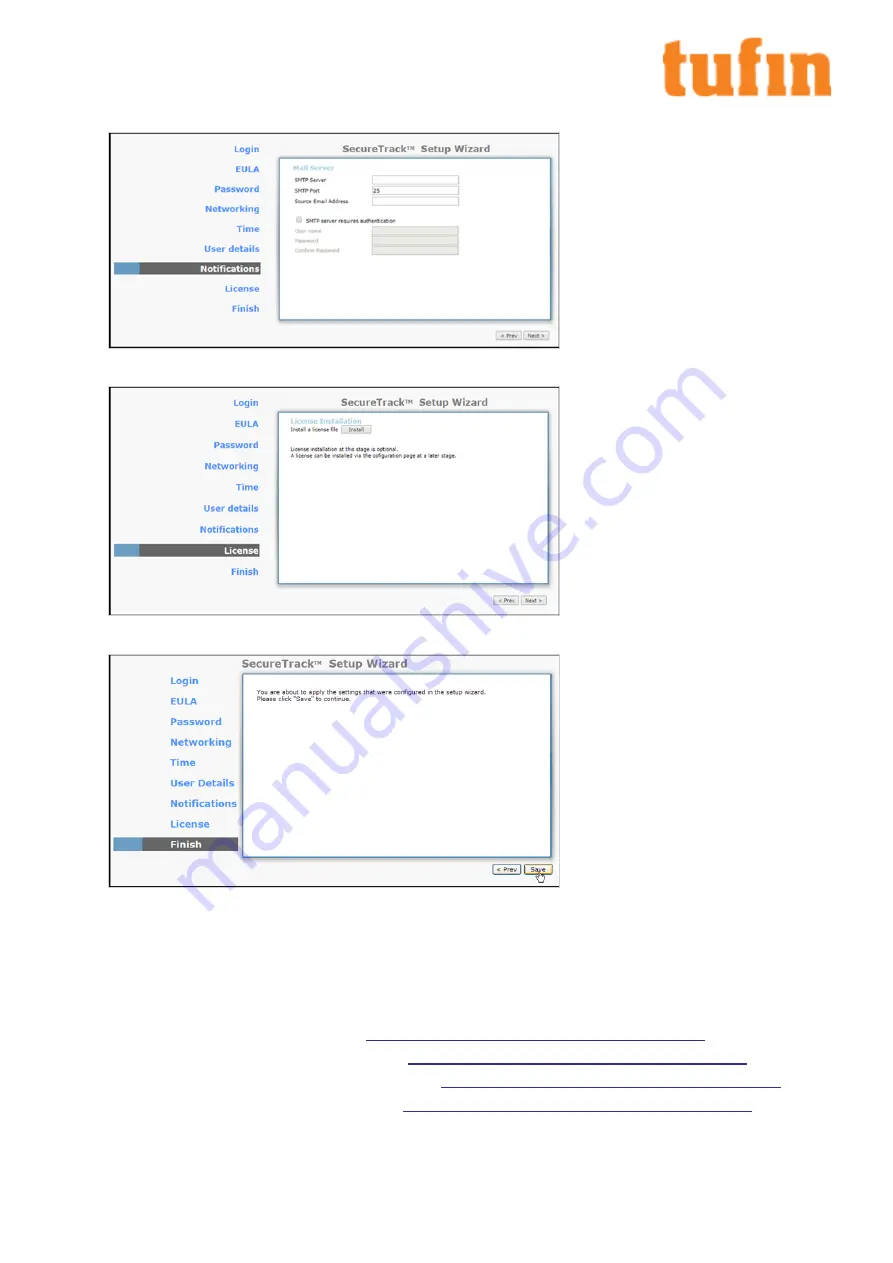
l
Notifications:
Configure the SMTP settings for SecureTrack email notifications.
l
License:
Installing a license is optional at this stage. To receive a license, please contact your Tufin reseller.
l
Finish:
Click
Save
to complete the installation wizard:
Configure SecureChange
1.
Configure SecureChange for the first time:
If SecureTrack is disabled, and you have not gone through the SecureTrack Setup Wizard, use standard Linux commands in TufinOS to
do the following:
l
Configure interface settings according to your networking needs (
eth0
may still have the preconfigured IP address of
192.168.1.100
). For instructions, see
https://forum.tufin.com/support/kc/latest/Content/Suite/1584.htm
.
l
Change the root password. For instructions, see
https://forum.tufin.com/support/kc/latest/Content/Suite/1585.htm
l
Set the time, time zone, and date. For instructions, see
https://forum.tufin.com/support/kc/latest/Content/Suite/1024.htm
.
l
(Optional) Configure NTP. For instructions, see
https://forum.tufin.com/support/kc/latest/Content/Suite/chrony.htm
2.
Log into SecureChange:
T-800/1200 Quick Start Guide
Chapter 4: Installing and Configuring Tufin Orchestration Suite Classic
Copyright 2003-2021, Tufin Software Technologies Ltd.
11





























