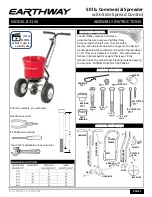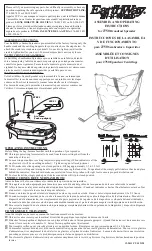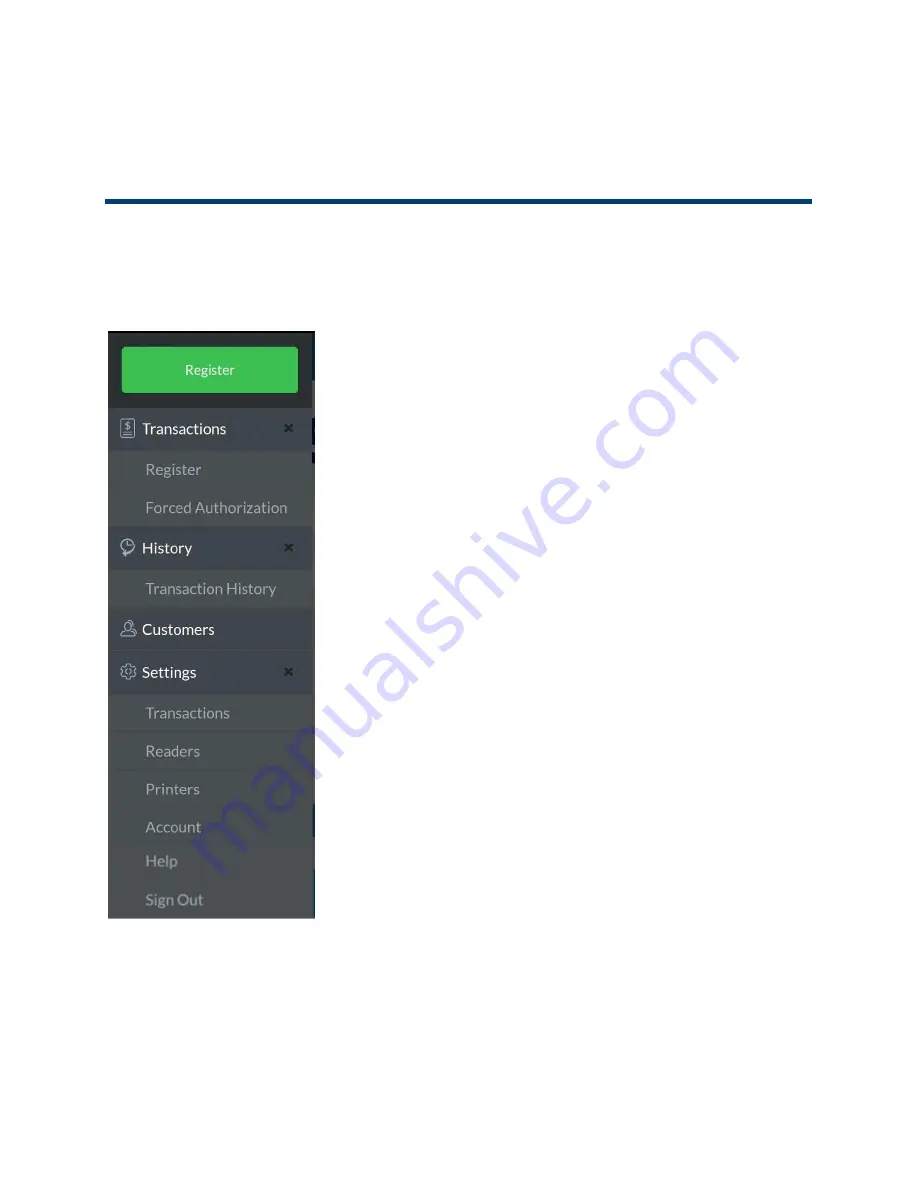
User Guide
16
│
Mobile Payment Acceptance User Guide for Android
The Main Menu
The Main Menu of MPA application gives you access to all of the features that allow you to
customize transactions, view sales data, manage product inventory, manage customer
information, and view or update settings. You can access the Main Menu from anywhere in MPA
by tapping the upper-left corner of the screen.
The following are the features and functionality accessible
from the main menu:
Transactions
Register – Perform a quick sale.
Forced Authorization – enter a previously obtained
authorization code from the issuing bank for a
customer’s transaction.
History
Transaction History – Filter and search transaction
history; view individual transactions; returns are
initiated from the transaction details in transaction
history.
Customers – Add, view, search and edit customer records.
Settings
Transactions – View, add and modify tax rate, tip
settings, signature requirements, and invoice numbers;
enable or disable auto-processing of offline
transactions (For more info see Offline Payments
Section of this User Guide.)
Readers – Connect to an audio jack or Bluetooth card
reader.
Printers – Scan for and connect to available printers.
Account – View processing summary, account
summary, and the current application version. You can
also change your password and sign out of the
application from here.
Help – View support information.
Sign Out – Sign out of the application.
Summary of Contents for RP350x
Page 1: ...User Guide mPOS Readers RP350x RP457c Mobile Payment Acceptance User Guide for Android ...
Page 39: ...User Guide 38 Mobile Payment Acceptance User Guide for Android 2 Tap Customer Details 2 ...
Page 81: ...User Guide 80 Mobile Payment Acceptance User Guide for Android 5 Confirm the return amount 5 ...