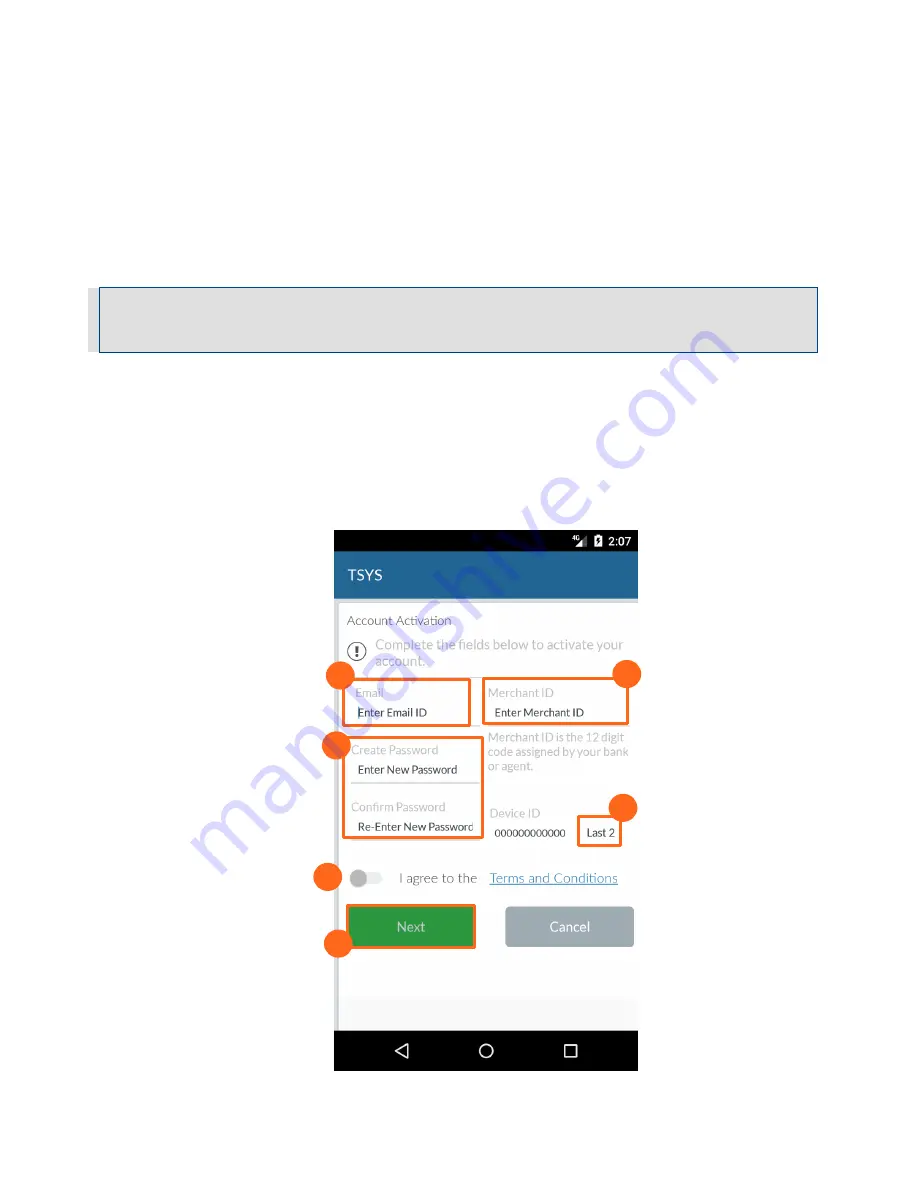
User Guide
8
│
Mobile Payment Acceptance User Guide for Android
2.
Enter the Email ID. This is the email used for correspondence related to the merchant
account.
3.
Enter the 12 digit Merchant ID associated with your merchant account.
4.
Enter and re-enter a NEW Password. Be sure to record this password for future use.
Note
: The password must contain eight to sixteen characters, and consist of at least one number from
0 to 9, at least one uppercase and one lowercase letter from A to Z, and at least one special character
(! @ $ ^ * - _ .). Your password can not contain spaces or match any of the previous six passwords.
5.
For the Device ID enter two digits to the end of the Merchant ID. If you have one device
this is 01, if you have 2 devices this is 02 and so on.
6.
Move the slider to indicate that you agree with the Terms and Conditions.
7.
Tap Next.
5.
2.
4.
6.
7.
3.
Summary of Contents for RP350x
Page 1: ...User Guide mPOS Readers RP350x RP457c Mobile Payment Acceptance User Guide for Android ...
Page 39: ...User Guide 38 Mobile Payment Acceptance User Guide for Android 2 Tap Customer Details 2 ...
Page 81: ...User Guide 80 Mobile Payment Acceptance User Guide for Android 5 Confirm the return amount 5 ...
























