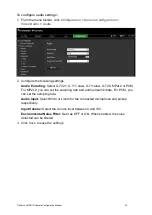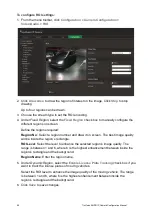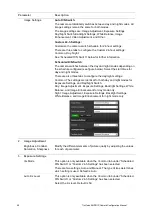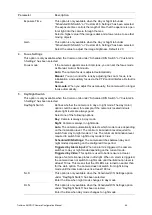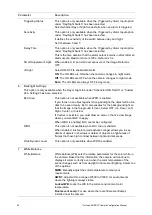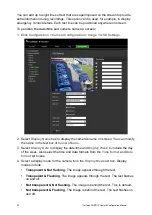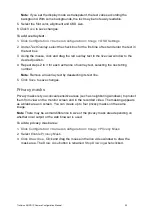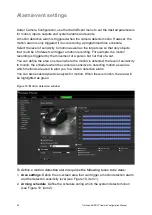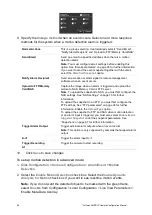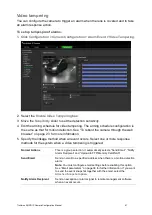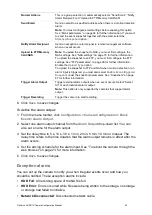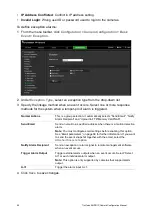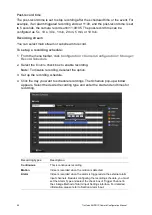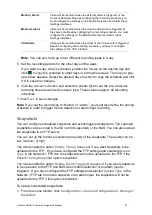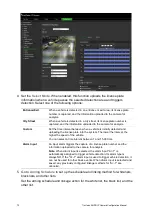TruVision ANPR IP Camera Configuration Manual
57
3.
Recording schedule
: Define the schedule during which motion detection can be
recorded. See “Recording schedule” on page 65 for further information.
4.
Actions
: Specify the method of response to the alarm (see Figure 10, item 3).
5.
Normal and advanced configuration
: Normal configuration allows you to set the
sensitivity level of the motion detection (see Figure 10, item 4). Advanced
configuration gives you much more control over how motion is detected. It lets you
set the sensitivity level as well as define the percentage of the motion detection area
that the object must occupy, select day or night mode, and set up eight differently
configured defined areas.
To set up motion detection in normal mode:
1. Click
Configuration
>
Camera Configuration
>
Alarm/Event
>
Motion
Detection
.
2. Select the
Enable Motion Detection
check box. Select the
Enable Dynamic
Analysis for Motion
check box if you want to see real-time motion events.
Note
: If you do not want the detected object to be marked with the green frame,
select
Disable
from Configuration > Local Configuration > Live View Parameters >
Enable Meta Data Overlay.
3. Under
Configuration
, select
Normal
mode from the drop-down list.
4. Click
Draw Area
. Click and drag the mouse on the live video image to draw an area
sensitive to motion detection. The
Draw Area
button is renamed
Stop Drawing
when clicked.
Note:
You can draw up to eight motion detection areas on the same image.
5. Click
Stop Drawing
to finish drawing. Click
Clear All
to delete all areas marked and
restart drawing.
6. Move the
Sensitivity
slider to set the sensitivity of the detection. All areas will have
the same sensitivity level.
7. Under
Arming Schedule
, click the day you want to schedule. The Time pop-box
appears. Enter the desired start and end times to detect motion.
Enter the start time (hour and minutes)
Enter the end time (hour and minutes)
8. If you want to copy a day’s schedule, position the mouse on the desired day and
click
to copy the schedule to other days or to the whole week. The
Copy to
pop-
up window appears. Select the desired days to which to copy the schedule and click
OK
to save the changes.
Summary of Contents for TVB-5412
Page 1: ...TruVision ANPR IP Camera Configuration Manual P N 1073573 EN REV B ISS 01JUN21...
Page 8: ......
Page 90: ......