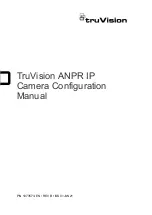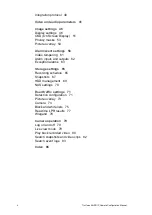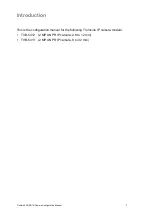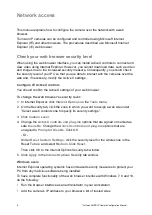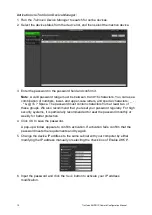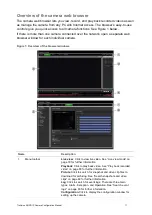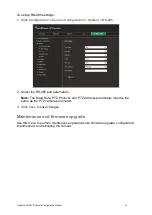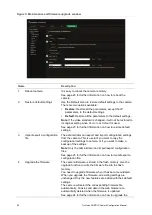TruVision ANPR IP Camera Configuration Manual
9
To add the camera’s IP address to Internet Explorer’s list of trusted sites:
1. Open Internet Explorer.
2. Click
Tools
, and then
Internet Options
.
3. Click the
Security
tab and then select the
trusted sites
icon.
4. Click the
Sites
button.
5. Clear the “Require server verification (https:) for all sites in this zone box”.
6. Enter the IP address in the “Add this website to the zone” field.
7. Click
Add
, and then click
Close
.
8. Click
OK
in the Internet Options dialog window.
9. Connect to the camera for full browser functionality.
Activating the camera
When you first start up the camera, the Activation window appears. You must define a
high-security admin password before you can access the camera. There is no default
password provided.
You can activate a password via a web browser and via TruVision Device Manager
(included on the CD to find the IP address of the camera).
Activation via the web browser:
1. Power on the camera and connect the camera to the network.
2. Input the IP address into the address bar of the web browser and click
Enter
to
enter the Activation window.
Note
:
The default IP address of the camera is 192.168.1.70.
For the camera to enable DHCP by default, you must activate the camera via
TruVision Device Manager. Please refer to the following section, “Activation via
TruVision Device Manager”, below.
3. Enter the password in the password field. The default user name is
admin
.
Note
: A valid password range must be between 8 and 16 characters. You can use a
combination of numbers, lower- and upper-case letters, and special characters : _ - ,
. * & @ / $ ? Space. The password must contain characters from at least two of
these groups. We also recommend that you reset your password regularly. For high
security systems, it is particularly recommended to reset the password monthly or
weekly for better protection.
4. Confirm the password.
5. Click
OK
to save the password and enter the live view window.
Summary of Contents for TVB-5412
Page 1: ...TruVision ANPR IP Camera Configuration Manual P N 1073573 EN REV B ISS 01JUN21...
Page 8: ......
Page 90: ......