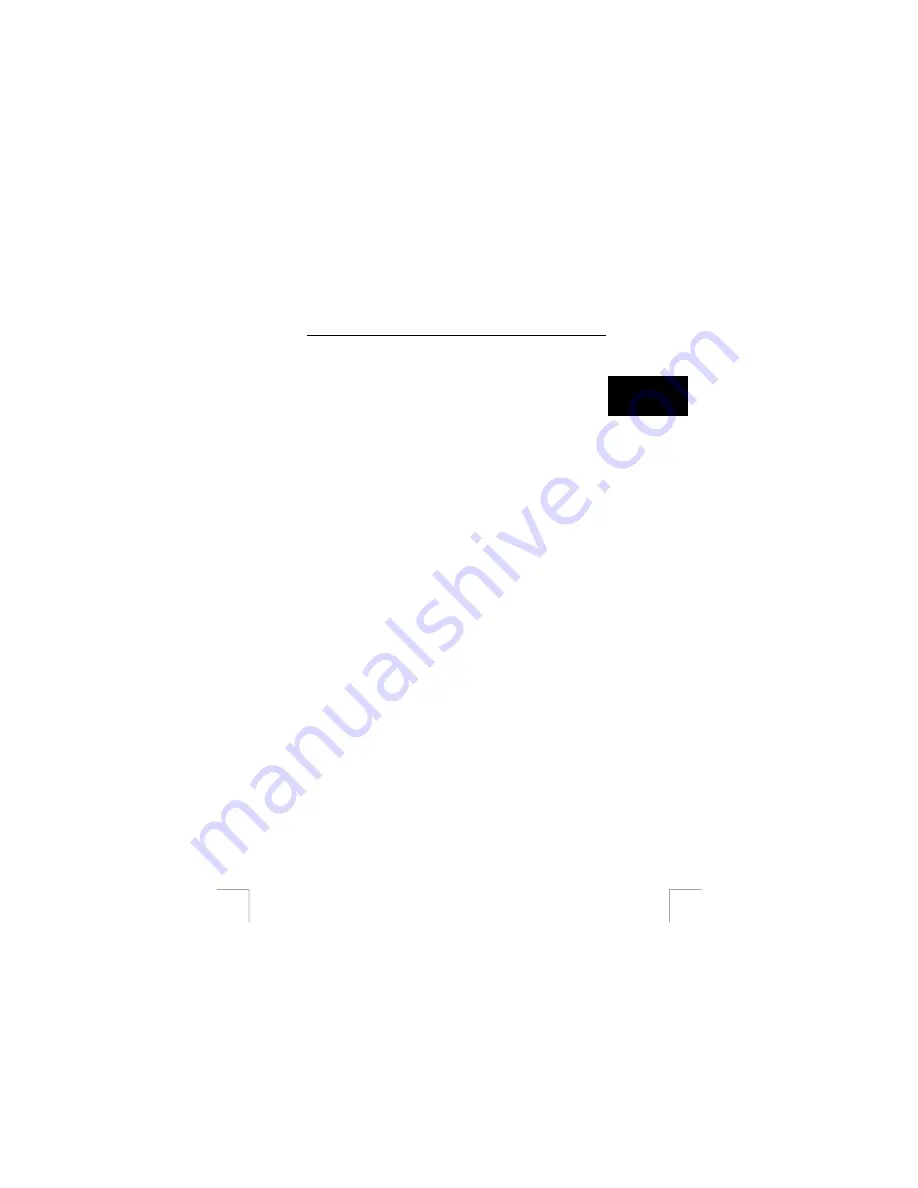
TRUST 922Z POWERC@M OPTICAL ZOOM
1 Introduction
This instruction manual is for users of the TRUST 922Z POWERC@M OPTICAL
ZOOM. This product can be used for (1) making still photo; (2) making macro photo;
(3) making video clip.
U K
The built-in memory storage of this camera is 16MB and can be easily expanded by
using a SD (Secure Disk) or MMC (Multi-Media Card) card.
Equipped with a 4cm TFT LCD display, you can see what you just took immediately
or change your camera settings in a minute.
Smart power management combined with a rechargeable Li-Ion battery gives you
extra working hours to record the wonderful moments in your life.
Hold TRUST 922Z POWERC@M, you hold a new world!
2 Safety
Carefully read the following instructions before use.
-
The camera does not require any special maintenance. Use a slightly damp,
soft cloth to clean the cover when it gets dusty.
-
Keep the glass of the lens clean. Use a cotton bud to clean the lens. If
necessary, use special cleaning liquid for camera lenses. Do not use a
different type of cleaning product. Camera cleaning liquid can be purchased
from photography shops.
-
Do not use aggressive substances, such as white spirit, to clean the device.
These may harm the material.
-
Do not submerge the device in liquid. This may be dangerous and will
damage the device. Do not use this device near water.
-
Do not repair this device yourself nor open this device yourself.
-
The camera lens is rather precise component and may be broken by dropping
off, please be careful while handling.
-
Do not aim the camera at sun for a long period of time, which may cause
damage to the sensor.
-
Exposing the LCD screen to direct sunlight for a long period of time may
cause faults.
-
Use only specified battery or AC power adapter (5VDC, 2A) for this camera;
otherwise it can cause fire.
-
Fully charge the battery before using. To improve battery performance,
remove the battery from the camera while not using and keep it away from
heat.
-
Battery should be inserted in the battery compartment with ‘+’ and ‘-‘ sides
facing correctly.
-
Never throw the battery into an open fire. The battery may explode.
1



















