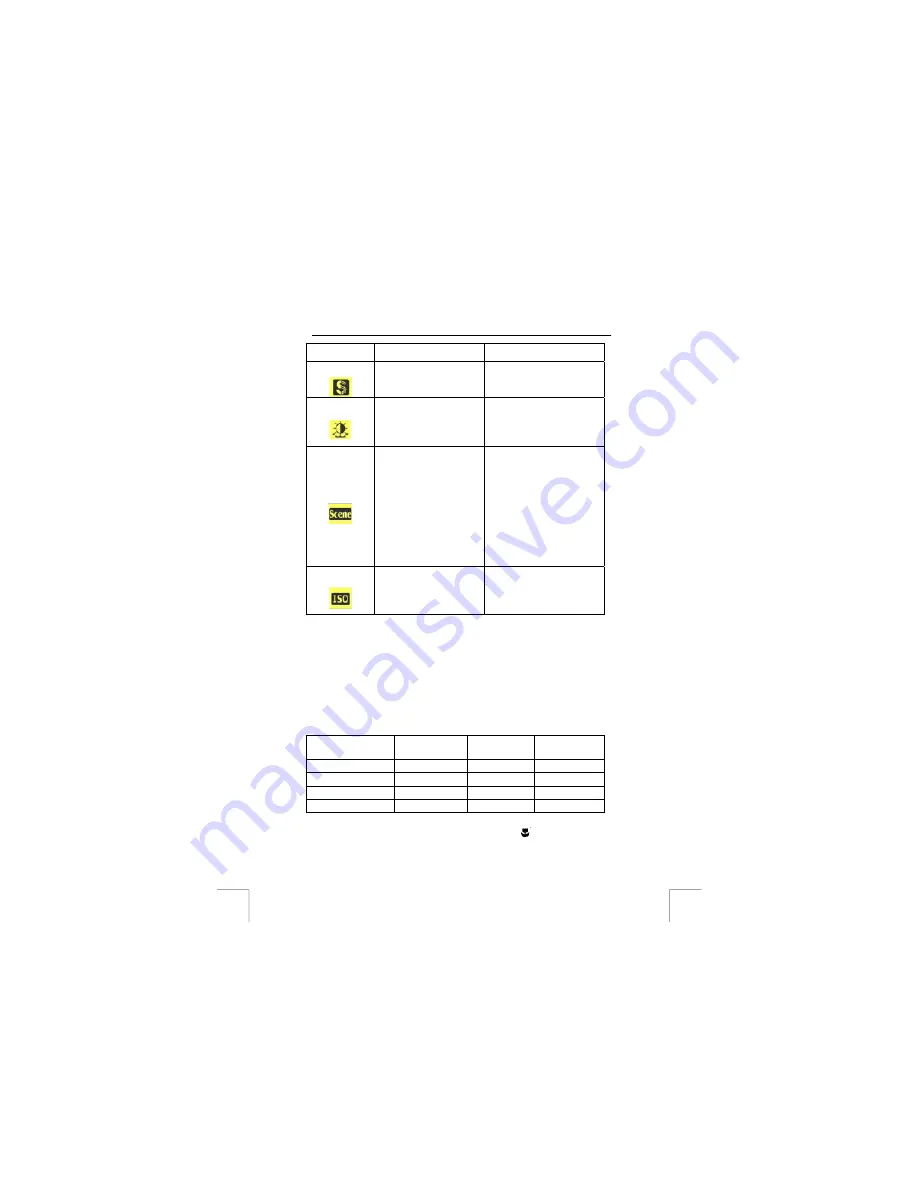
TRUST 922Z POWERC@M OPTICAL ZOOM
- Fluorescent
lighting. Fluorescent-
fluorescent lighting.
Sharpness
- Normal [Default]
- High
- Low
Enhance the edge detail of
the photograph.
EV Adjust
Value from +2.0 ~ -2.0.
Steps in 0.5. Default value
is 0.
Exposure Value, which allows
users to control the exposure
value to either lighten or
darken images the camera is
trying to focus.
Scene
- Night
- Portrait
- Landscape
- Night Portrait
- Off
The pre-defined settings
make it convenient for users
to take photographs in
different kind of scenes while
the settings of the camera are
already pre-defined by the
scenes. For example, you
want to take a landscape, you
don’t need to alter any
settings but simply adjust
scene to Landscape and the
other related settings of the
camera will be altered as well.
ISO
- 100
- 200
- Auto [Default]
The settings adjust the
sensitivity of the camera to
the light. The higher the
number is, the higher the
sensibility is.
Table 11: Capture Mode Setup
Note:
A higher exposure value (+2.0) produces a brighter photograph.
Tip:
A photograph is sensitive to the light conditions. In sunlight, the
photograph appears blue and under fluorescent lighting, the
photograph appears green. The human eye can solve this problem.
The camera, however, cannot solve this problem without making
alterations.
Under normal conditions, the white balance is adjusted automatically
by the camera. If there are strange colours, it is recommended to alter
the white balance manually.
Hereunder you will find relatively the number of photos you can take under certain
camera settings:
Resolution
Image Quality
Best
Image Quality
Better
Image Quality
Fine
2720 x 2040 (5.5M)
8
10
21
2048 x 1536 (3.0M)
15
20
40
1280 x 960 (1.3M)
35
44
89
640 x 480 (VGA)
140
175
347
Table 12: Reference table – storage on a 16MB SD card
12.4.
Taking close-up photograph with Macro mode (
)
12











































