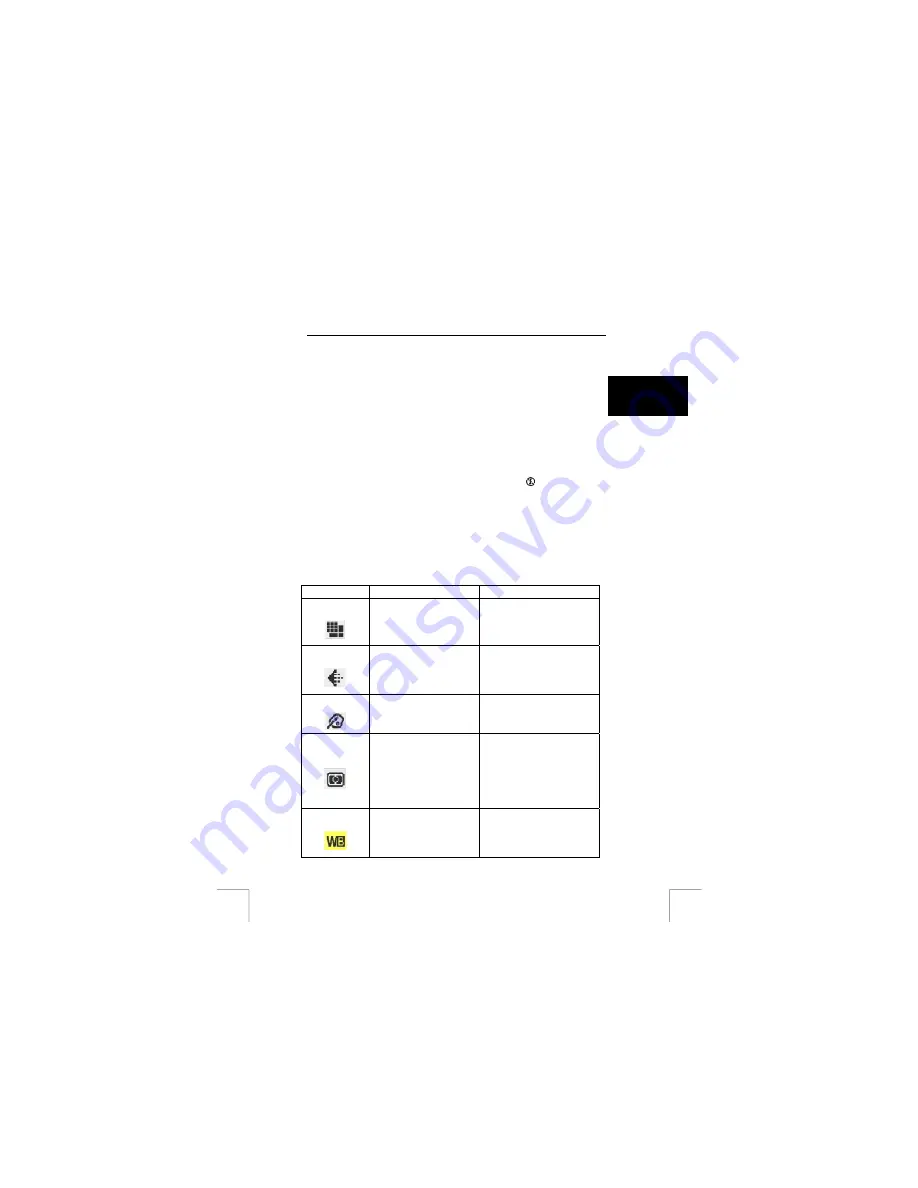
TRUST 922Z POWERC@M OPTICAL ZOOM
The default setting is ‘Off’ but it can be activated by shifting the OK button right once.
The symbol for the automatic exposure function will appear in the middle of the LCD
screen.
Press the shutter button (2, figure 3) to take a photograph using the automatic
exposure function.
U K
While counting down (10 seconds):
- The count-down will be visible in the LCD screen.
Note:
It is recommended to use tripod stand when taking a photograph using the
automatic exposure function.
12.3.3 Continuous
shot
This camera allows you to take three photographs continuously by pushing shutter
button down and then release in one time.
Note:
You can only use this function in the 3.1 Megapixel resolution (3.0
displayed at 5 in Fig. 8) and flash must be set off - !
1. Shift the OK button right twice to activate this function.
2. Aim your camera to the object.
3. Press the shutter button to take continuous photographs.
In order to take better photographs, please select a proper flash setting. Refer on
chapter 6.3 for options.
Meanwhile, you can press the menu button (5, Fig. 2) to enter the menu and adjust
the photograph settings in the camera. Depending on the environment so it’ll work
accordingly. Refer on table below for detail:
Note:
The option listed on top of the selection menu is the current setting.
Function Option
Description
Resolution
- VGA
- 1.3M
- 3.0M [Default]
- 5.5M
The size of the photograph.
The higher the resolution is,
the better the photograph
quality is.
Image Quality
- Fine (*)
- Better (**)
- Best (***) [Default]
The image quality refers to
the compression ratio of the
image. A lower compression
ratio indicating a better image
quality.
Colour Effect
- Black & White
- Sepia
- Normal [Default]
The tone applied to the
photograph so you can alter
as if you were using different
types of film.
Metering
- Center [Default]
- Spot
- Matrix
It defines the best overall
exposure value. Use spot
when you want to highlight at
a certain object; use matrix
when you want the exposure
spread averagely on the
photograph. Otherwise, use
center.
White Balance
- Auto [Default]
- Shade
- Sun
- Tungsten
It adjusts the relative
brightness under different
condition. Shade- for a cloudy
day. Sun- for a sunny day.
Tungsten- for incandescent
11











































