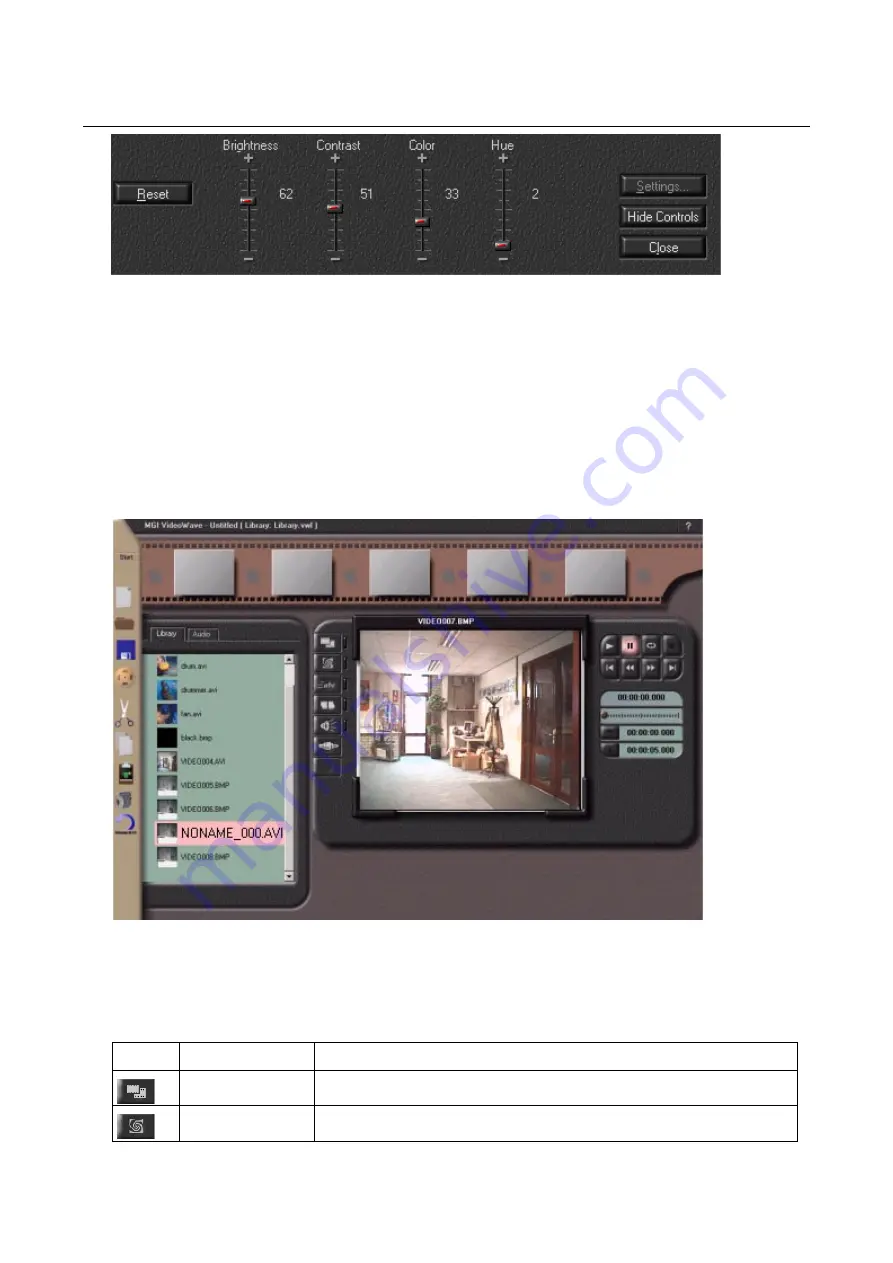
TRUST FAMILYC@M 300 DIGITAL MOVIE
28
Figure 46: Setting the brightness and contrast
2. Set the brightness and contrast as desired. Changes can be seen immediately in the display.
3. Click on ‘Hide Controls’ to return to the main window (figure 41).
10.2.1.2
Making and editing a video recording
1. Click on the 'Video' button in the main screen (see figure 41).
2. Click on ‘Stop’ (this is the same button as ‘Video’) to stop the video recording. The video recording will
now be saved in the MGI VideoWave ‘Library’ under the name ‘NONAME_000.AVI’ (see figure 47). The
new recording will also be highlighted with a pink frame.
Figure 47: Making a video recording
3. Double-click on the small image (of the highlighted video) in the 'Library' to open the video recording in
the main window.
4. You can now edit the video recording. See the table below for the possible options:
Option
Description
Function
Video Editor
For changing the brightness and colour of the video picture.
Special Effects
For adding various special effects to the video picture.






















