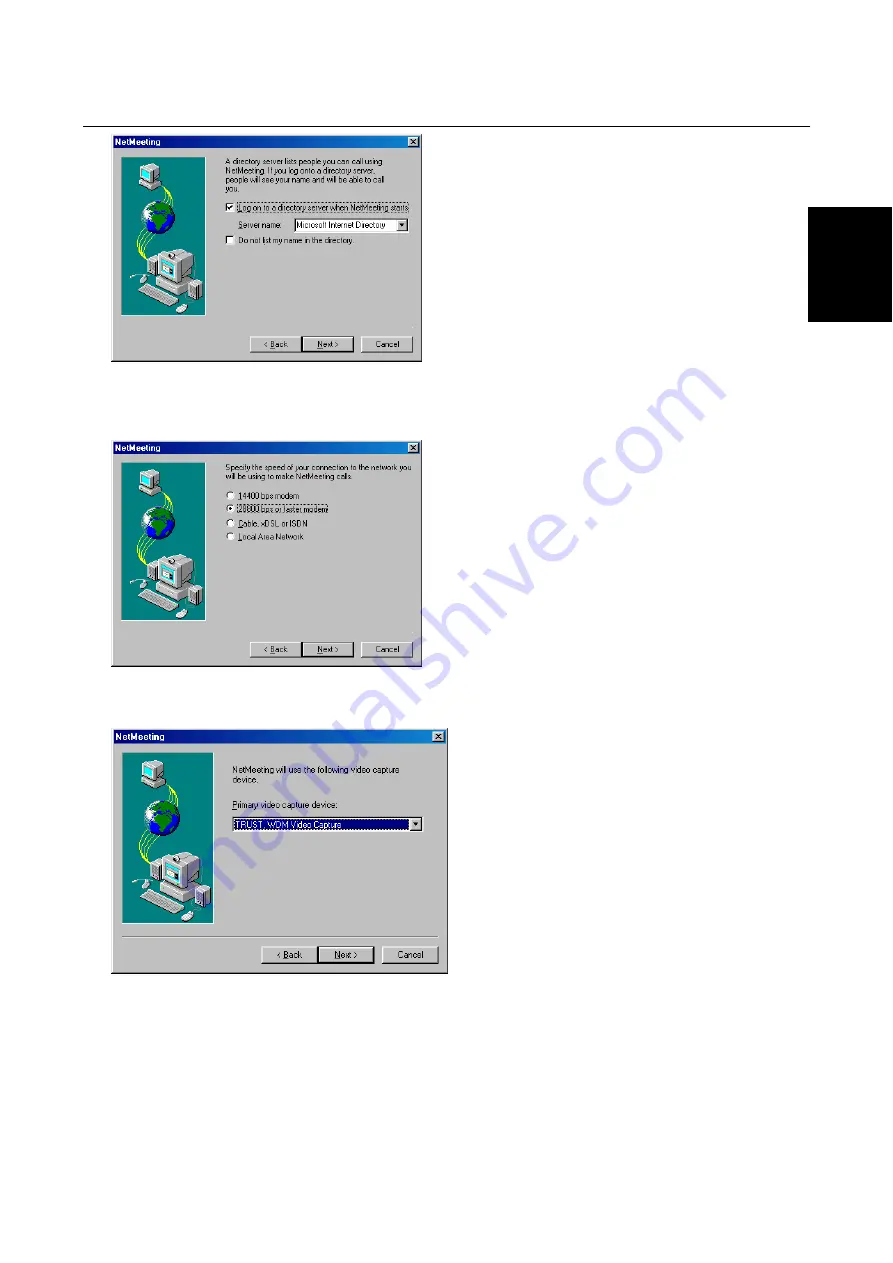
TRUST FAMILYC@M 300 DIGITAL MOVIE
19
UK
Figure 26: Installing Microsoft ® NetMeeting
6. If you do not want to be displayed in the NetMeeting list, select ‘Do not list my name in the directory’ and
click on ‘Next’. Click on ‘Next’ to continue. Figure 27 will appear.
Figure 27: Installing Microsoft ® NetMeeting
7. Select the type of connection you use and click on ‘Next’. Figure 28 will appear.
Figure 28: Installing Microsoft ® NetMeeting
8. Select the ‘TRUST,WDM Video Capture’ as the camera you wish to use for NetMeeting and click on
‘Next’ to continue. Figure 29 will appear.






























