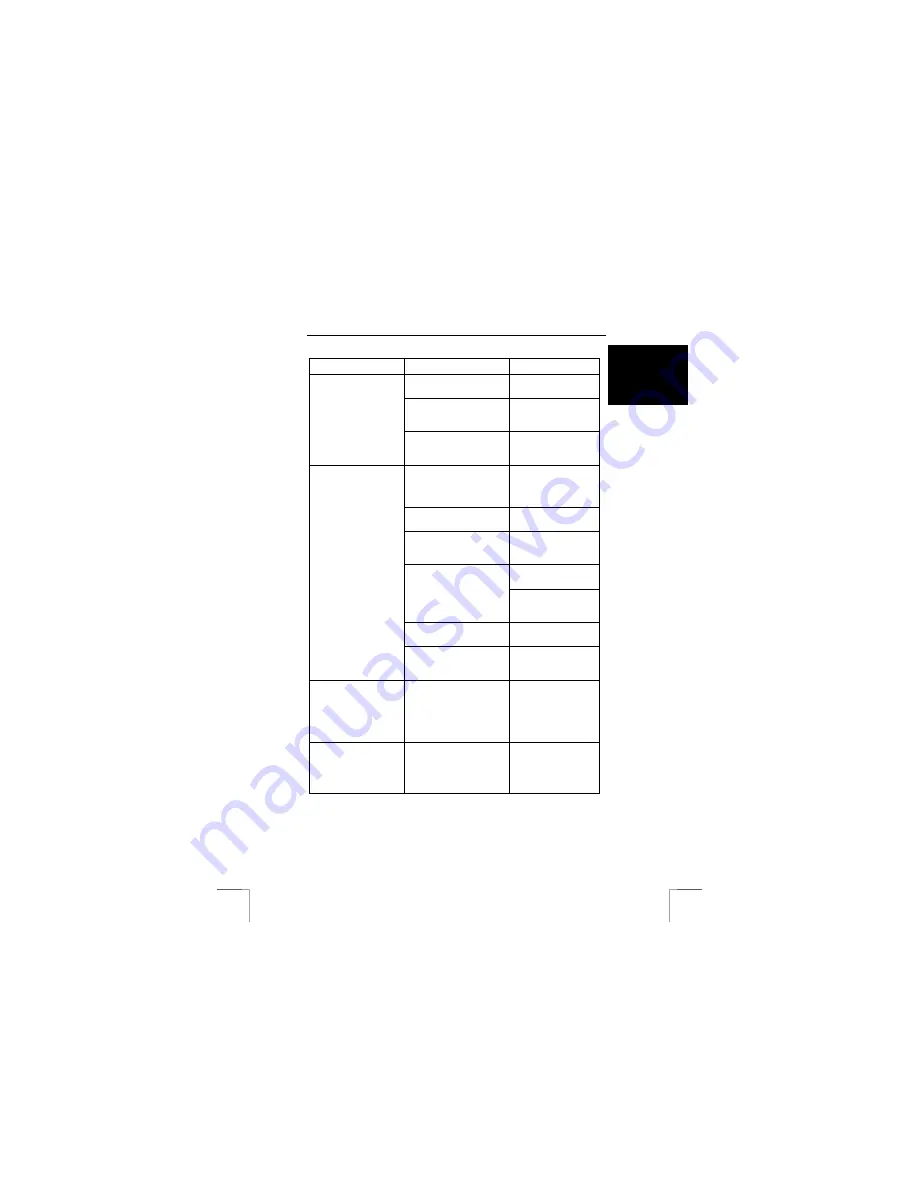
TRUST WIRELESS OPTICAL DESKSET 310KD
9
U K
Problem
Cause
Possible solution
The cable has not been
connected correctly.
Connect the cable
correctly.
The distance between the
wireless receiver and the
keyboard is too great.
Place the keyboard
closer to the wireless
receiver.
The keyboard does not
react.
Another device close by
uses the same frequency
as the keyboard.
Place the keyboard
closer to the wireless
receiver.
The mouse has not been
connected or has not been
connected correctly.
Connect the wireless
receiver correctly to
the PS/2 port and
restart your computer.
No batteries have been
inserted.
Insert the batteries.
The batteries are empty or
are almost empty.
Use the recharge
cable to recharge the
batteries in the mouse.
Change the channel
(see chapter 3.2).
Another device close by
uses the same frequency
as the mouse.
Place the mouse
closer to the wireless
receiver.
The mouse is used on a
surface which is too shiny.
Use the mouse on a
different surface.
The mouse arrow on
the monitor screen
does not move or
moves erratically.
The distance between the
wireless receiver and the
mouse is too great.
Place the mouse
closer to the wireless
receiver.
Windows displays an
error message
concerning the
keyboard or mouse
when the computer is
started.
The mouse has not been
connected or has not been
connected correctly.
Connect the mouse
correctly and restart
the computer.
The scroll function
does not work.
The software for your
previous mouse is still
active.
Remove the software
for your previous
mouse before installing
the Trust software (see
chapter 3.4).




























