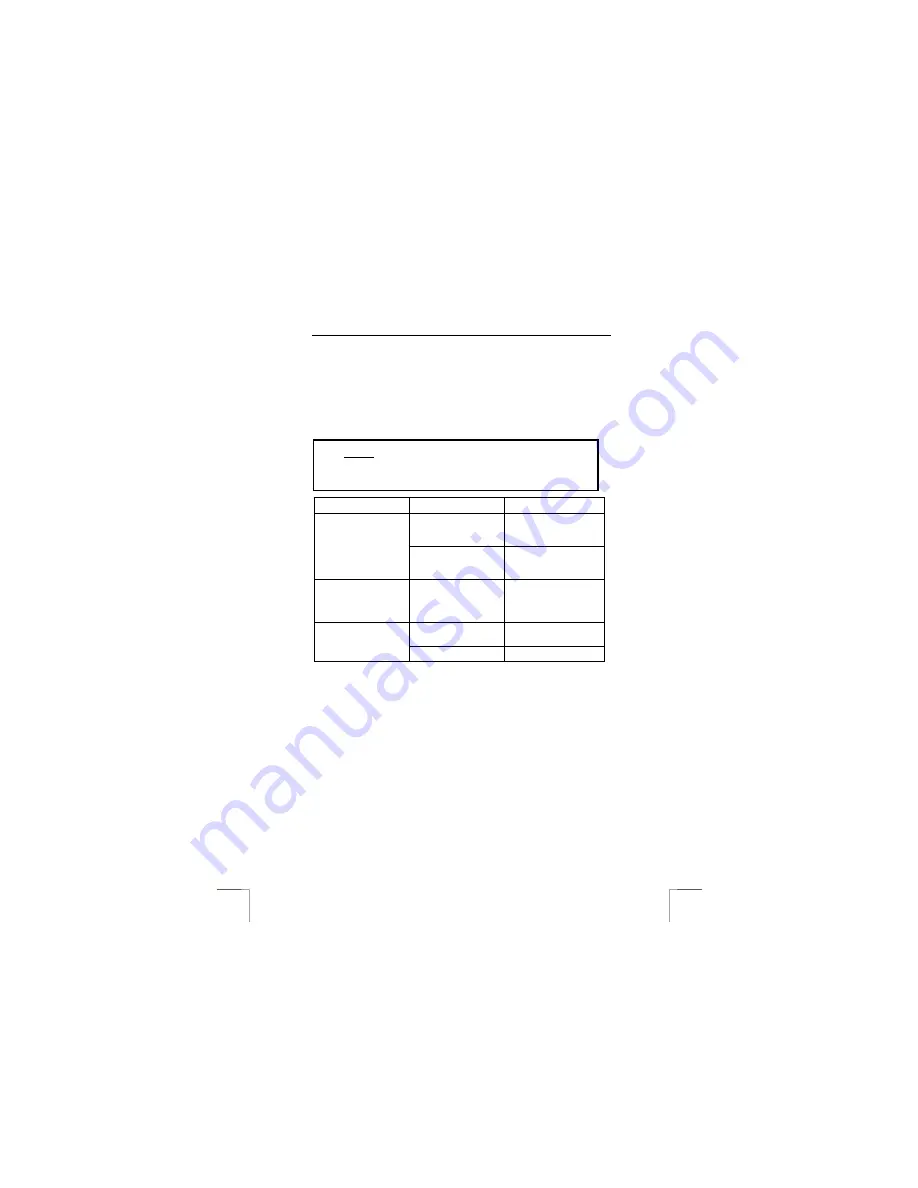
TRUST WIRELESS OPTICAL DESKSET 310KD
8
6.4.3
Deskclip
The plastic deskclip can be used so that you do not loose the USB recharge cable
behind your desk when it is not being used. Stick the deskclip to your table so that
the plug can hang behind the clip when the cable is not used.
7
Troubleshooting
Method
1.
Read the solutions given below.
2.
Check for up-to-date FAQ’s, drivers and instruction
manuals on the Internet (
www.trust.com/12749
)
Problem
Cause
Possible solution
The software has not
been (correctly)
installed.
Remove the driver and
reinstall it (see chapter
3.4).
The multimedia
buttons do not react.
The software for your
old keyboard is still
active.
Remove the old software
(see chapter 3.4).
The keyboard layout is
not correct.
The layout has been
configured incorrectly.
Change the layout of the
keyboard using the
keyboard software (see
chapter 6.1).
No batteries have been
inserted.
Insert the batteries.
The keyboard does not
react.
The batteries are empty.
Replace the batteries
!




























