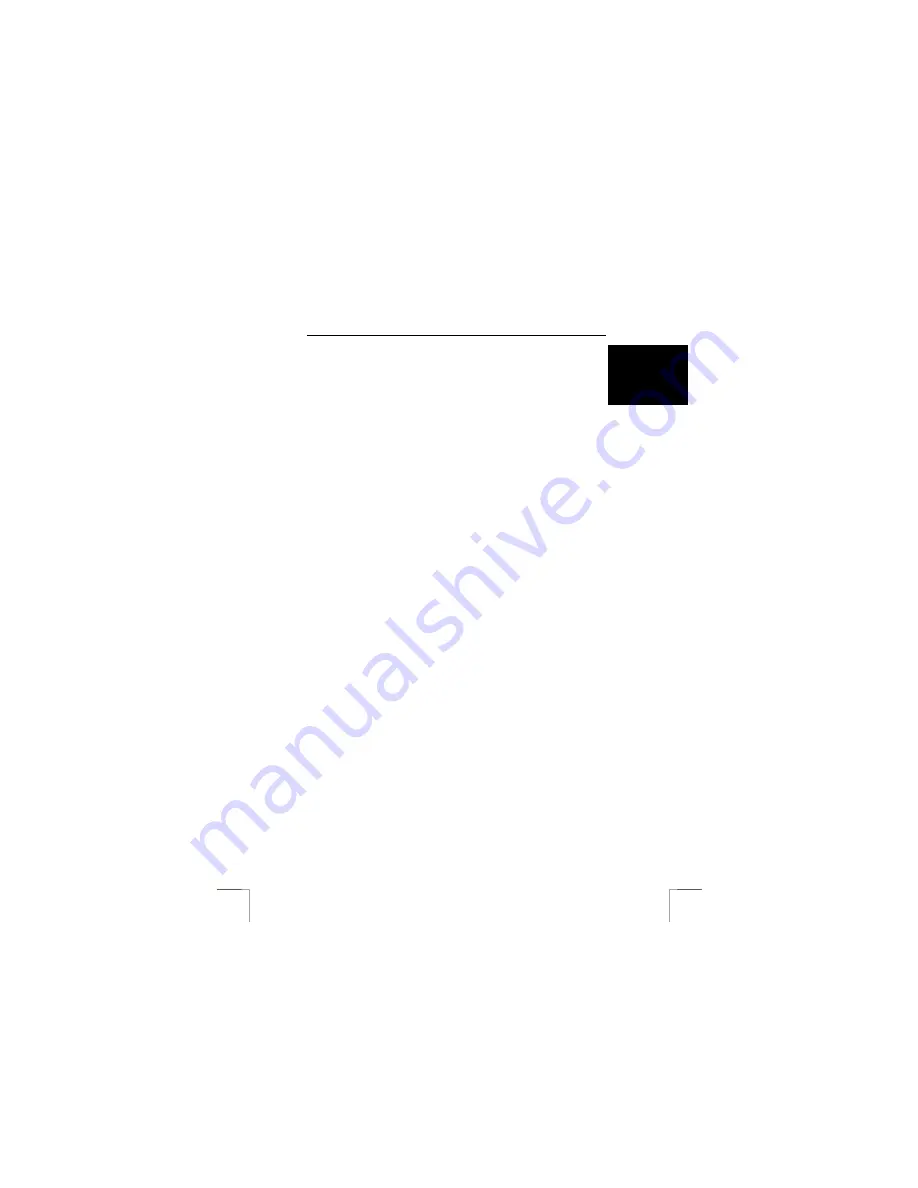
TRUST WIRELESS OPTICAL DESKSET 310KD
3
U K
programs to appear twice. In that case, remove all the programs which appear
twice.
4.
Restart the computer.
3.5
Installing the software in Windows 95 / Windows 98 /
Windows ME / Windows 2000 / Windows XP
Note:
The latest driver can be downloaded from
www.trust.com/12749.
Check
whether a new driver is available and use this for the installation.
Note:
Make sure all other programs are closed during the installation.
Note:
During installation in Windows XP, you may receive a message saying
that the driver has not been signed. This does not cause a problem for
the functionality.
Note:
In the example, ‘D:\’ is used to indicate the CD-ROM drive. This may be
different for your computer.
1.
Insert the CD-ROM into your CD-ROM drive. The Trust Software Installer will
start automatically. If it does not start automatically, carry out the following:
a)
Select 'Run' from the Start menu.
b)
Type [D:\SETUP.EXE] and click on 'OK' to start the Trust Software
Installer.
2.
Figure 1 will appear.
3.
Click on the language you wish to use for the installation.
4.
Click on ‘WIRELESS OPTICAL DESKSET 310KD‘ to start the installation.
5.
Follow the on-screen instructions.
6.
Once the installation has been completed, your computer will be restarted
and the ‘Wireless Mouse’ window will appear (see figure 2).
7.
Continue to chapter 4 to continue with the installation and for instructions on
how to select the ID code.
4
Assigning ID codes
4.1
ID codes
During production, a unique ID code is assigned to every keyboard and every mouse.
The receiver only receives the signal from your keyboard and mouse and prevents
radio signals from other wireless keyboards and mice from being received by your
computer. There are 256 unique codes. Follow the procedure described in the next
chapter to select these unique ID codes for both the mouse and the keyboard. The ID
code for the keyboard is selected by the receiver and the ID code for the mouse is
selected by the software. The ID code is not displayed, but if you move another
WIRELESS OPTICAL DESKSET 310KD close by, you will see that there is no
interference. This function can also be switched off, so that it is possible to use other
pointing devices on your computer. This function is not a safety device.










