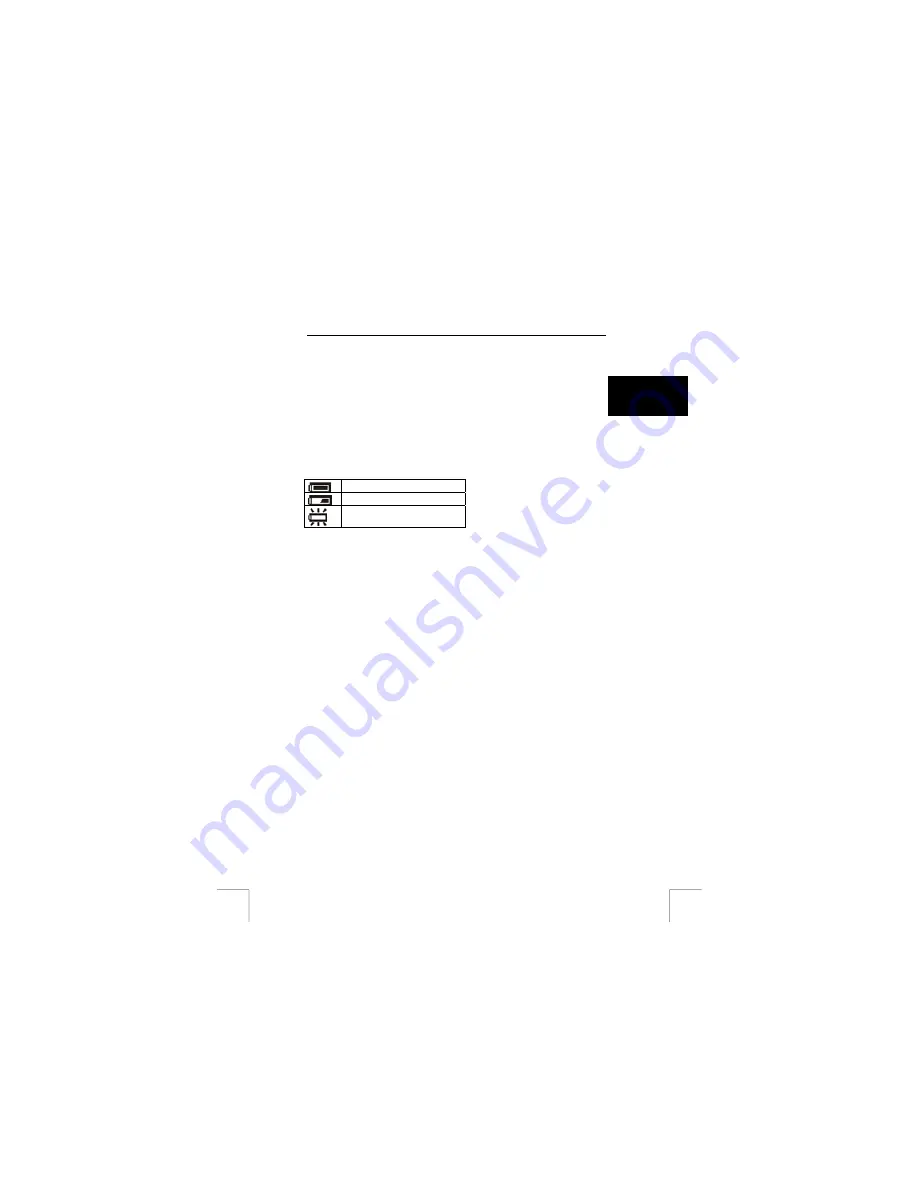
TRUST 960 POWERC@M CCD
4
Inserting/removing the batteries
Follow the instructions given below to insert or remove the batteries.
U K
Note:
Make sure the camera is turned off.
1.
Open the battery cover (1, figure 3) on the bottom of the camera by sliding it
in the direction indicated by the arrow and folding it open.
2.
Insert the batteries into the battery compartment as indicated on the inside of
the battery cover (see figure 6).
3. Close
the
battery
cover.
The camera is now ready for use.
The battery indicator will be displayed at the bottom of the LCD screen (12, figure 5)
when the camera is turned on.
Batteries full.
Batteries half full.
Batteries empty. Replace the
batteries.
Table 1: Battery status on the LCD screen
Note:
The batteries should be removed if the camera is not going to be used
for some time. This will save the battery power.
Note:
It is normal for the camera casing to become warm when using the
camera.
Note:
After inserting/replacing the batteries, you will have to reset the date
and the time (see chapter 13).
3








































