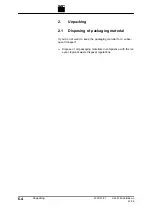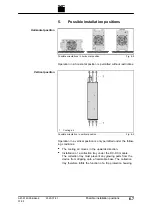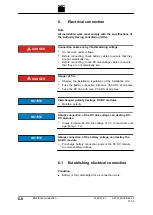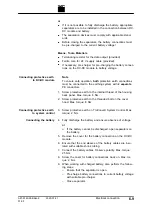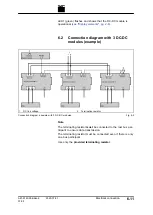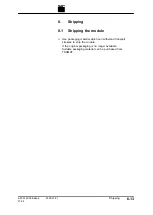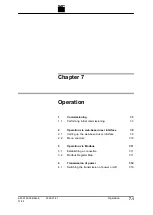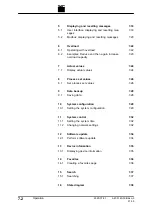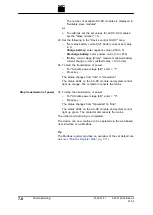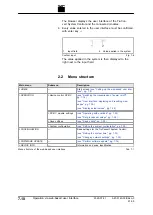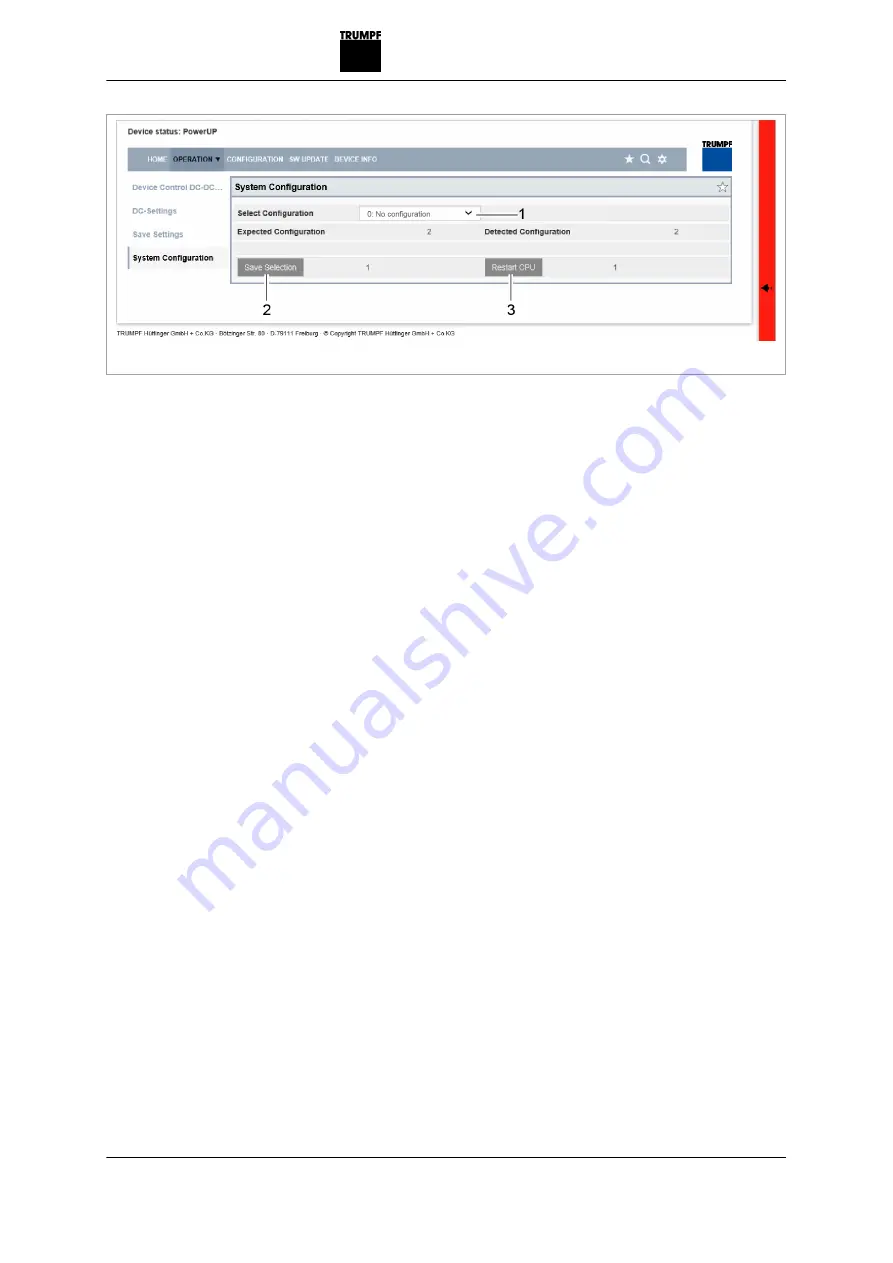
1
System configuration
2
Save settings
3
Restart system control
Initial commissioning display
Fig. 7-1
The browser displays the user interface of the TruCon-
vert System Control and the connected modules.
Several system controls are used in one system?
Ø
Connect one system control after another to the PC and
change the default IP address to a unique IP address.
8. Select >
Operation
>
System Configuration
.
9. In "Select Configuration", select the present system configu-
ration:
−
0: No configuration
This configuration only occurs in the event of an error,
e.g., if there is no connection to the modules (check
cables) or if an incorrect module type was detected
(check alarm messages).
−
1: Simulator
The system control alone is used and connected mod-
ules are simulated.
−
2: DC-DC only
Only DC-DC modules are connected to the system
control.
−
3: n (AC-DC + m DC-DC)
AC/DC and DC/DC modules are connected to the sys-
tem control.
10. To save the selection: press "Save Selection".
11. To restart the TruConvert System Control: press "Restart
CPU".
7
‐
4
Commissioning
2020-07-01
A67-0140-00.BKen-0
01-05
Set configuration
Summary of Contents for TruConvert DC 1000 Series
Page 1: ...Operator s manual TruConvert DC series 1000 TruConvert System Control TruConvert Modular...
Page 2: ......
Page 6: ...II Good to know 2020 07 01 A67 0140 00 BKen 0 01 05...
Page 36: ...3 12 Technical data dependent on device variant overview 2020 07 01 A67 0140 00 BKen 0 01 05...
Page 38: ...7 Ethernet 4 10 8 RS 485 4 11 4 2 Interfaces 2020 07 01 A67 0140 00 BKen 0 01 05...
Page 40: ...Fig 4 3 4 4 Protective earth TruConvert DC series 1000 2020 07 01 A67 0140 00 BKen 0 01 05...
Page 48: ...4 12 RS 485 2020 07 01 A67 0140 00 BKen 0 01 05...
Page 54: ...5 6 CSA certification 2020 07 01 A67 0140 00 BKen 0 01 05...
Page 106: ...16 State diagram State machine Fig 7 19 7 38 State diagram 2020 07 01 A67 0140 00 BKen 0 01 05...