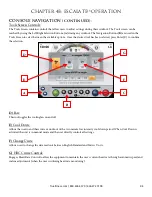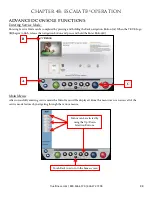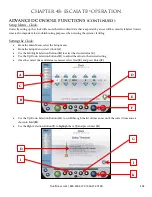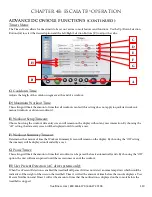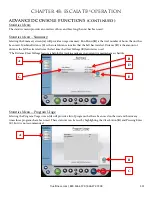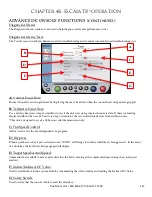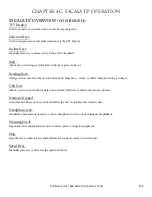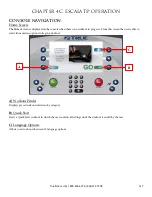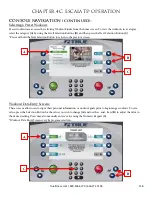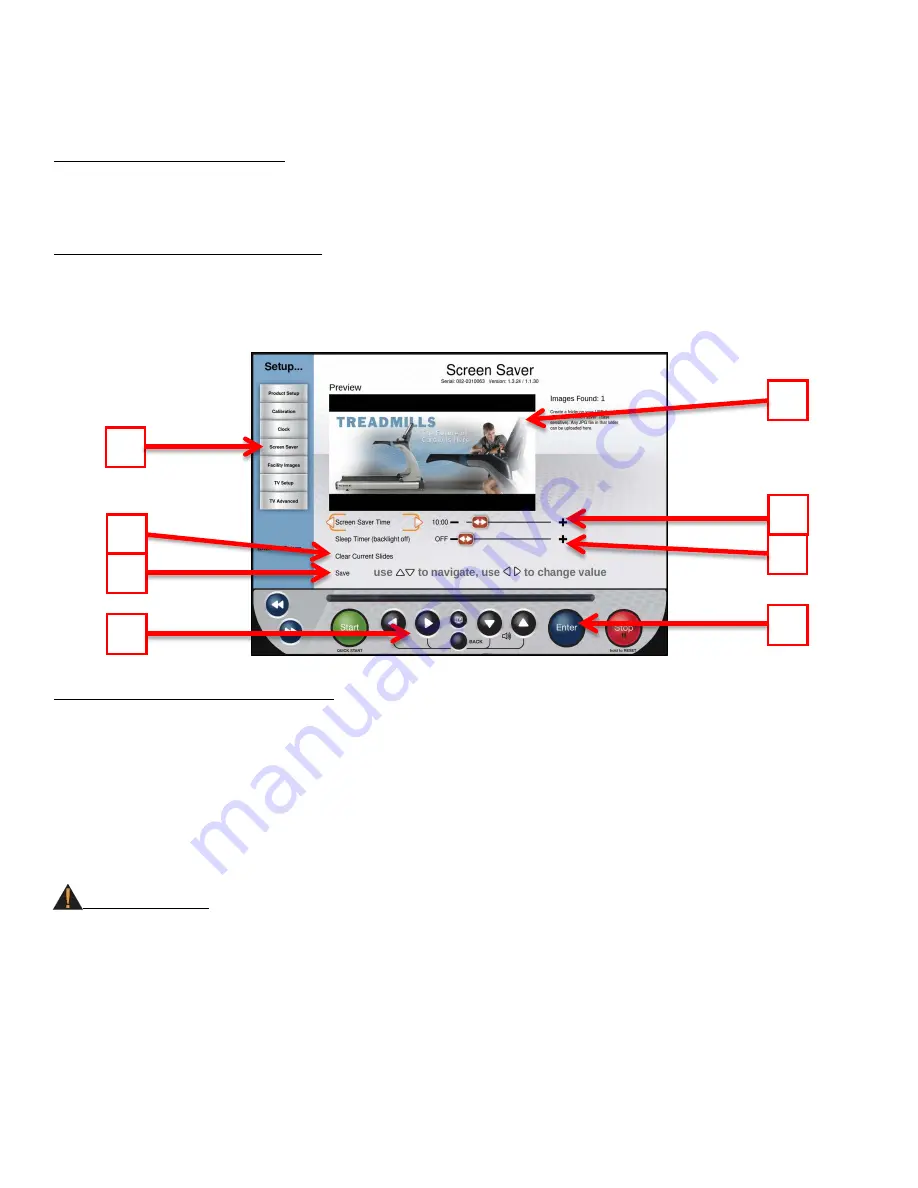
CHAPTER 4B: ESCALATE
15
OPERATION
ADVANCED CONSOLE FUNCTIONS (continued):
Setup Menu - Screen Saver:
Users can load JPG images to be used by the console as a custom screen saver. In order to be uploaded to the console,
images will need to be placed on a USB drive in a folder named “screen saver” (case sensitive).
Importing Screen Saver Images:
•
Select Screen Saver (
A
) from the Setup Menu and press Enter (
B
).
•
Insert the USB drive that contains the images into the console’s USB port.
•
Verify the images in the preview window (
C
)
•
Select Save (
D
) and press Enter (
B
) to save the images to the console.
Additional Screen Saver Options:
•
Custom Screen Saver images can be deleted by selecting Clear Current Slides (
E
) and pressing Enter (
B
).
•
The amount of time the console must be idle before the screen saver engages can be adjusted by selecting Screen
Saver Time (
F
) and using the Left/Right Navigation buttons (
G
) to select the desired time.
•
The Sleep timer is a function that will turn off the console’s back light after a period of time to save energy. The
amount of time the console must be idle before going to sleep can be adjusted by selecting the Sleep Timer (
H
)
and using the Left/Right Selection Buttons to select the desired time.
WARNING:
Setting the Screen Saver Time to zero will disable the screen saver. Disabling the screen saver is not recommended! Doing
so may cause damage to the screen and void the manufacturer warranty.
A
C
B
F
E
D
H
G
Truefitness.com / 800.426.6570 / 636.272.7100
103