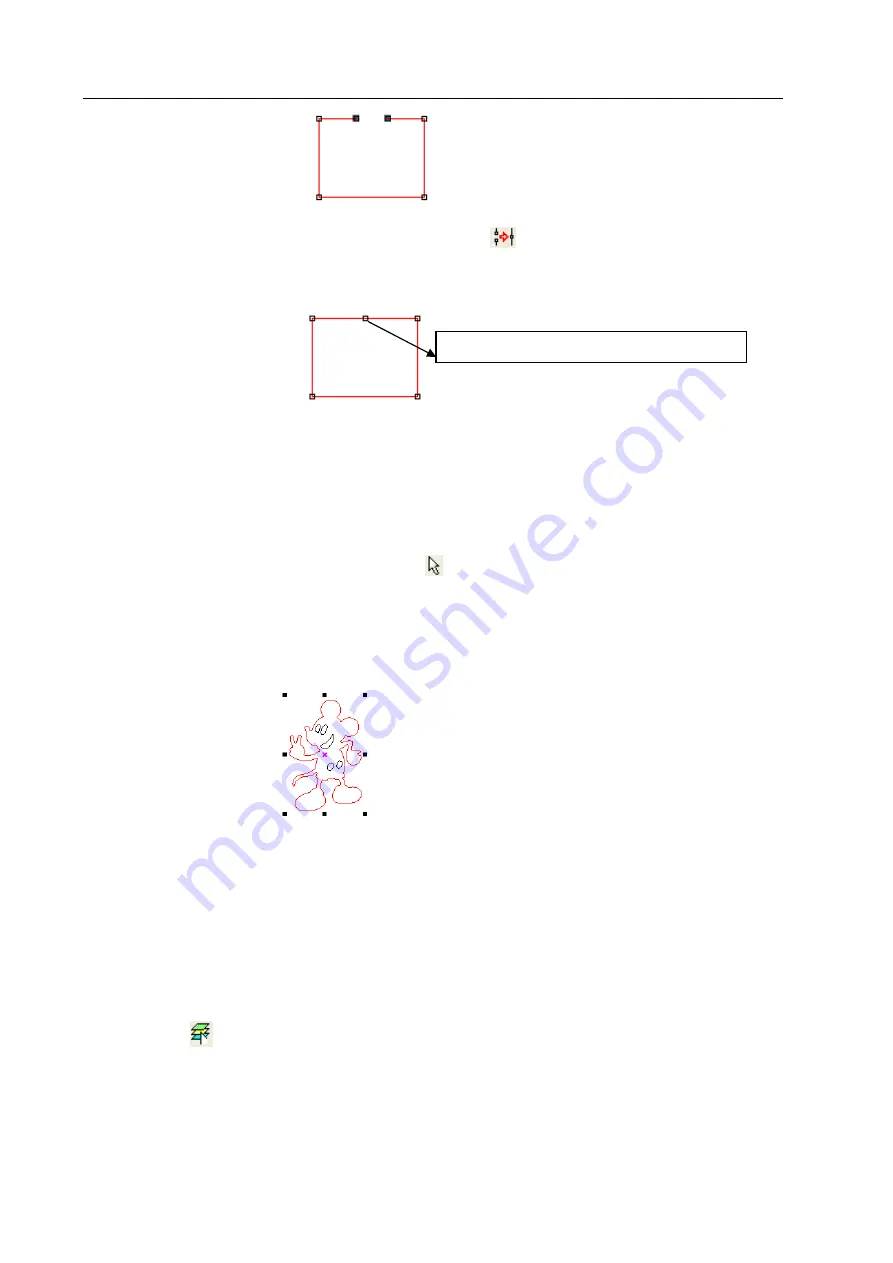
LASER ENGRAVING&CUTTING CONTROLLER AWC608
、
36
Then click
【
connect node
】
of
【
Edit
】
in menu, or click
in object operation bar, that is connecting
the node shown as below:
3.7 Select Object
During the process of draw and edit graphic, firstly it’s to select an object. When an object is
selected, there is a mark“ × ”in the center of the object, 8 control points around and profile color as
【
color of selected object
】
(
【
color of selected object
】
see 3.3.1)
Click
【
select
】
of
【
draw
】
in menu, or click
in edit tool bar, to switched to “Select”. Now you can
select object. Following are 5 ways of selecting objects.
◆
Click
【
Select all
】
of
【
edit
】
in menu( shortcut key Ctrl+A ) to select all objects.
◆
Click to select single object
Click an object to be selected, that is the object is selected shown as below:
◆
Box Selection
Press the mouse and drag, all contacted objects will be selected.
◆
Add/Delete selected objects
Add object: Select the first object, then press ”Shift” then click or box select the objects need to
add.
Delete object: Press ”Shift”, click or box select objects, then the objects will be deleted.
◆
Select by layer color
Click
in objects operation bar, open dialog box as below:
Two nodes have been united as one






























