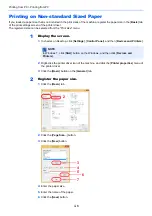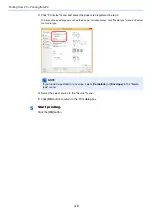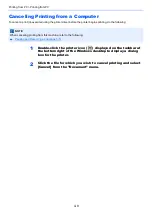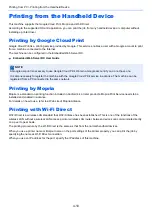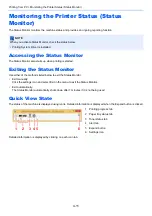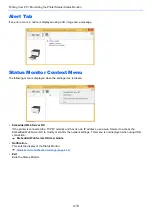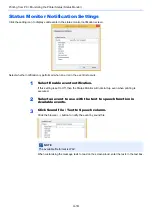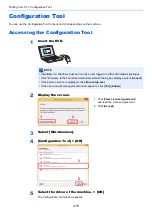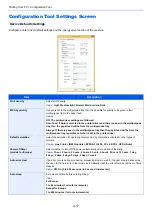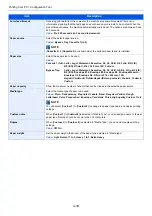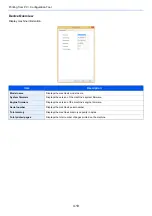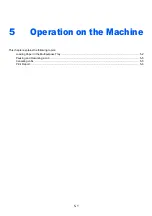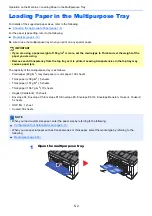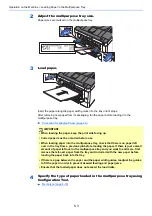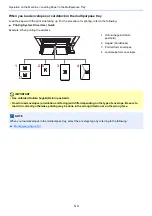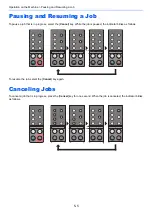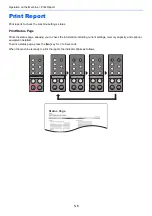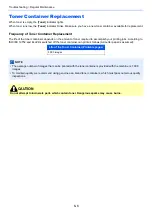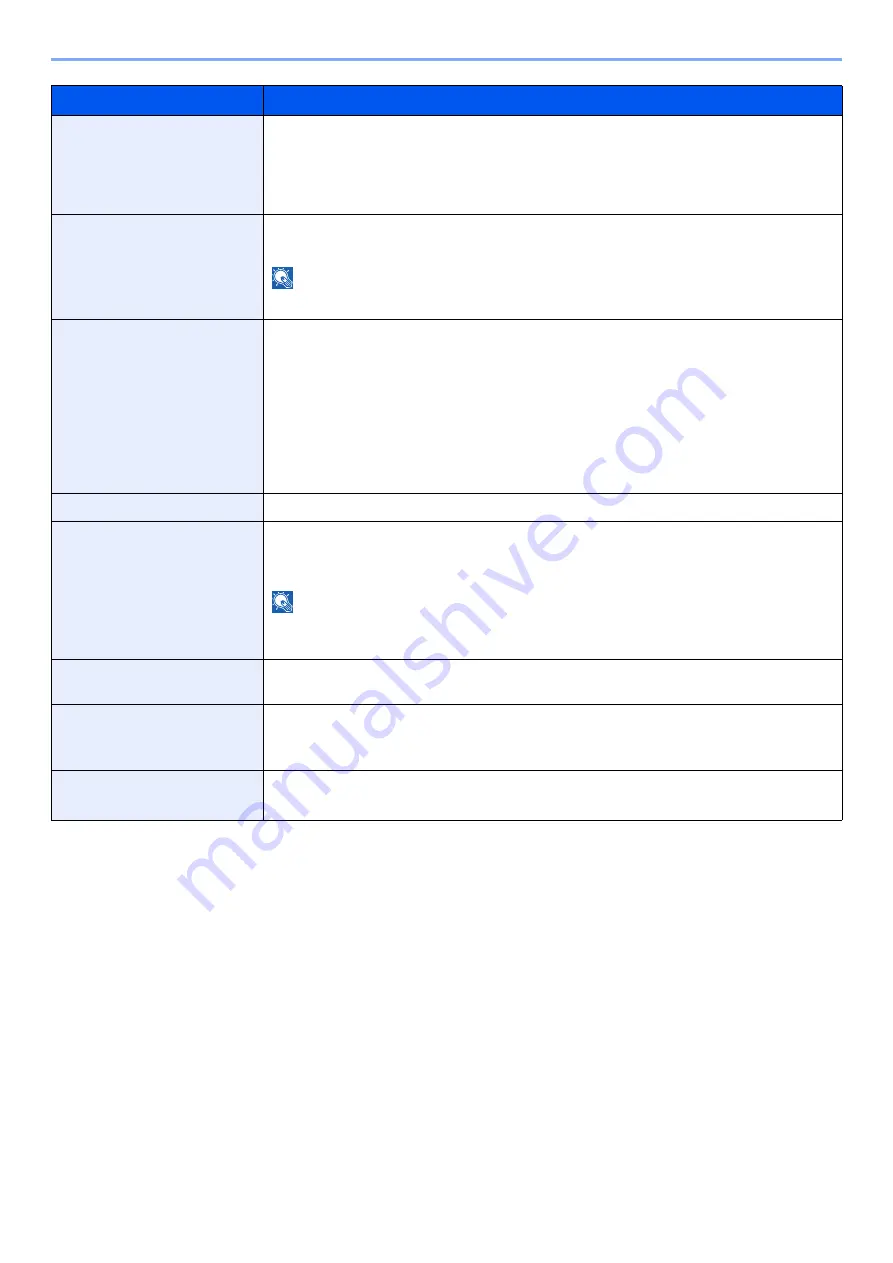
4-18
Printing from PC > Configuration Tool
Form feed timeout
Receiving print data from the computer, the machine may sometimes wait if there is no
information signaling that the last page does not have any more data to be printed. When the
preset timeout passes, the machine automatically prints paper. The options are between 5 and
495 seconds.
Value
: 5 to 495 seconds (in 5 second increments)
Paper source
Select the default paper source.
Values
: Bypass Tray, Cassette 1 (to 3)
NOTE
[
Cassette 2
] to [
Cassette 3
] are shown when the optional paper feeder is installed.
Paper size
Select the paper size to be used.
Values
:
Cassette 1 (to3): Letter, Legal, Statement, Executive, A4, A5, A5-R, A6, Folio, B5 (JIS),
B5 (ISO), Oficio II, 216 × 340 mm, 16K, Custom
Bypass Tray:
Letter, Legal, Statement, Executive, A4, A5, A5-R, A6, B6, Folio, B5 (JIS),
B5 (ISO), Envelope #10, Envelope #9, Envelope #6, Envelope Monarch,
Envelope C5, Envelope DL, Oficio II, 216 × 340 mm, 16K,
Hagaki (Cardstock), OufukuHagaki (Return postcard), Youkei 2, Youkei 4,
Custom
Paper capacity
Show the maximum number of sheets that can be loaded in the selected paper source.
Media type
Select the media type of paper to be used.
Values
: Plain, Transparency, Preprinted, Labels, Bond, Recycled, Vellum, Rough,
Letterhead, Color, Prepunched, Envelope, Cardstock, Thick, High quality, Custom 1 to 8
NOTE
You can select [
Custom 1
] to [
Custom 8
] to change the paper type name and duplex printing
settings.
Custom name
When [
Custom 1
] to [
Custom 8
] is selected in "Media Type", you can assign a name to the set
paper type. Names should be not more than 16 characters.
Duplex
When [
Custom 1
] to [
Custom 8
] is selected in "Media Type", you can select duplex printing
settings.
Value
: Off, On
Paper weight
Set the paper weight (thickness) of the paper type selected in "Media type".
Value
: Light, Normal 1 to 3, Heavy 1 to 3, Extra Heavy
Item
Description
Summary of Contents for P-3522DW
Page 1: ...Operation Guide P 3522DW ...
Page 128: ...6 27 Troubleshooting Indicator pattern when an error occurs Example F 5 2 6 ...
Page 132: ...6 31 Troubleshooting Clearing Paper Jams 4 Open the front cover 5 Close the front cover ...
Page 134: ...6 33 Troubleshooting Clearing Paper Jams 4 Open the front cover 5 Close the front cover ...
Page 136: ...6 35 Troubleshooting Clearing Paper Jams 4 Open the front cover 5 Close the front cover ...
Page 140: ...6 39 Troubleshooting Clearing Paper Jams 12Close the front cover ...
Page 145: ...6 44 Troubleshooting Clearing Paper Jams 14Close the front cover ...
Page 149: ...7 4 Appendix Optional Equipment 4 Replace the covers ...
Page 168: ......