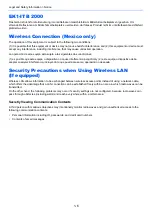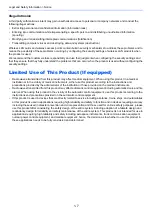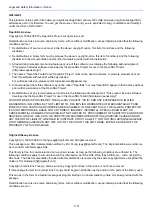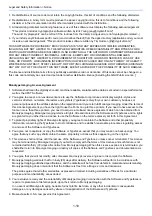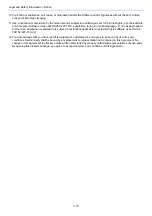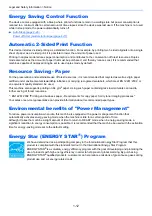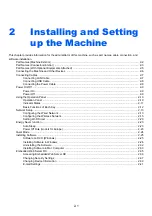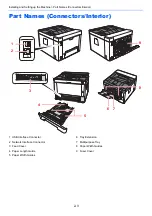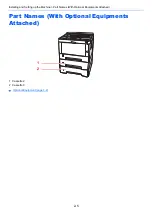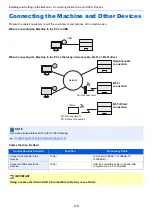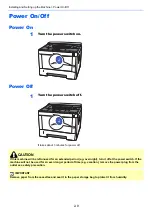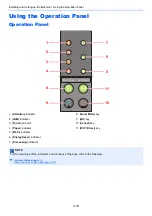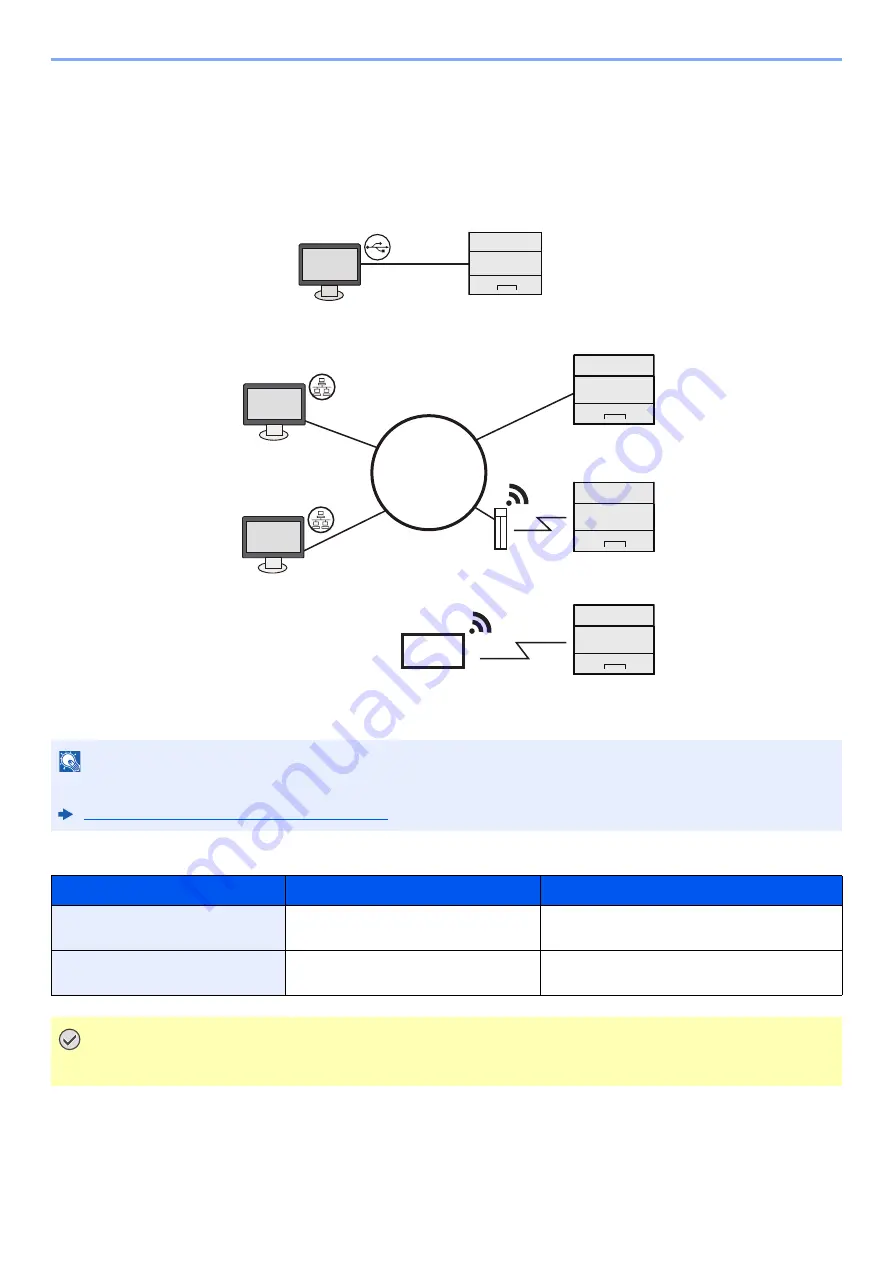
2-6
Installing and Setting up the Machine > Connecting the Machine and Other Devices
Connecting the Machine and Other Devices
Prepare the cables necessary to suit the environment and purpose of the machine use.
When Connecting the Machine to the PC via USB
When Connecting the Machine to the PC or Tablet by network cable, Wi-Fi, or Wi-Fi direct
Cables that Can Be Used
NOTE
If you are using wireless LAN, refer to the following.
Configuring the Wireless Network (page 2-15)
Connection Environment
Function
Necessary Cable
Connect a LAN cable to the
machine.
Printer
LAN cable (10BASE-T, 100BASE-TX,
1000BASE-T)
Connect a USB cable to the
machine.
Printer
USB 2.0 compatible cable (Hi-Speed USB
compliant, max. 5.0 m, shielded)
IMPORTANT
Using a cable other than a USB 2.0 compatible cable may cause failure.
USB
Tablet
Network
Network cable
connection
Wi-Fi
connection
Wi-Fi Direct
connection
Wi-Fi access point
Wi-Fi connection or
Wi-Fi Direct connection
Summary of Contents for P-3522DW
Page 1: ...Operation Guide P 3522DW ...
Page 128: ...6 27 Troubleshooting Indicator pattern when an error occurs Example F 5 2 6 ...
Page 132: ...6 31 Troubleshooting Clearing Paper Jams 4 Open the front cover 5 Close the front cover ...
Page 134: ...6 33 Troubleshooting Clearing Paper Jams 4 Open the front cover 5 Close the front cover ...
Page 136: ...6 35 Troubleshooting Clearing Paper Jams 4 Open the front cover 5 Close the front cover ...
Page 140: ...6 39 Troubleshooting Clearing Paper Jams 12Close the front cover ...
Page 145: ...6 44 Troubleshooting Clearing Paper Jams 14Close the front cover ...
Page 149: ...7 4 Appendix Optional Equipment 4 Replace the covers ...
Page 168: ......