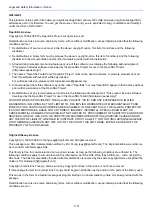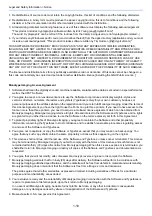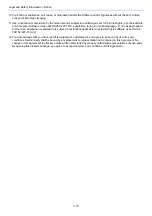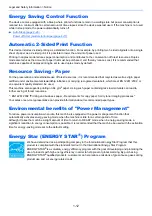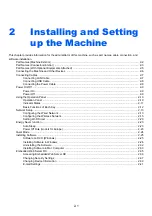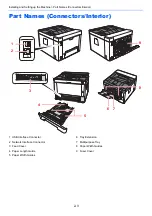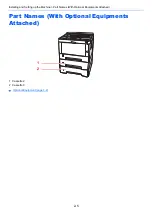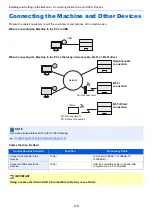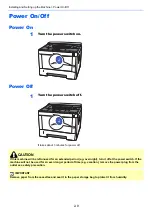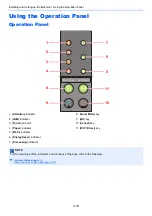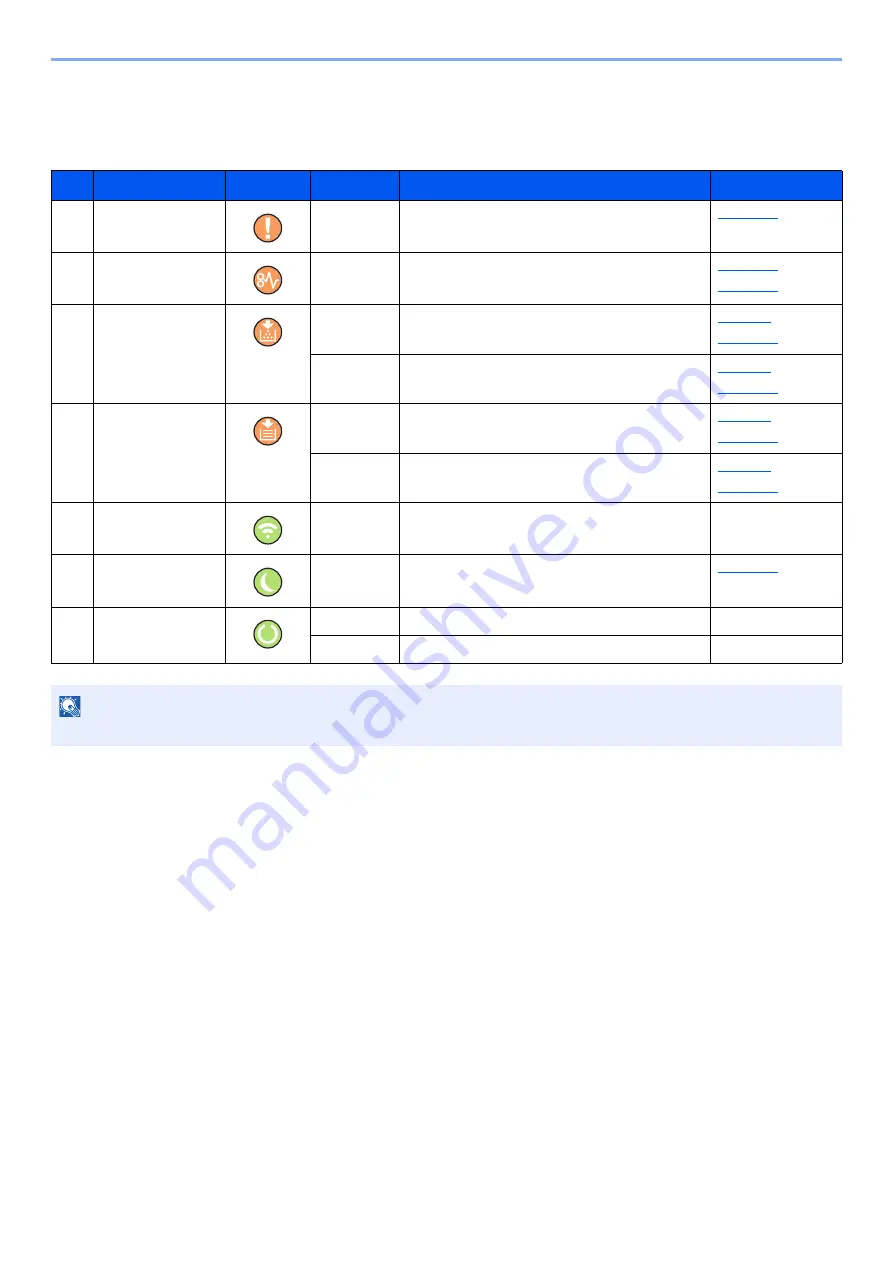
2-11
Installing and Setting up the Machine > Using the Operation Panel
Indicator States
The indicators are used to identify the status of the printer at any time. To identify the printer status, check the indicators
on the printer and then refer to the table below to check the status of the machine.
No.
Name
Indicator
Status
Meaning
Reference page
1
Attention
Lit/Flashing
An error has occurred.
2
JAM
Lit
A paper jam has occurred.
3
Toner
Lit
Toner is empty.
Flashing
The toner is running low.
4
Paper
Lit
The paper has run out when printing.
Flashing
The specified cassette or paper feeder has no
paper at Ready status.
5
Wi-Fi
Lit
The machine is connected to Wi-Fi.
―
6
Energy Saver
Lit
The printer is in sleep mode.
7
Processing
Lit
Indicates online status (printing is possible).
―
Flashing
The printer is receiving data.
―
NOTE
If an indicator lights irregularly or blinks repeatedly, contact your service representative.
Summary of Contents for P-3522DW
Page 1: ...Operation Guide P 3522DW ...
Page 128: ...6 27 Troubleshooting Indicator pattern when an error occurs Example F 5 2 6 ...
Page 132: ...6 31 Troubleshooting Clearing Paper Jams 4 Open the front cover 5 Close the front cover ...
Page 134: ...6 33 Troubleshooting Clearing Paper Jams 4 Open the front cover 5 Close the front cover ...
Page 136: ...6 35 Troubleshooting Clearing Paper Jams 4 Open the front cover 5 Close the front cover ...
Page 140: ...6 39 Troubleshooting Clearing Paper Jams 12Close the front cover ...
Page 145: ...6 44 Troubleshooting Clearing Paper Jams 14Close the front cover ...
Page 149: ...7 4 Appendix Optional Equipment 4 Replace the covers ...
Page 168: ......