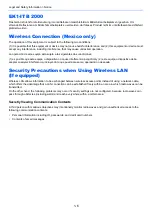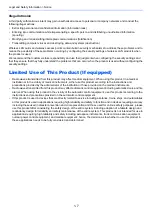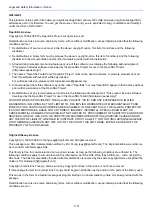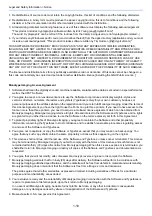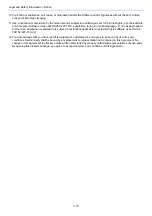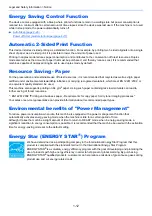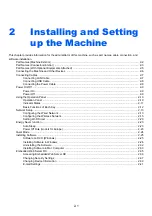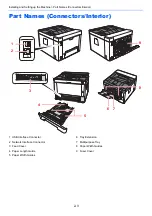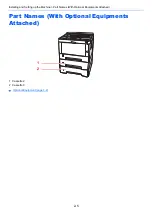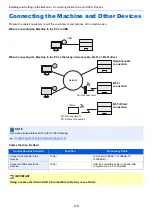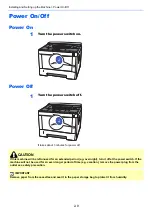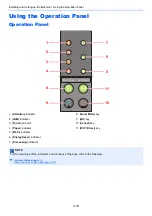2-1
2
Installing and Setting
up the Machine
This chapter provides information for the administrator of this machine, such as part names, cable connection, and
software installation.
Part Names (Machine Exterior) .......................................................................................................................... 2-2
Part Names (Connectors/Interior) ...................................................................................................................... 2-3
Part Names (With Optional Equipments Attached) ............................................................................................ 2-5
Connecting the Machine and Other Devices ..................................................................................................... 2-6
Connecting Cables ............................................................................................................................................. 2-7
Connecting LAN Cable ............................................................................................................................ 2-7
Connecting USB Cable ............................................................................................................................ 2-8
Connecting the Power Cable ................................................................................................................... 2-8
Operation Panel ..................................................................................................................................... 2-10
Indicator States ....................................................................................................................................... 2-11
Basic Functions of Each Key ................................................................................................................. 2-12
Configuring the Wired Network .............................................................................................................. 2-13
Configuring the Wireless Network ......................................................................................................... 2-15
Setting Wi-Fi Direct ................................................................................................................................ 2-20
Quiet Mode ...................................................................................................................................................... 2-24
Installing Software ............................................................................................................................................ 2-25
Software on DVD (Windows) ................................................................................................................. 2-25
Installing Software in Windows .............................................................................................................. 2-26
Uninstalling the Software ....................................................................................................................... 2-32
Installing Software in Mac Computer ..................................................................................................... 2-33
Accessing Embedded Web Server RX .................................................................................................. 2-36
Changing Security Settings ................................................................................................................... 2-37
Changing Device Information ................................................................................................................ 2-39
E-mail Settings ....................................................................................................................................... 2-41
Summary of Contents for P-3522DW
Page 1: ...Operation Guide P 3522DW ...
Page 128: ...6 27 Troubleshooting Indicator pattern when an error occurs Example F 5 2 6 ...
Page 132: ...6 31 Troubleshooting Clearing Paper Jams 4 Open the front cover 5 Close the front cover ...
Page 134: ...6 33 Troubleshooting Clearing Paper Jams 4 Open the front cover 5 Close the front cover ...
Page 136: ...6 35 Troubleshooting Clearing Paper Jams 4 Open the front cover 5 Close the front cover ...
Page 140: ...6 39 Troubleshooting Clearing Paper Jams 12Close the front cover ...
Page 145: ...6 44 Troubleshooting Clearing Paper Jams 14Close the front cover ...
Page 149: ...7 4 Appendix Optional Equipment 4 Replace the covers ...
Page 168: ......