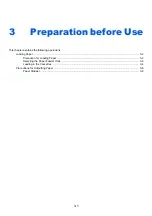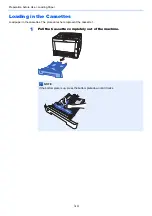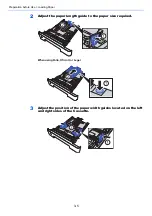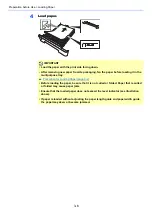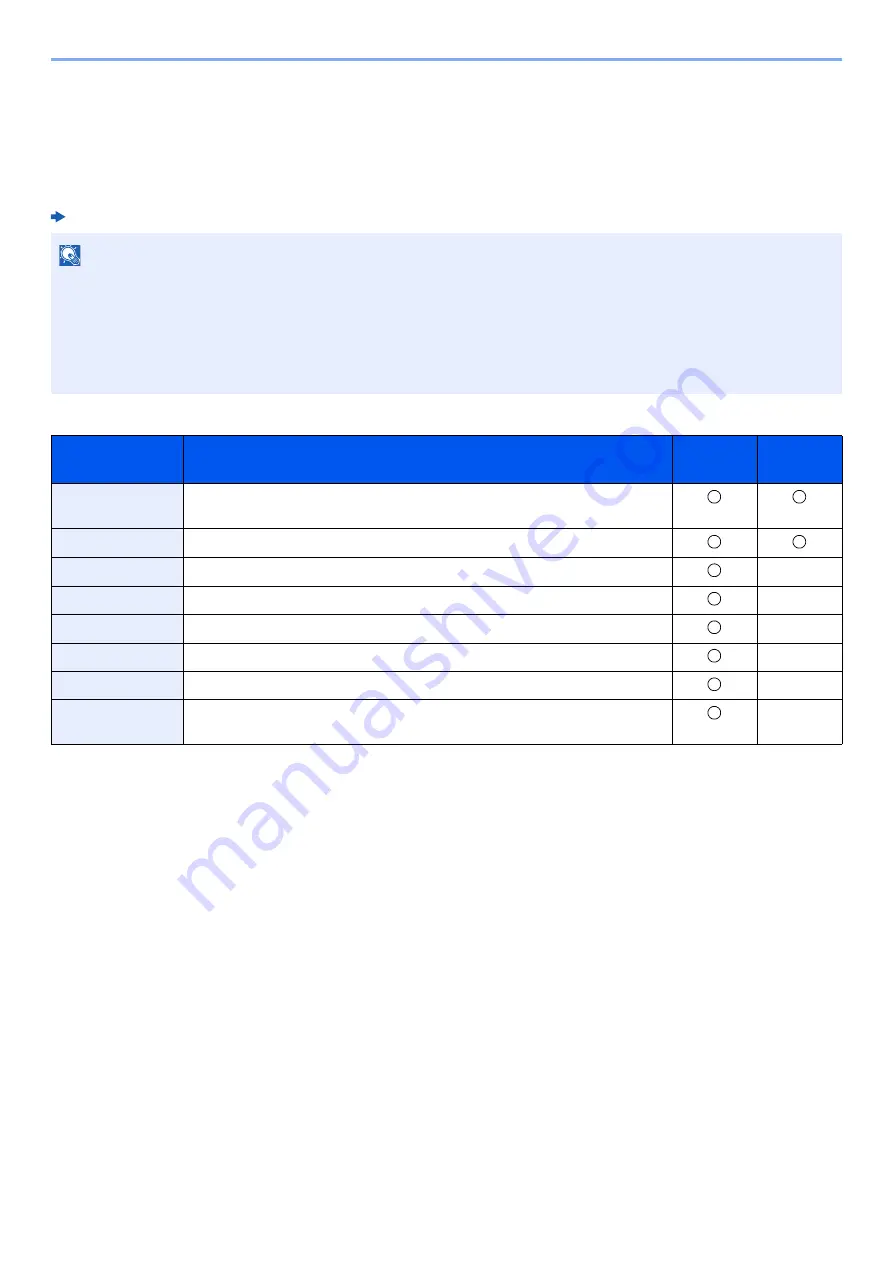
2-35
Installing and Setting up the Machine > Embedded Web Server RX
Embedded Web Server RX
If the machine is connected to the network, you can configure various settings using Embedded Web Server RX.
This section explains how to access Embedded Web Server RX, and how to change security settings and the host
name.
Embedded Web Server RX User Guide
Settings that the administrator and general users can configure in Embedded Web Server RX are as follows.
NOTE
To fully access the features of the Embedded Web Server RX pages, enter the User Name and Password and click
[
Login
]. Entering the predefined administrator password allows the user to access all pages. The factory default
setting for the default user with administrator privileges is shown below. (Upper case and lower case letters are
distinguished (case sensitive).)
Login User Name:
Admin
Login Password:
Admin
Setting
Description
Administ-
rator
General
User
Device
Information
The machine's structure can be checked.
Job Status
Displays all device information, including print jobs, and job log history.
Document Box
Configures settings related to the Job Box.
-
Device Settings
Configure the advanced settings of the machine.
-
Function Settings
Configure the advanced function settings.
-
Network Settings
Configure the network advanced settings.
-
Security Settings
Configure the security advanced settings.
-
Management
Settings
Configure the advanced management settings.
-
Summary of Contents for P-3522DW
Page 1: ...Operation Guide P 3522DW ...
Page 128: ...6 27 Troubleshooting Indicator pattern when an error occurs Example F 5 2 6 ...
Page 132: ...6 31 Troubleshooting Clearing Paper Jams 4 Open the front cover 5 Close the front cover ...
Page 134: ...6 33 Troubleshooting Clearing Paper Jams 4 Open the front cover 5 Close the front cover ...
Page 136: ...6 35 Troubleshooting Clearing Paper Jams 4 Open the front cover 5 Close the front cover ...
Page 140: ...6 39 Troubleshooting Clearing Paper Jams 12Close the front cover ...
Page 145: ...6 44 Troubleshooting Clearing Paper Jams 14Close the front cover ...
Page 149: ...7 4 Appendix Optional Equipment 4 Replace the covers ...
Page 168: ......