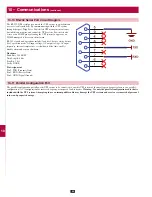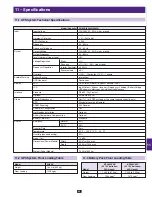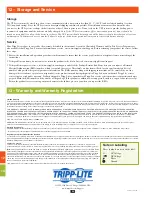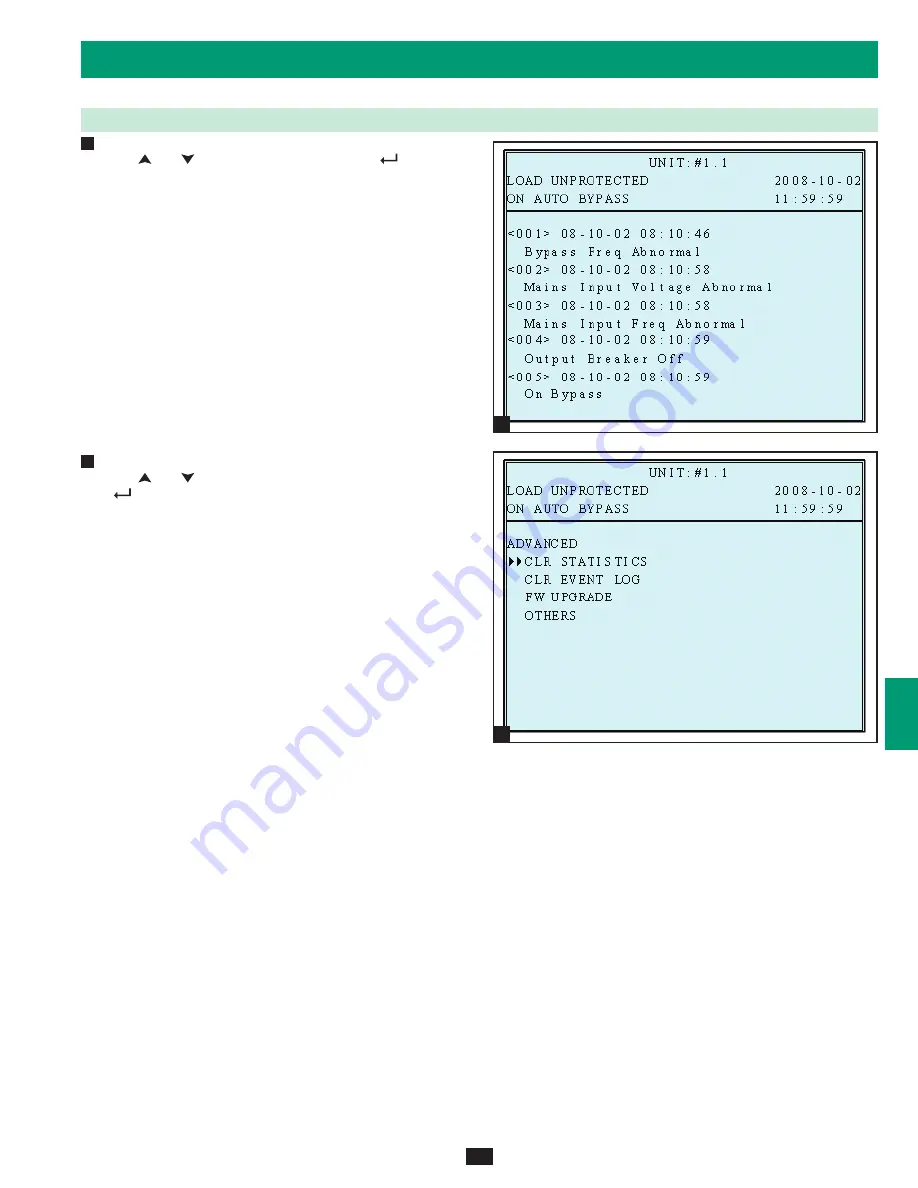
1
5
8
3
6
10
2
9
4
7
11
12
13
4
5
49
9 – Display and Configuration
(continued)
9-6 Maintenance
(continued)
Event Log
Use “ ” or ” ” to read the event log, then press”
” to
confirm.
Advance
Use “ ” or ” ” to select the “ADVANCED” item, then press
”
” to confirm.
The “ADVANCED” item includes “clear statistics”, “clear event
log” “firmware upgrade” and “other status monitor for service”.
(This item is only accessible for administrator! The Password will
be required to confirm again.)
Warning: Clearing or erasing the event log may invalidate
warranty claims. All warranty claims must be accompanied by
supporting event log information.
Press “ESC” to return to the “UPS SETUP” menu.
4
5