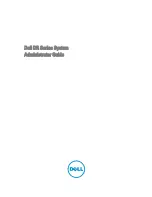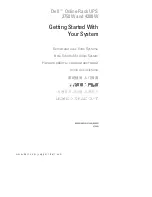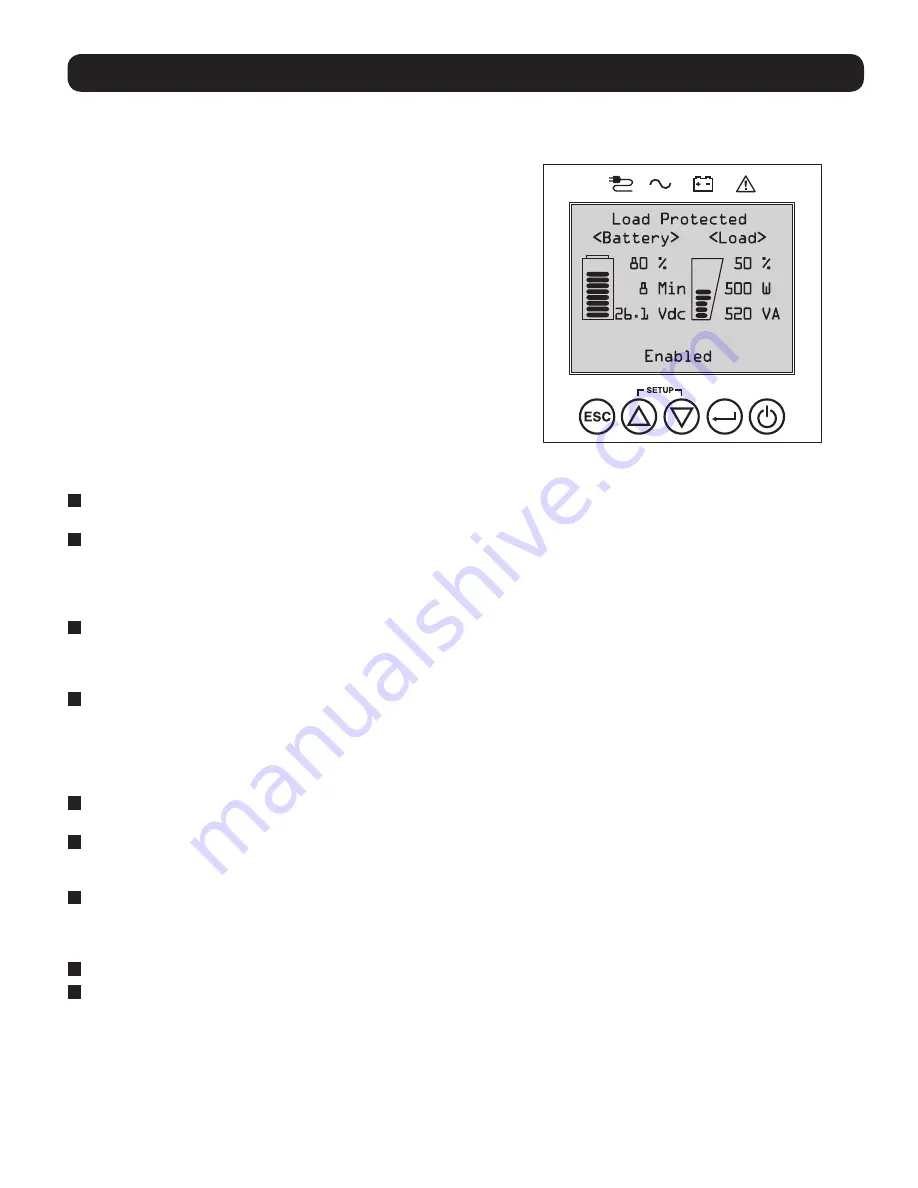
9
Features
Before installing and operating your UPS, familiarize yourself with the locations and function of the features of each component.
Front Panel Controls, LEDs and LCD Screen
Rear Panel Features
1
Input Cord Connection:
This connects to AC power via a user-supplied cord with country-specific plug or permanently attached
power cord.
2
AC Receptacles (varies by model):
These output receptacles provide connected equipment with pure sine-wave AC output during
normal operation and battery power during blackouts and severe brownouts. Power provided by these outlets is filtered to protect
connected equipment against damaging surges and line noise. The receptacles are divided into numbered load banks, as labeled on
the unit. Using PowerAlert software and cabling, load banks one and two may be individually turned off and on from a remote
location, allowing users to reset or reboot connected equipment.
3
Telephone or Telephone/Network Protection Jacks
: These jacks protect your equipment against surges over a telephone line or
telephone/network data line. Connecting your equipment to these jacks is optional. Your UPS will work properly without this
connection.
Note:
Not compatible with PoE (Power Over Ethernet) applications.
4
Communications Ports (USB or RS-232):
These ports connect your UPS to any workstation or server. Use with Tripp Lite’s
PowerAlert Software and included cables to enable your computer to automatically save open files and shut down equipment during
a blackout. Also use PowerAlert Software to monitor a wide variety of AC line power and UPS operating conditions. Consult your
PowerAlert Software manual or contact Tripp Lite Customer Support for more information. The 9-pin RS-232 port also supports dry-
contact communications. See
USB & RS-232 Serial Communications
in the
Optional Connections
section for installation
instructions.
5
EPO (Emergency Power Off) Port
: Your UPS features an EPO port that may be used to connect the UPS to a contact closure
switch to enable emergency inverter shutdown. See
Optional Connections
section for details.
6
Accessory Slot
: Remove the small cover panel from this slot to use optional accessories to remotely monitor and control your UPS.
Visit tripplite.com to see a full list of accessories, including the WEBCARDLX for remote control and UPS monitoring, as well as a
wide variety of network management and connectivity products.
7
External Battery Pack Connector (configuration varies by model):
Your UPS supports the use of optional Tripp Lite external
battery packs for additional runtime. See
Model Specific Accessories
section under the
Overview
section for compatible models
and limitations and
Configuring External Battery Packs
section under
Operations
section for configuration instructions.
Note:
External battery pack options require configuration using front panel LCD interface or via Tripp Lite’s EXTERNAL BATTERY CONFIGURATION software.
8
Ground Screw
: Use this to connect any equipment that requires a chassis ground.
9
External Battery Detection Port:
For external batteries with communication built-in, plugging the battery communication cable
into this port will allow the UPS to automatically detect the external battery.
The graphical LCD on the front panel contains a wide range of UPS
operating conditions and diagnostic data. It also displays UPS
settings and options when viewing the UPS setup screens. The five
buttons below the LCD can be used to navigate the various
information, configuration and UPS control screens by following the
on-screen prompts and selection options. Additional LED indicators
above the LCD screen also provide at-a-glance status of AC input
source, availability of output, battery status, and warning/fault status.
See
Operations
section for detailed descriptions of LCD functions,
buttons and LEDs.