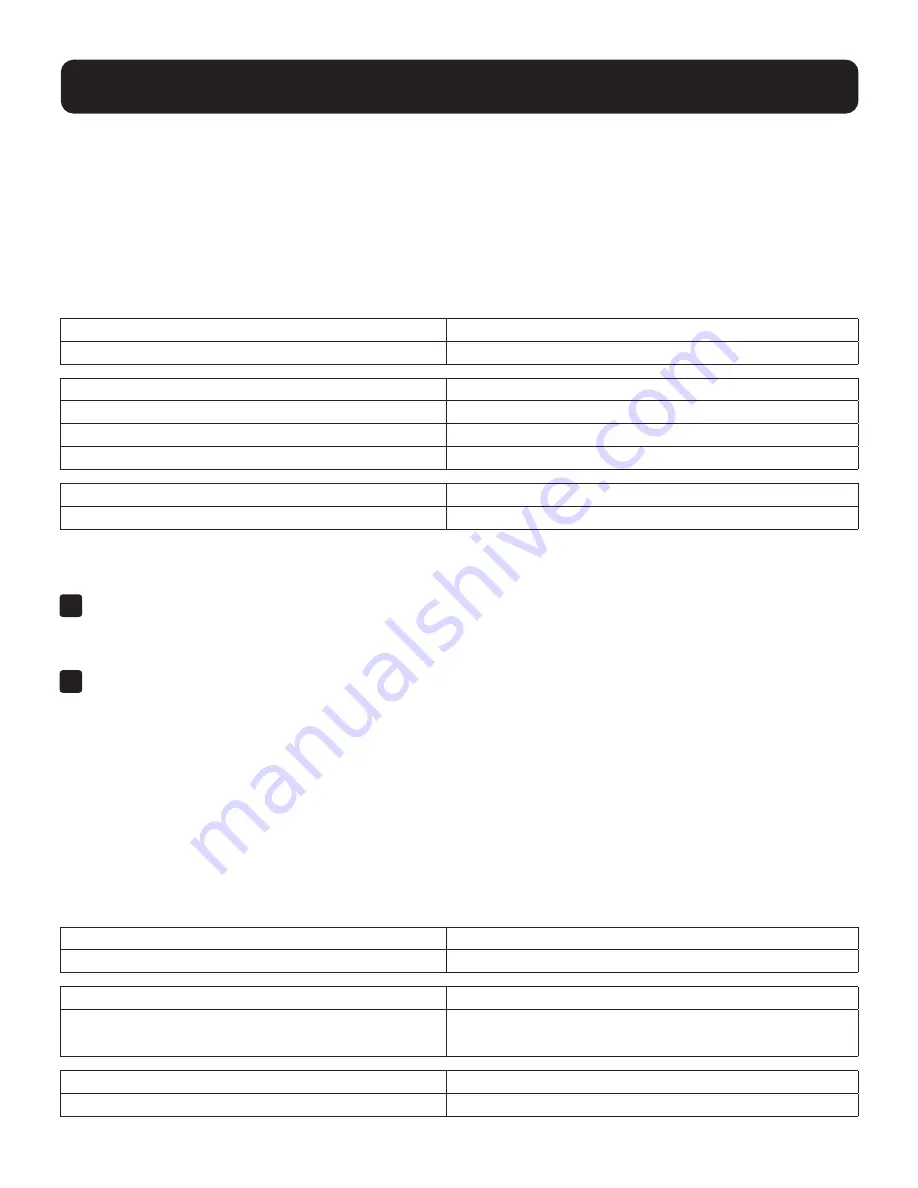
49
12. RS-232 Operation
12.4.5 Set Baud Rate
The Set Baud Rate command allows you to configure the baud rate setting for the serial port connection. The default
baud rate is 19200.
Use the
Formula
→ to set
Parameters
→ to create a
Command
.
Formula
C C [Enter]
Parameters
Command
Description
baud
Baud rate command
Control
Description
19200
Set baud rate to 19200 (Default)
38400
Set baud rate to 38400
9600
Set baud rate to 9600
Enter
Description
Enter
Enter and send out command
Set Baud Rate Commands
The available formulas for the Set Baud Rate commands are as follows:
1
C C [Enter]
For example, to set the baud rate to 19200, type the following:
baud 19200 [Enter]
2
C C [Enter]
For example, to set the baud rate to 38400, type the following:
baud 38400 [Enter]
12.4.6 Switch Port
The Switch Port command allows you to switch ports. The default port is 01.
Use the
Formula
→ to set
Parameters
→ to create a
Command
.
Formula
C C [Enter]
Parameters
Command
Description
sw
Switch Port command
Control
Description
ixx
Input port number
xx= 01~08 (B024-H4U08); 01~16 (B024-H4U16)
Enter
Description
Enter
Enter and send out command






























