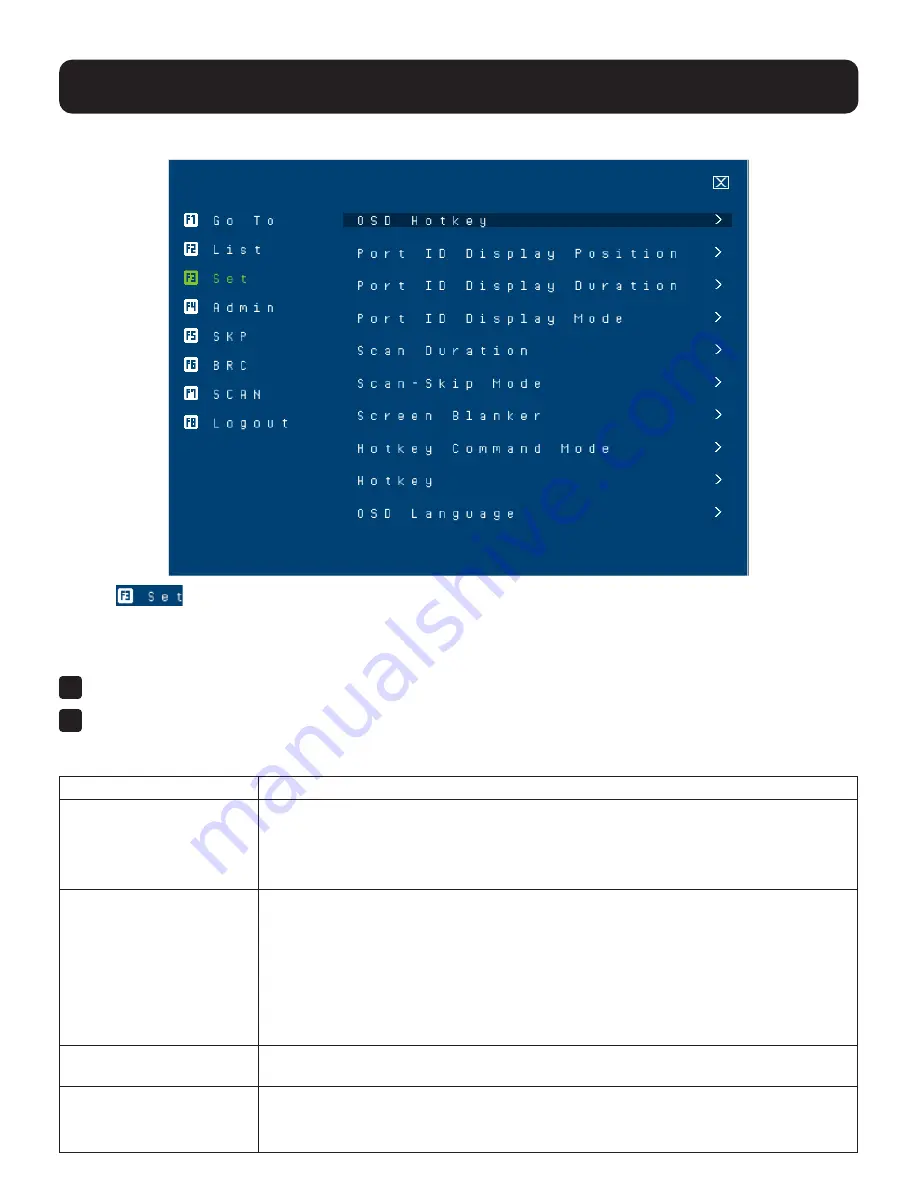
28
9. OSD Operation
9.6.3 F3: Set
Clicking
or pressing [F3] activates the Set function. This function allows the administrator and each user to
set up their own working environment. A separate profile for each is stored by the OSD and is activated according to the
username that was provided during login.
To change a setting:
1
Click it or move the highlight bar to it, then press [Enter].
2
After you select an item, a submenu with further choices appears. To make a selection, either click it or move the
highlight bar to it, then press [Enter]. A check mark ( √ ) appears before the selected choice to indicate which one it is.
The settings are explained in the following table:
Setting
Function
OSD Hotkey
Selects which hotkey activates the OSD function:
[Scroll Lock] [Scroll Lock] or [Ctrl] [Ctrl].
Since the [Ctrl] key combination may conflict with programs running on the computers,
the default is the [Scroll Lock] combination.
Port ID Display Position
Allows each user to customize the position where the port ID appears on the screen.
The default is the upper left corner, but users can choose to have it appear anywhere on
the screen.
Use the mouse or the arrow keys plus Pg Up, Pg Dn, Home, and End (on the numeric
keypad with Num Lock off). Arrow keys move the position one space at a time. Pg Up
and Pg Dn brings the position to the top or bottom. Home and End brings the position to
the rightmost and leftmost of the screen. To position the port ID display, single-click or
press [Enter] to lock the position and return to the Set submenu.
Port ID Display Duration
Determines how long a port ID displays on the monitor after a port change has taken
place. The choices are: 3 Seconds (default) and Always Off.
Port ID Display Mode
Selects how the port ID is displayed:
The port number plus the port name (Port Port Name) (default), the port
number alone (Port Number) or the port name alone (Port Name).






























