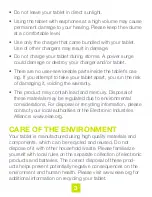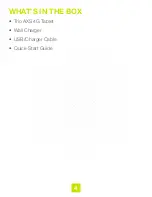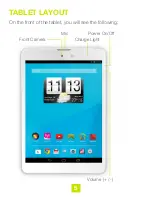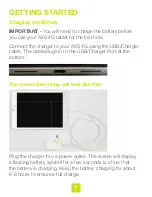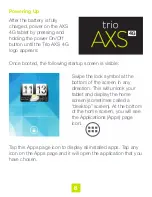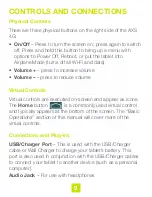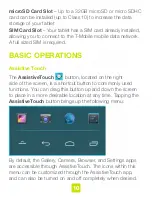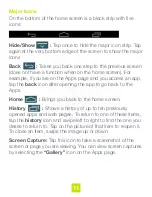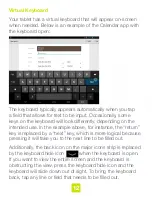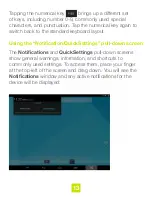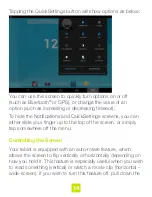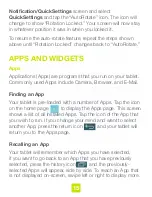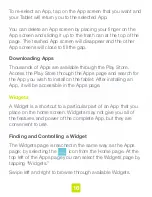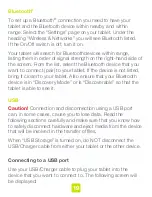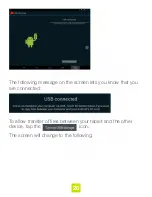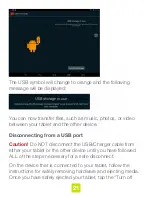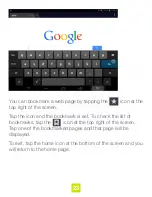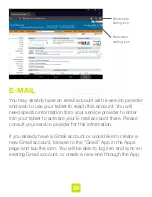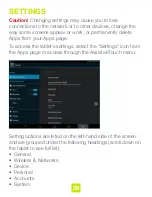17
To select a Widget, tap and hold the desired Widget, this
will take you back to the Home page. Drag the Widget to
the home screen of your choice and lift your finger off of the
screen. The Widget will now be accessible from the Home
page.
To move a Widget to a different location, place your finger on
the Widget and hold it there for a few seconds. You will then
notice the Widget change size slightly – you can then drag the
Widget and re-position as desired.
To remove a Widget from the Home page, follow the above
for re-positioning – you will see an “X Remove” icon at the
top of the page. Drag the widget into the “X” until the Widget
becomes red. Lift your finger off the screen and the Widget
will be deleted (NOTE: This does not permanently delete the
Widget or App and the Widget can be added again if desired).
CONNECTIONS
Wi-Fi
To set up your Tablet for Wi-Fi operation, pull down the
Notification/Quicksettings screen and select “QuickSettings.”
Next select “Settings” . On the “Settings” page, under
“Wireless and Networks,” select “Wi-Fi.” If the On/Off indicator
is showing “Off,” tap the control and Wi-Fi will be turned on.
When Wi-Fi is activated, your tablet will display connections
that can be reached from your location and lists them on the