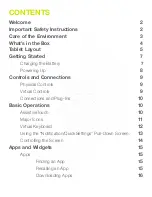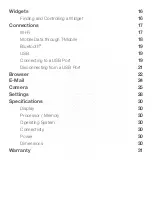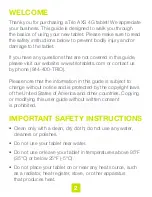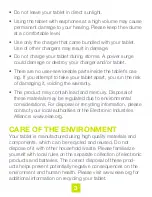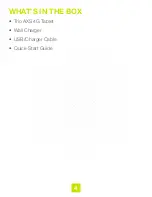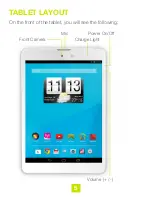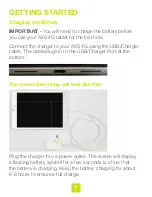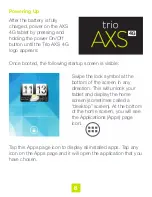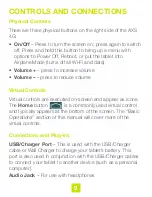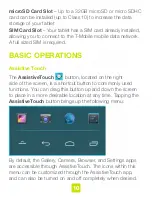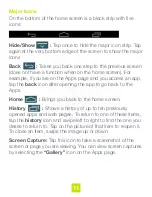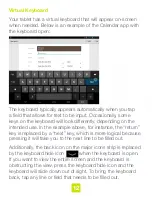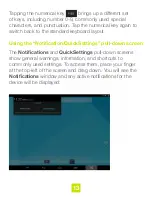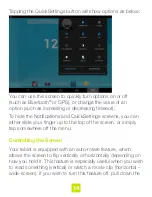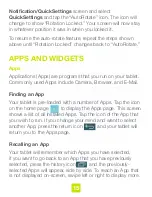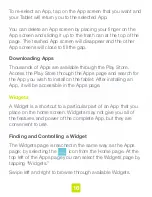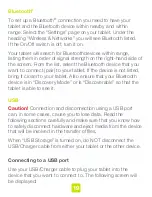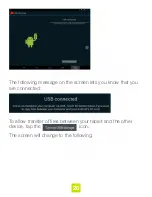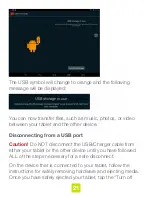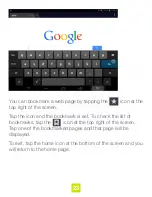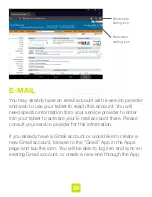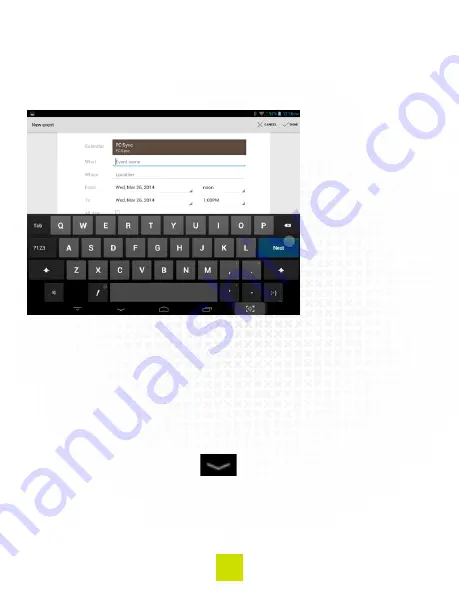
12
Virtual Keyboard
Your tablet has a virtual keyboard that will appear on-screen
when needed. Below is an example of the Calendar app with
the keyboard open:
The keyboard typically appears automatically when you tap
a field that allows for text to be input. Occasionally, some
keys on the keyboard will look differently, depending on the
intended use. In the example above, for instance, the “return”
key is replaced by a “next” key, which is more logical because
pressing it will take you to the next line to be filled out.
Additionally, the back icon on the major icons strip is replaced
by the keyboard hide icon when the keyboard is open.
If you want to view the entire screen and the keyboard is
obstructing the view, press the keyboard hide icon and the
keyboard will slide down out of sight. To bring the keyboard
back, tap any line or field that needs to be filled out.