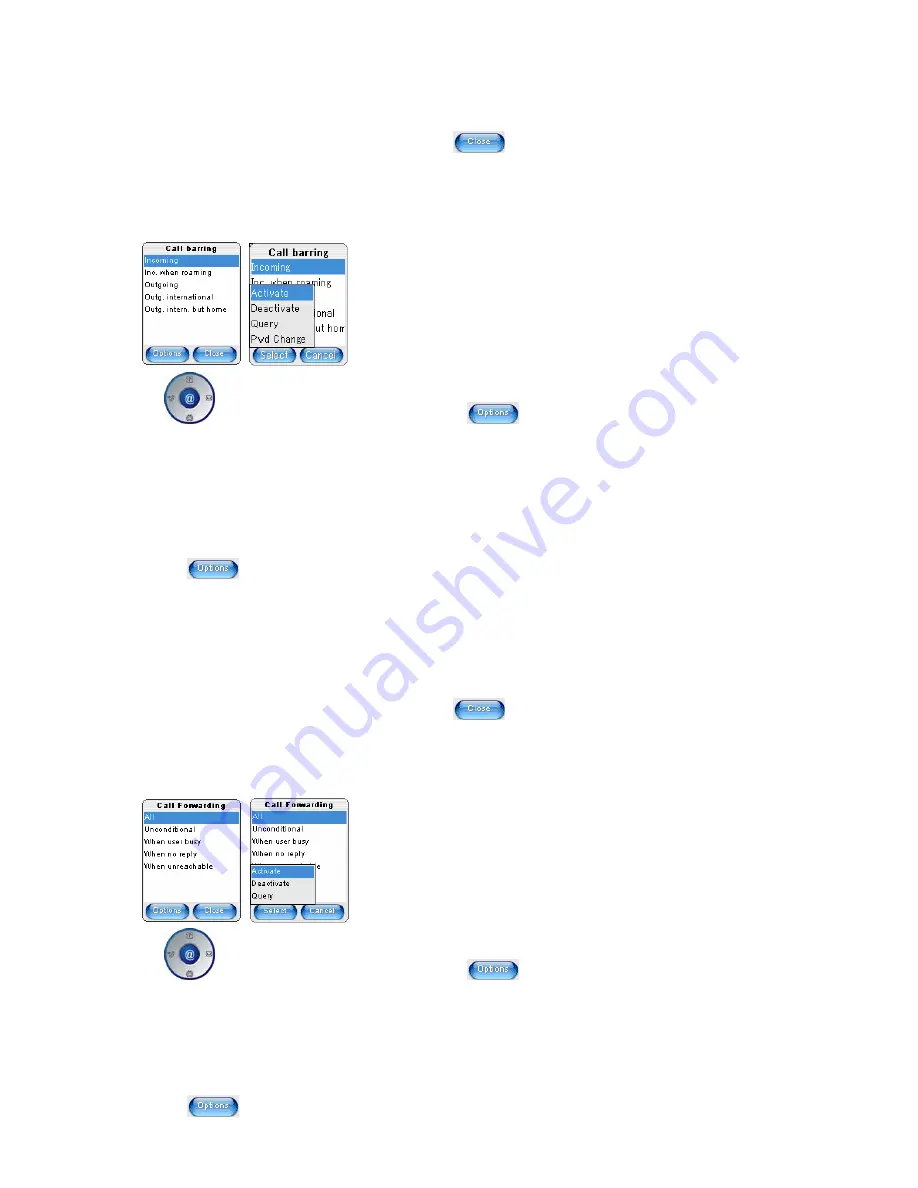
Engineering T503F Rev 1.04
2004-12-10
29 of 77
[Query]
Show the status of the currently highlighted option.
To close this screen and return to the parent screen, press the
key.
"Call Barring" screen
You can set any combination of the call barring to help manage network usage and increase security. The Service Provider
will supply a special four-digit code of your choice if you find it difficult to remember or think someone else may know it
Use
key to browse the Settings options then press the
key.
Incoming
Calls cannot be received.
Inc. when roaming:
You do not receive calls when you are out of your home network coverage.
Outgoing
No outgoing calls can be made (except emergency calls).
Outg. international
No outgoing international calls can be made.
Outg. intern. but home:
You only can make a call to your home network when you are outside of your home
network coverage.
Pressing
gives access to the following options:
[Activate]
Turn ON the currently highlighted option.
[Deactivate]
Turn OFF the currently highlighted option.
[Query]
Show the status of the currently highlighted option.
[Pwd Change]
Change password.
To close this screen and return to the parent screen, press the
key.
"Call Forwarding" screen
You can set which calls shall be diverted to your voice mailbox or other numbers.
Use
key to browse the Settings options then press the
key.
All
All calls are diverted.
Unconditional: :
When user busy:
Divert incoming call when you are using your phone.
When no reply:
A call is only diverted if you don’t answer.
When unreachable:
When phone is switch off or out of range, divert.
Pressing
gives access to the following options:






























