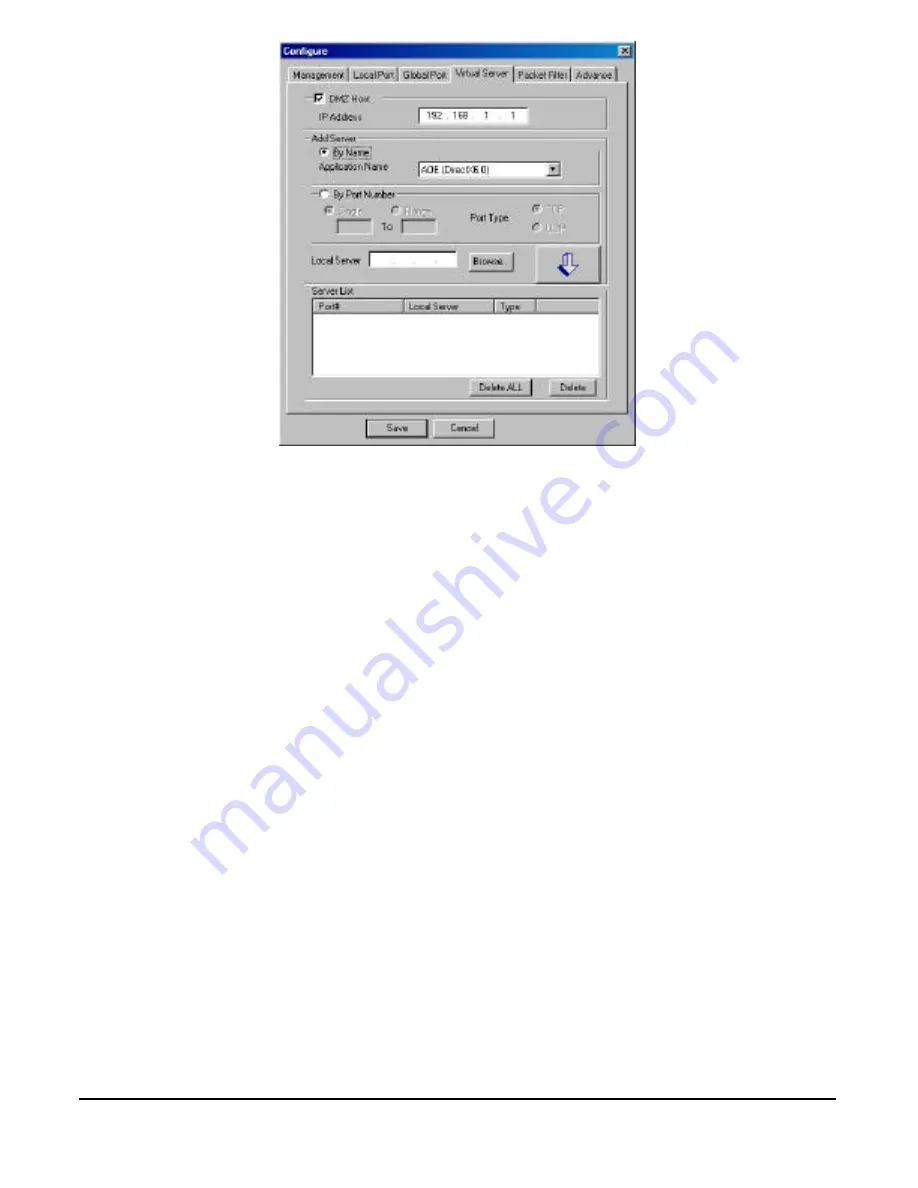
- 27 -
Figure 10
DMZ Host:
Check to set up DMZ host at a particular computer to be exposed to the Internet.
IP Address:
Enter a Local Server’s IP address for the DMZ Host.
Add Server:
Click By Name or By Port Number to add the local server on the Server List.
By Name:
Click to select the server applications.
Application Name
: Click the down arrow
?
to scroll down and select from the most popular
server applications for Virtual Server.
By Port Number:
Single Port/Port Range
: For selecting between a specific port and a range of
ports which you want the Internet users to be able to access. The valid port
number ranges from 0 to 65535.
Port Type
: please select the port type (TCP or UDP) for the port number that was
entered above.
Local Server
: Enter the Local Server’s IP address (for the specified port entered above).
Browse:
If DHCP function is enabled, click on “Browse”, the distributed IP Addresses (with
associated computer name) will appear on the screen. You can select the desired IP address
(for the specified port entered above) and add it to the server list.
?
: After selecting the port number and the internal server, click this button to save the new
virtual server, so that it can take effect after system reboots.
Note: Maximum 12 Server entries are allowed and each port number can only be assigned
to one IP address.
















































